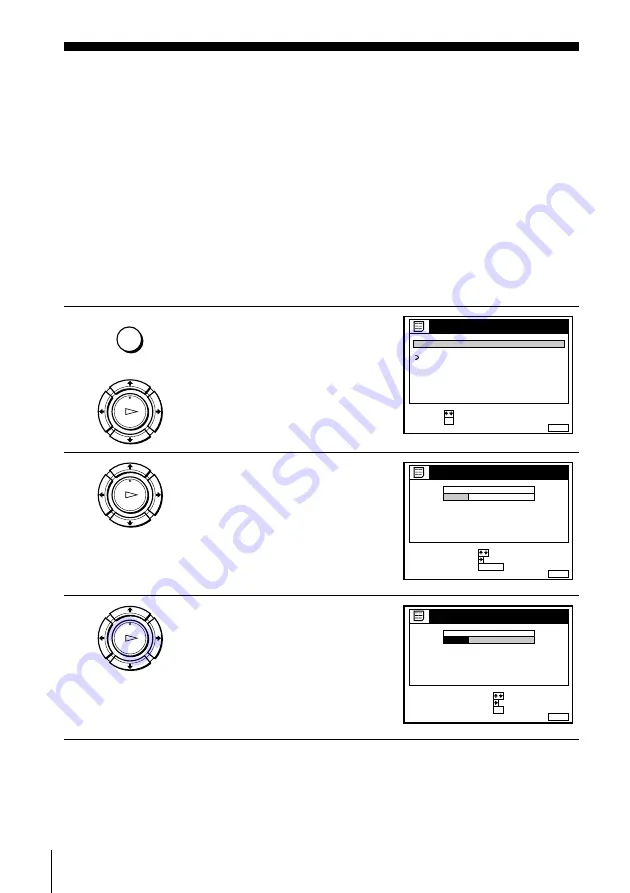
32
Changing/disabling programme positions
Changing/disabling programme positions
After setting the channels, you can change the programme positions as you like. If
any programme positions are unused or contain unwanted channels, you can disable
them.
You can also change the station names. If the station names are not displayed, you can
enter them manually.
Changing programme positions
Before you start…
• Turn on the VCR and the TV.
• Set the TV to the video channel.
• Refer to “Index to parts and controls” for button locations.
1
Press MENU, then press
M
/
m
to
highlight LISTS and press OK.
2
Press
M
/
m
to highlight CHANNEL
LIST, then press OK.
3
Press
M
/
m
to highlight the row
which you want to change the
programme position, then press
,
.
To display other pages for
programme positions 6 to 60, press
M
/
m
repeatedly.
MENU
OK
PLAY
RETURN
SET
:
SELECT :
OK
MENU
EXIT
:
LISTS
CHANNEL LIST
TIMER LIST
OK
PLAY
MENU
EXIT
:
CHANNEL LIST
ERASE PROGRAM
MOVE PROGRAM
:
:
PROG
SELECT
:
1
2
3
4
5
AAB
CDE
FGH
C
C
C
C
1
0
5
0
2
3
6
9
NAME
CH
C 2 7
CLEAR
OK
PLAY
MENU
EXIT
:
CHANNEL LIST
PROG
1
2
3
4
5
AAB
CDE
FGH
C
C
C
C
1
0
5
0
2
3
6
9
NAME
CH
C 2 7
CONFIRM
SET STATION NAME
:
:
SELECT
:
OK
Summary of Contents for SLV-X9N ShowView
Page 95: ......
















































