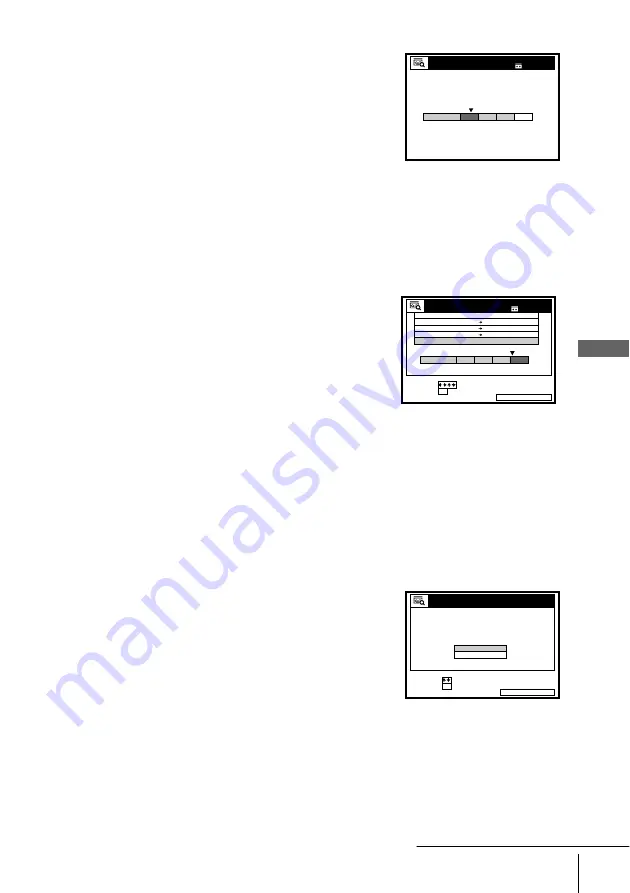
73
Searching using the Smart Search function
Ad
di
tiona
l O
p
era
tions
To stop searching
Press
x
STOP.
To exit the SMART SEARCH screen
Press SMART SEARCH.
To record in a blank space
Blank space on the tape will appear as a blank row
in the SMART SEARCH screen. Select the last
blank row in step 3, then press OK. The VCR
rewinds/fast-forwards the tape to the beginning of
the blank space, then stops. Start recording. Note
that “BLANK TIME” and the remaining time
indication only refers to the length of the last blank
space.
To recall the latest data screen after you remove the tape
You can display the data of the last tape used to record a programme, even after you
have removed the tape.
If you reinsert the tape and record additional programmes, be sure to select LATEST
DATA. Otherwise, all of the data for the tape is deleted.
4
Press OK.
The VCR starts searching, and playback starts
automatically from the beginning of the selected
programme.
1
Reinsert the last tape that you used to record a programme.
2
Press SMART SEARCH.
SMART SEARCH
NOW SEARCHING
1 8 0 MIN.
SMART SEARCH
EXIT
:
1 4 : 0 0
1 5 : 0 0
FGH
0
2 9 . 9
. 9
3
SET
SELECT
SMART SEARCH
1 8 0 MIN.
:
:
OK
DATE
TIME
PROG.
3 0 MIN.
BLANK TIME
2 0 : 0 0
2 1 : 0 0
AAB
6 : 3 0
7 : 0 0
1 . 1 0
I J K
SMART SEARCH
EXIT
:
SET
:
SELECT :
OK
SMART SEARCH
NO DATA
LATEST DATA
continued













































