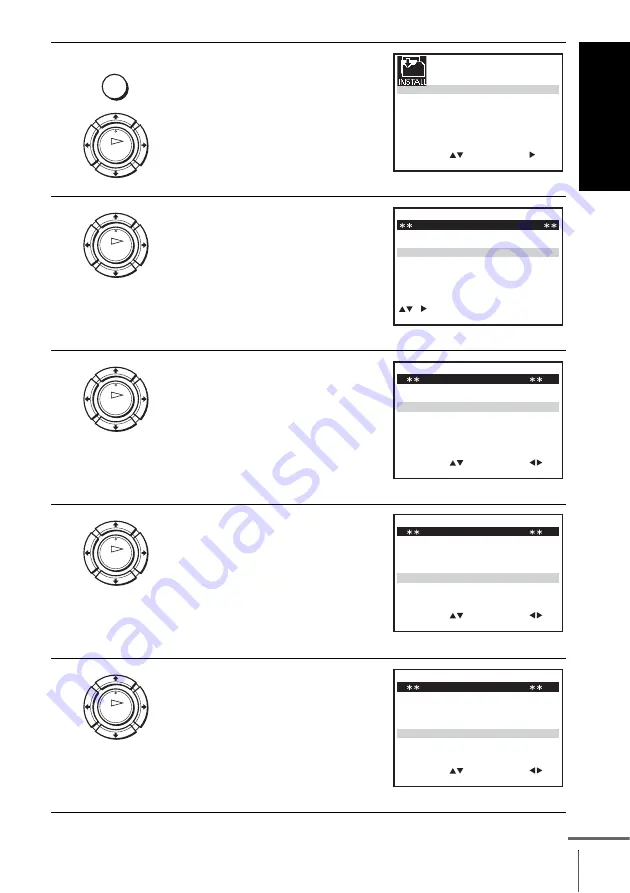
G
e
tting Star
te
d
37
Setting the Canal Plus decoder
1
Press MENU, then press
M
/
m
/
<
/
,
to highlight INSTALLATION
and press OK.
2
Press
M
/
m
to highlight MANUAL
SET UP, then press
,
.
3
Press
M
/
m
to highlight the row
which you want to set for the
decoder, then press
,
.
To display positions 6 to 80, press
M
/
m
repeatedly.
4
Press
M
/
m
to highlight DECODER.
5
Press
,
to set DECODER to ON,
then press OK.
MENU
OK
S E T
M E N U
:
:
O K
:
E N D
S E L E C T
A U T O S E T U P
M A N U A L S E T U P
S M A R T L I N K
3 2
:
V C R O U T P U T C H
:
E X I T
T V S Y S T E M
: G
OK
C H
M E N U
:
C L E A R
:
D E L E T E
S W A P P I N G
O K
T V S T A T I O N T A B L E
:
5
4
3
2
1
0
0
0
0
0
3
3
3
2
2
3
2
0
9
7
–
I
C
L
A
–
J
D
M
A
–
K
E
N
B
–
–
–
–
–
O F F
O F F
O F F
O F F
O F F
P R
N A M E
D E C
E X I T
OK
M E N U
:
O K
:
E N D
S E L E C T
M A N U A L T U N I N G
P R
:
5
C H
:
0 3 3
M F T
:
–
D E C O D E R
:
O F F
N A M E
:
– – – –
:
S E T
:
E X I T
OK
E X I T
M E N U
:
O K
:
E N D
S E L E C T
M A N U A L T U N I N G
P R
:
5
C H
:
0 3 3
M F T
:
–
D E C O D E R
:
O F F
N A M E
:
– – – –
:
S E T
:
OK
M E N U
:
O K
:
E N D
S E L E C T
M A N U A L T U N I N G
P R
:
5
C H
:
0 3 3
M F T
:
–
D E C O D E R
:
O N
N A M E
:
– – – –
:
S E T
:
E X I T
continued
















































