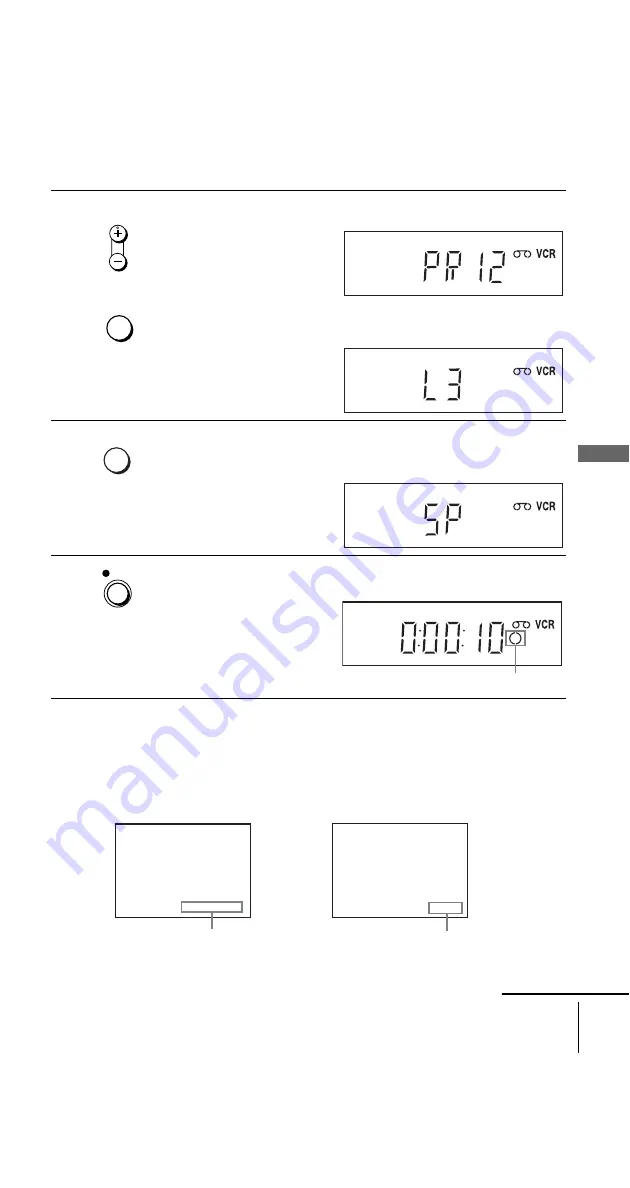
filename[010BAS.fm] model name1[SLV-D950G/I] [3-084-915-11 (1) GB]
37
Recording TV programmes
B
a
si
c
Op
er
a
tio
ns
filename[Z:\2003 Combo G\3084915111\3084915111SLVD950G\010BAS.fm]
To stop recording
Press
x
.
To check the remaining time
Press DISPLAY twice. With the display on, press DISPLAY again to check the
remaining time.
2
• To record a normal channel, press PROG +/– until the programme
position number you want appears in the display window.
• To record from other equipment connected to one or more of the LINE
inputs, press INPUT SELECT until the connected line appears in the
display window.
3
Press SP/LP to select the tape speed, SP or LP.
LP (Long Play) provides recording time twice as long as SP. However, SP
(Standard Play) produces better picture and audio quality.
4
Press
z
REC to start recording.
The recording indicator lights up red in the display window.
• PROG/
TRACKING
INPUT
SELECT
SP / LP
REC
Recording indicator
Time counter
Remaining tape length
2
0 : 0 0 : 2
6
1 : 4
R E M A I N
continued






























