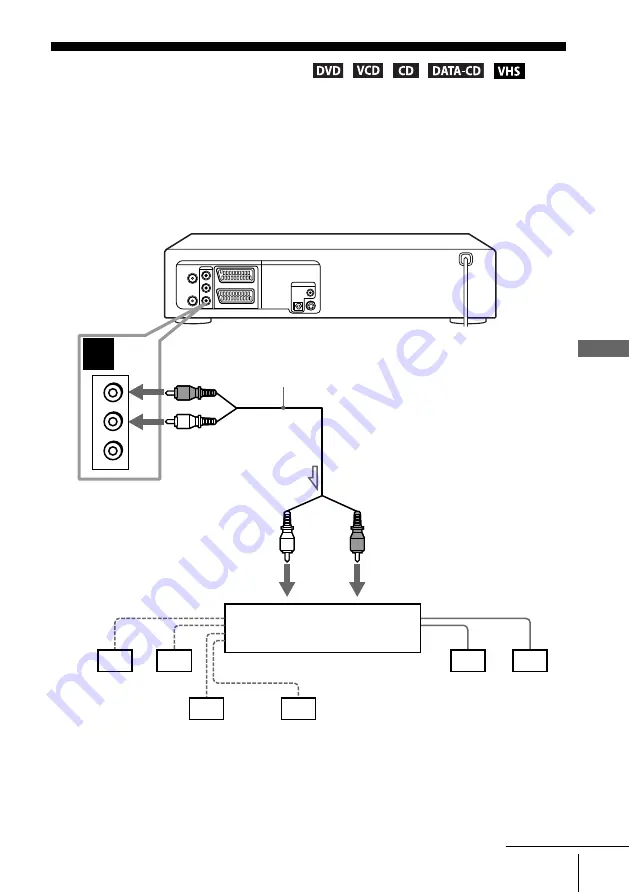
59
A/V Receiver hookup
Ad
v
a
n
ce
d Hoo
k
ups
Advanced Hookups
A/V Receiver hookup
A
Use this hookup if your A/V receiver has a Dolby
∗
Surround (Pro
Logic) decoder and 3 to 6 speakers
You can enjoy the Dolby Surround effects only when playing Dolby Surround audio
or multi-channel audio (Dolby Digital) discs.
∗
Manufactured under license from Dolby Laboratories. “Dolby,” “Pro Logic,” and the double-
D symbol are trademarks of Dolby Laboratories.
A
R
L
VIDEO
AUDIO
DVD-VCR
Front (R)
Front (L)
Rear (R)
Subwoofer
l
: Signal flow
Rear (L)
Amplifier (receiver) with Dolby
Surround decoder
Centre
Stereo audio cord
(supplied)
[Speakers]
(red)
(white)
[Speakers]
to audio input
(white)
(red)
to OUT AUDIO L/R
continued
















































