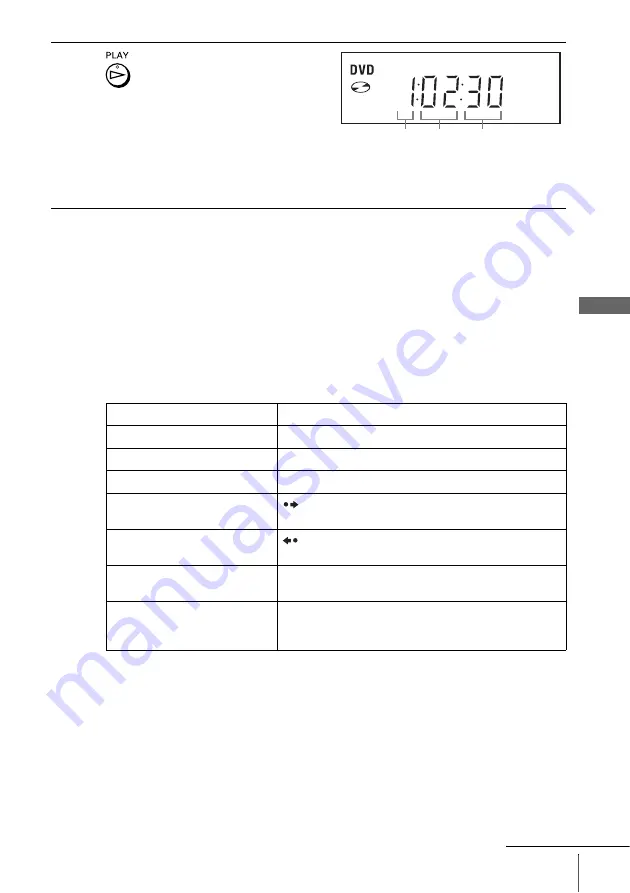
29
Playing discs
B
a
sic
O
p
er
at
ions
Tip
• To make a video timer reservation during DVD playback, we recommend performing the
operations under “Quick Timer Recording” (page 88).
Notes
• You can change the screen type using the “SCREEN SETUP” menu (see “Screen Setup” on
• Stop VIDEO playback while playing back a disc.
• If you play a DVD or VIDEO CD that has scratches, the player may stop playback at the
point of the scratch.
• Playback of play lists longer than 10 hours recorded in VR mode is not guaranteed.
Additional tasks
2
Press
H
PLAY.
The disc tray closes and the
DVD player starts playback.
The display window shows the
playback time
*
.
Depending on the disc, a menu
may appear on the TV screen.
For DVDs, see page 64. For VIDEO CDs, see page 86.
* “– – – – –” appears when no disc is loaded.
To
Press
Stop play
x
STOP
Pause play*
1
X
PAUSE
Resume play after pause
H
PLAY
Go to the next frame in pause
mode
SKIP
Go to the previous frame in
pause mode
REPLAY
Go to the next chapter, track, or
scene in continuous play mode
>
NEXT on the remote or
M
on the unit
Go back to the previous chapter,
track, or scene in continuous
play mode
.
PREV on the remote or
m
on the unit
Hour
Second
Minute
continued






























