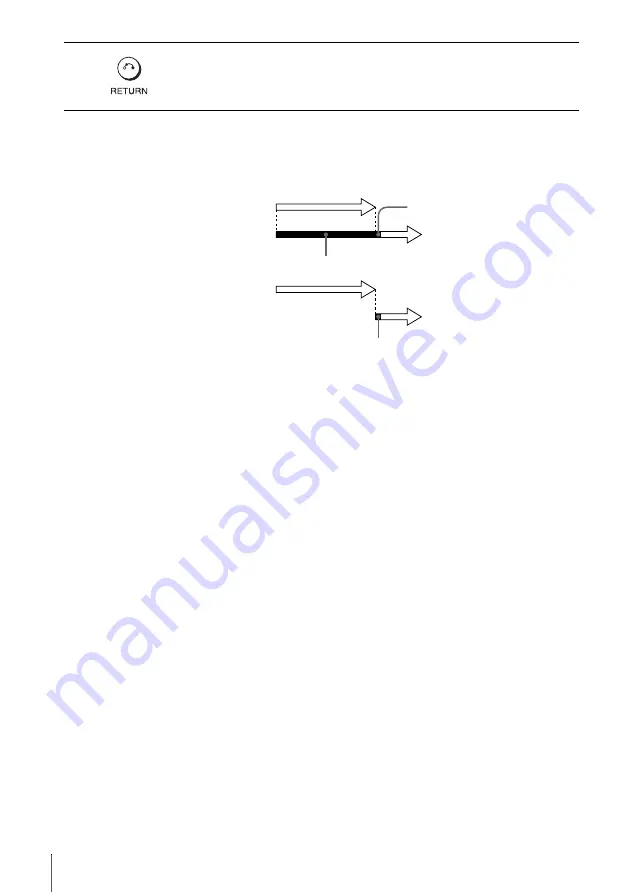
46
Checking/changing/canceling timer settings
When the timer settings overlap
The program that starts first has priority and the second program starts recording only
after the first program has finished. If the programs start at the same time, the
program listed first in the menu has priority.
3
Press
O
RETURN to confirm the setting.
Press
O
RETURN again to exit the menu.
will be cut off
Program 1
Program 2
about 20 seconds will be cut off
Program 1
Program 2
about 20 seconds
Summary of Contents for SLV-D251P
Page 18: ...18 Selecting a language 4 Press SET UP to exit the menu ...
Page 114: ......
Page 115: ......
Page 116: ...Sony Corporation Printed in China AK68 00428C ...






























