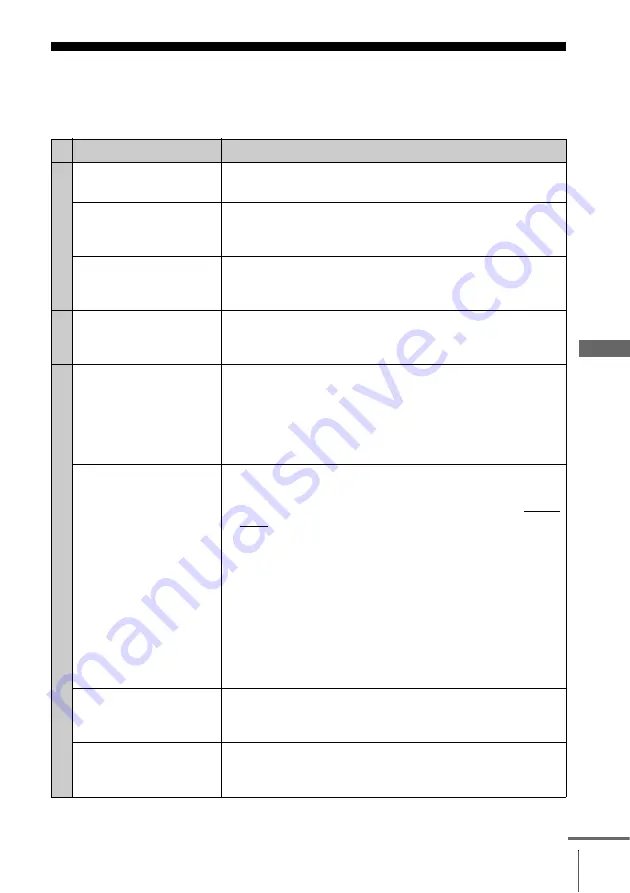
77
Troubleshooting
Ad
di
tiona
l In
fo
rm
ation
Additional Information
Troubleshooting
If you have any questions or problems not covered below, please consult your nearest
Sony service facility.
Symptom
Remedy
Po
w
e
r
The
?
/
1
(on/standby)
switch does not function.
• Connect the mains lead to the mains securely.
The power is turned on
but the VCR does not
operate.
• Moisture condensation has occurred. Turn the power off,
unplug the mains lead and leave the VCR to dry for over
three hours.
The VCR is plugged in
but the display window
remains dark.
• Set POWER SAVE in the USER SET menu to OFF (see
page 70).
Cloc
k
The clock has stopped
and “– –:– –” appears in
the display window.
• The clock stops if the VCR is disconnected from the mains.
Reset the clock (and timer).
P
lay
b
a
ck
The playback picture
does not appear on the
TV screen.
• Make sure the TV is set to the video channel. If you are
using a monitor, set it to video input.
• If the VCR is connected to the TV with the Scart cable,
make sure the VIDEO indicator is lit in the display
window. Use the
t
TV/VIDEO button on the remote
commander to light up the VIDEO indicator.
The picture is not clear.
• Existing broadcasts may interfere with the VCR. Reset the
RF channel output of your VCR (see page 22).
• Adjust the tracking with the P/– buttons on the
VCR.
• The video heads are dirty (see the last page of
Troubleshooting). Clean the video heads using a Sony
video head cleaning cassette. If a Sony cleaning cassette is
not available in your area, have the heads cleaned at your
nearest Sony service facility (a standard service charge will
be required). Do not use a commercially available liquid
type cleaning cassette other than Sony’s, as it may damage
the video heads.
• The video heads may have to be replaced. Consult your
local Sony service facility for more information.
The picture rolls
vertically during picture
search.
• Adjust the vertical hold control on the TV or monitor.
The picture has no
sound.
• The tape is defective.
• If you made A/V connections, check the audio cable
connection.
continued
Summary of Contents for ShowView SLV-SE740D
Page 83: ......








































