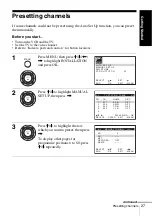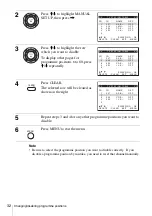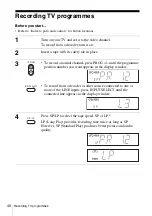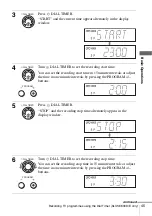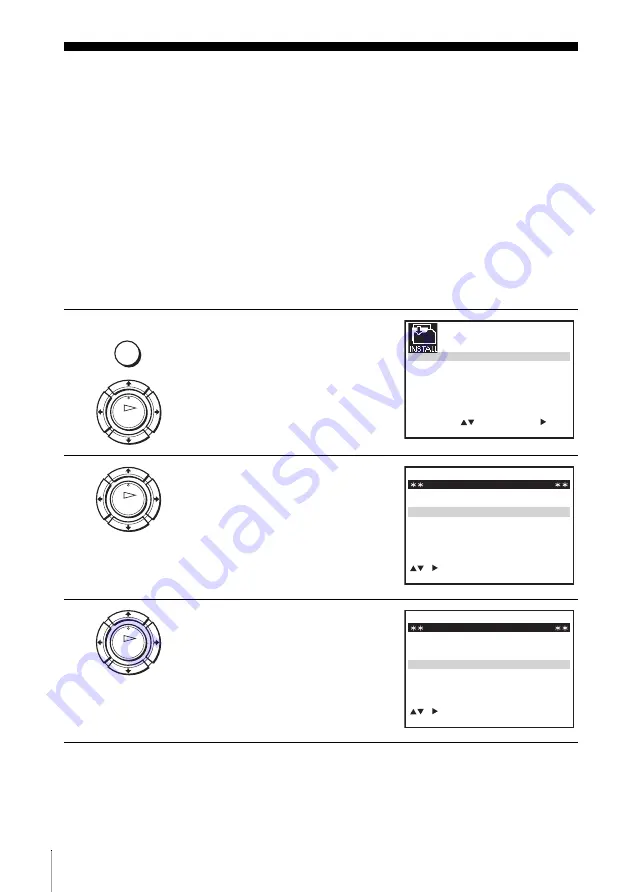
30
Changing/disabling programme positions
Changing/disabling programme positions
After setting the channels, you can change the programme positions as you like. If
any programme positions are unused or contain unwanted channels, you can disable
them.
You can also change the station names. If the station names are not displayed, you
can enter them manually.
Changing programme positions
Before you start…
• Turn on the VCR and the TV.
• Set the TV to the video channel.
• Refer to “Index to parts and controls” for button locations.
1
Press MENU, then press
M
/
m
/
<
/
,
to highlight INSTALLATION
and press OK.
2
Press
M
/
m
to highlight MANUAL
SET UP, then press
,
.
3
Press
M
/
m
to highlight the row
containing the programme position
you want to change.
To display other pages for
programme positions 6 to 80, press
M
/
m
repeatedly.
MENU
OK
S E T
M E N U
:
:
O K
:
E N D
S E L E C T
A U T O S E T U P
M A N U A L S E T U P
S M A R T L I N K
3 2
:
V C R O U T P U T C H
:
E X I T
OK
C H
M E N U
:
C L E A R
:
D E L E T E
S W A P P I N G
O K
T V S T A T I O N T A B L E
:
5
4
3
2
1
0
0
0
0
3
3
2
2
2
0
9
7
I
C
L
A
J
D
M
A
K
E
N
B
–
–
–
–
O F F
O F F
O F F
O F F
P R
N A M E
D E C
E X I T
OK
C H
M E N U
:
C L E A R
:
D E L E T E
S W A P P I N G
O K
T V S T A T I O N T A B L E
:
5
4
3
2
1
0
0
0
0
3
3
2
2
2
0
9
7
I
C
L
A
J
D
M
A
K
E
N
B
–
–
–
–
O F F
O F F
O F F
O F F
P R
N A M E
D E C
E X I T