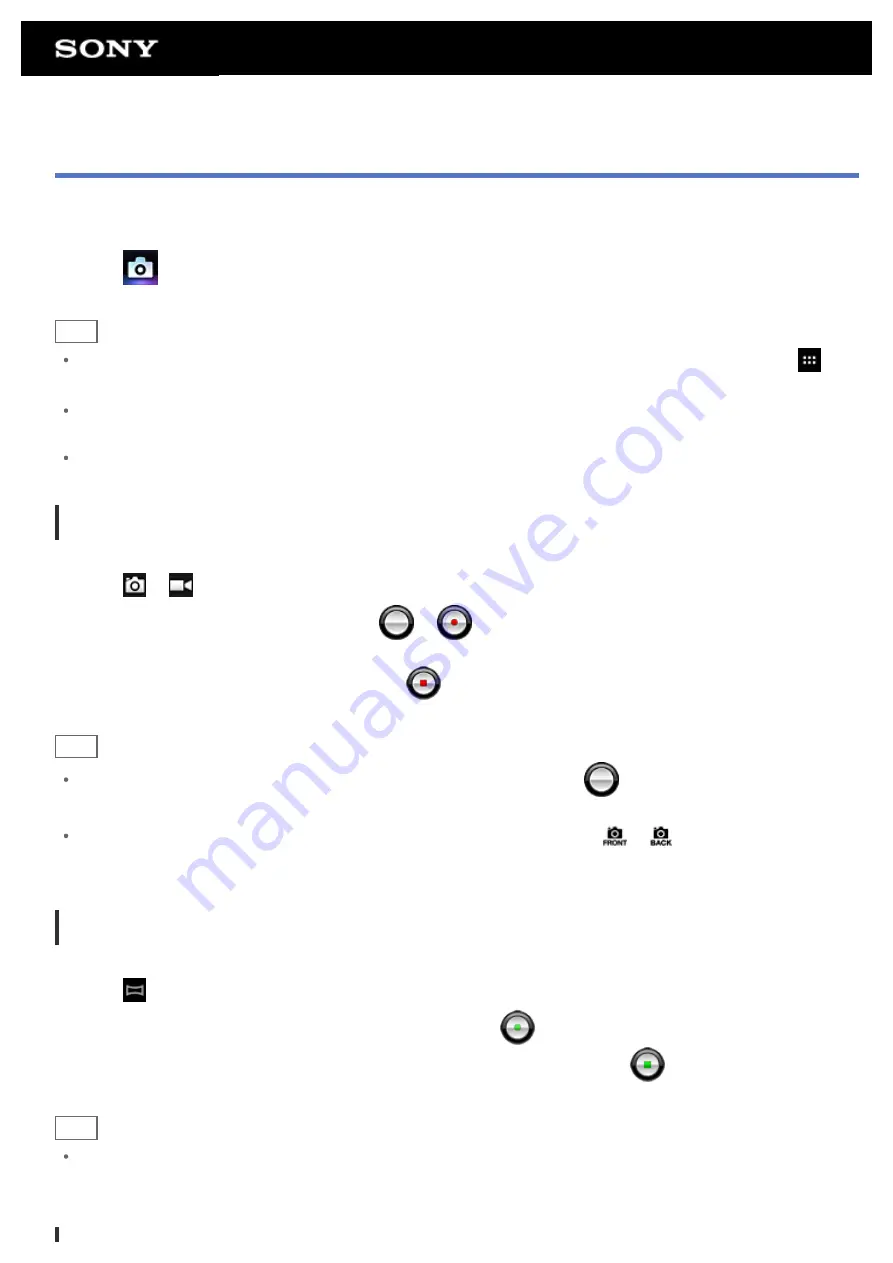
Camera
You can shoot photos and movies using the built-in front and rear cameras. Various shooting settings such as
image size are also available. Location information also can be added to photos.
1.
Tap
to start the Camera app.
Hint
If you cannot find the icon to start the app, look for it in the application launcher displayed by tapping [
Apps & Widgets] at the top right of the Home screen.
In order to add location information to the photos, GPS must be enabled or your tablet device must be
connected to the network when you take photos.
You can view the photos and movies you recorded from Gallery app also.
Shooting Photos/Movies
1.
Start the Camera app.
Tap
or
at the right side of the screen to select photo or movie.
2.
Aim the camera to your subject, and tap
or
.
For photos: A photo is shot.
For movies: Movie recording starts. Tapping
again stops recording.
Hint
The rear camera is equipped with an auto-focus function. After you tap
, a photo is shot when the subject
comes into focus.
You can switch between the front camera and the rear camera by tapping
or
at the top right of the
screen.
Shooting Panoramic Photos
1.
Start the Camera app.
Tap
at the right side of the screen.
2.
Point the camera at the edge of the your subject, and tap
.
Panoramic photo recording starts. Pan or tilt the camera to the end, and tap
again to stop recording.
Hint
When you hold your tablet device sideways, you can shoot landscape panoramic photos. When you hold your
tablet device upright, you can shoot portrait panoramic photos.
Summary of Contents for SGPT13 Series
Page 11: ...Reducing Battery Consumption ...
Page 14: ...Related Topic Notes on the Screen Handling the Touch Screen ...
Page 18: ...Notes on Using the Wi Fi Function Wi Fi checker ...
Page 107: ...Preparing the Home Network Playing Content on other Devices by Sending Throwing it ...
Page 135: ...Copying Data on a Computer to Your Tablet Device ...






























