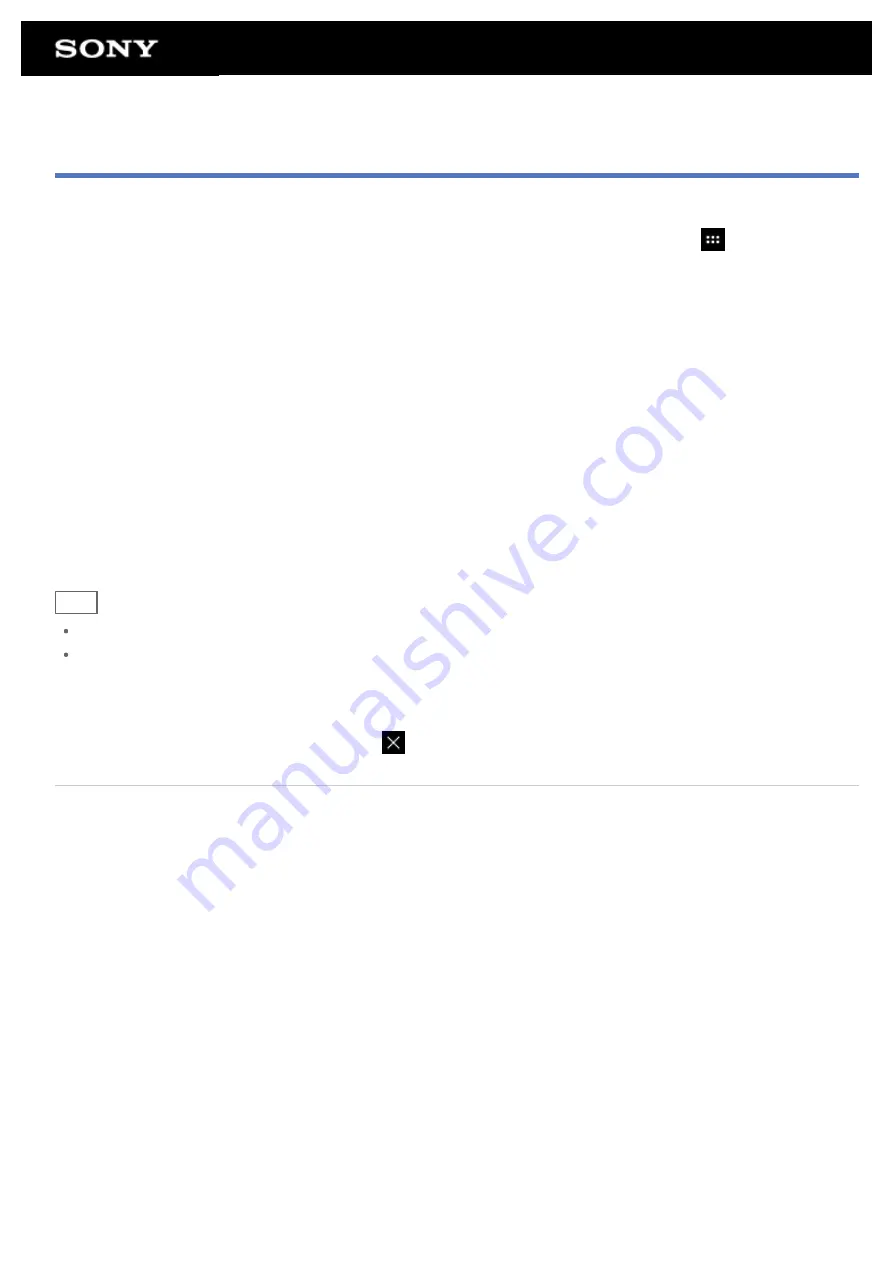
Adding Apps or Widgets to the Home Screen
Adding apps icons or widgets to the Home screen allows you to start apps easily.
1.
On the page of the Home screen where you want to place apps icons or widgets, tap [
Apps & Widgets]
at the top right of the screen.
2.
Select the item you want to add to the Home screen from [APPS] or [WIDGETS].
3.
Tap and hold the icon of the app or widget, drop it when the Home screen is displayed.
The icon or widget is added to the page which you drop the icon or widget onto.
To organize icons with folders
You can use folders to organize icons on the Home screen.
1.
Tap and hold an icon, and then drag it on top of another icon.
The two icons are then combined.
2.
Tap the combined icon, and then tap [Unnamed Folder].
3.
Enter a new folder name.
The folder is shown with the new folder name.
Hint
You can add an icon to a folder by dragging and dropping the icon onto the folder.
To remove an icon from a folder, tap to open the folder, and then drag the icon out of the folder. When all
icons are removed from the folder, the folder is deleted automatically.
To delete an icon from the Home screen
Tap and hold the icon and drag and drop it to
(Remove).
Related Topic
Summary of Contents for SGPT13 Series
Page 11: ...Reducing Battery Consumption ...
Page 14: ...Related Topic Notes on the Screen Handling the Touch Screen ...
Page 18: ...Notes on Using the Wi Fi Function Wi Fi checker ...
Page 107: ...Preparing the Home Network Playing Content on other Devices by Sending Throwing it ...
Page 135: ...Copying Data on a Computer to Your Tablet Device ...






























