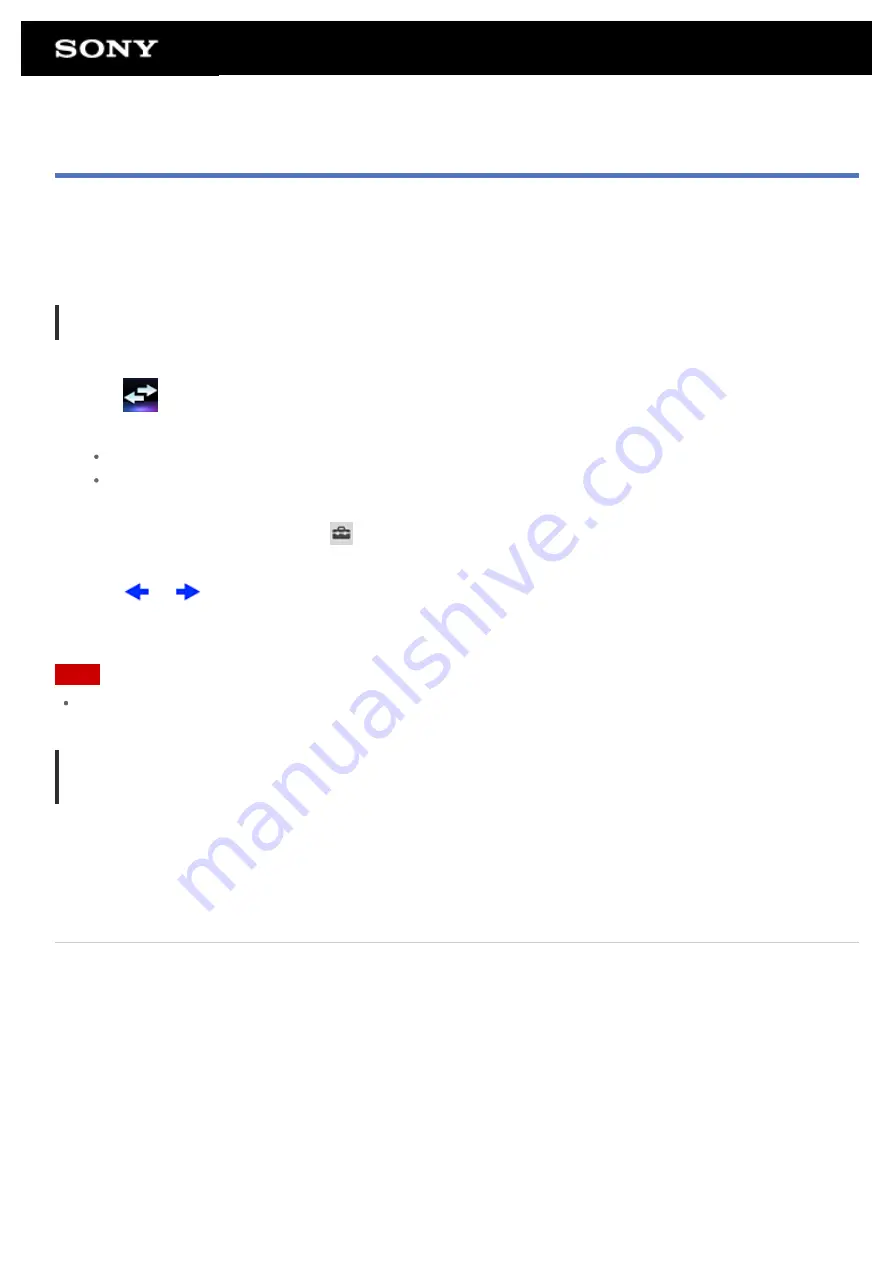
File transfer
The File transfer app enables you to transfer data between the internal memory of the tablet device and an SD
memory card as well as between the internal memory of the tablet device and recording media connected to the
USB Micro-A/B connector.
To transfer data between the internal memory of the tablet device and an SD memory card
1.
Insert an SD memory card into the SD memory card slot.
2.
Tap
to start the File transfer app.
3.
Tap the file or folder you want to transfer, and add a check.
Tapping the recording media icon switches between the screens for importing and exporting.
To move to a folder, tap the icon of the folder in the list. To display detailed information about the folder,
tap and hold the icon of the folder.
4.
To select a destination folder, tap
in [Import to] or [Export to].
If you do not select a folder, the file is transferred to the [transferred] folder on the media.
5.
Tap
or
.
File transfer starts.
Note
Do not remove the media during data transfer.
To transfer data between the internal memory of the tablet device and a recording media
connected to the USB Micro-A/B connector
1.
Connect recording media to the USB Micro-A/B connector.
The confirmation screen appears.
2.
Tap [File transfer].
The File transfer app starts. The procedures after this step are same as those for step 3 above.
Related Topic
Inserting/Removing an SD Memory Card
Summary of Contents for SGPT13 Series
Page 11: ...Reducing Battery Consumption ...
Page 14: ...Related Topic Notes on the Screen Handling the Touch Screen ...
Page 18: ...Notes on Using the Wi Fi Function Wi Fi checker ...
Page 107: ...Preparing the Home Network Playing Content on other Devices by Sending Throwing it ...
Page 135: ...Copying Data on a Computer to Your Tablet Device ...






























