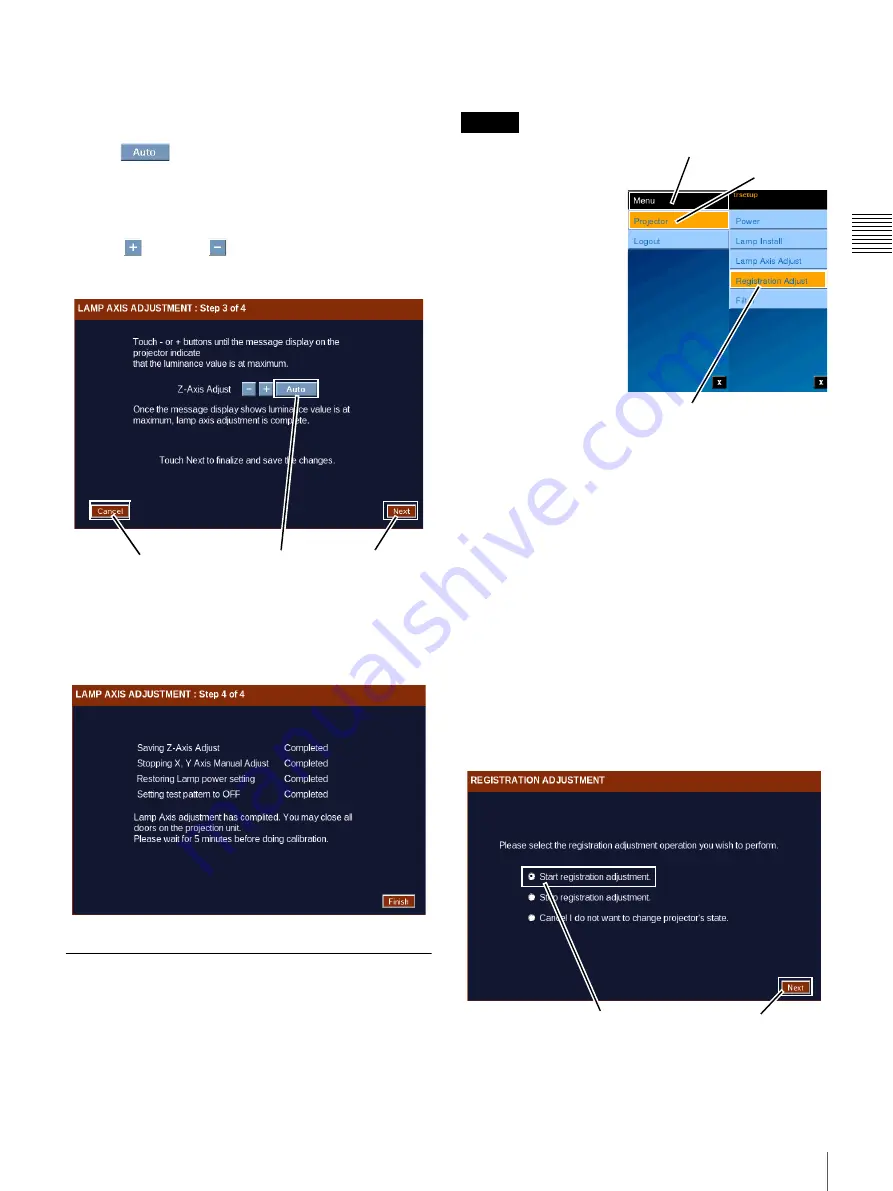
77
Theater Setup
C
h
ap
te
r 2
T
h
ea
te
r S
e
tu
p
an
d
S
y
s
tem
Se
c
u
rity
the Projector Service Manual for additional
information.
When complete click
Next
. Step 3 of 4 appears.
3
Tap
to adjust the Z axis again.
During this step you manually optimize the Z Axis
after completing the X and Y Axis adjustments.
Adjust the Z-Axis. Alternately touch and hold the
Plus
or
Minus
buttons while observing the
reading on the Status Display. Attempt to adjust the Z-
Axis for an average peak level.
When complete click
Next
. Step 4 of 4 appears.
4
Lamp Axis Adjustment is complete.
The wizard saves the adjustments, restores the original
Lamp Power and sets the Test Patter to OFF.
Registration Adjust
Previously, adjustments to the Red, Green, and Blue image
positioning (X/Y Axis) was realized using the SRX
Controller application. This adjustment is also available
from the Projectionist Terminal. Access to this feature uses
the pre-defined Theater Setup login “trsetup” thus insuring
that these adjustments are carried out by only qualified
personnel.
Prior to performing
Registration Adjustment
set the Projector to ON
mode. To set On mode,
tap
Menu
, tap
Projector
,
tap
Power
, and then tap
ON
. Make sure the
Douser is set to OFF.
Allow a minimum of 30
minutes warm-up to
insure that the imaging
devices have reach their
operating temperature.
Also, prior to performing
Registration Adjustment,
verify that focus is
optimized. To adjust the focus, recall the correct lens focus
by selecting an appropriate FUNCTION or re-adjust using
FUNCTION SETUP (Role restricted).
To perform Registration Adjustment, tap
Menu
, tap
Projector
, and then tap
Registration Adjust
. The
Registration Adjustment screen appears.
Adjustments made during the Registration Adjust process
are applied immediately to the projector. You must be able
to view the auditorium screen in detail as picture
movement is in pixel increments.
1
To begin the Registration Adjustment process, select
the
Start registration adjustment
option and then tap
Next
.
The Registration Adjustment screen containing the
Horizontal and Vertical adjustment controls appears.
2
Specific Test Patterns are used during the Registration
Adjustment process.
Next
Cancel
Auto
Caution
Tap Menu
Tap Projector
Tap Registration Adjust
Next
Start registration...
Summary of Contents for Screen Management System
Page 81: ...Sony Corporation ...



















