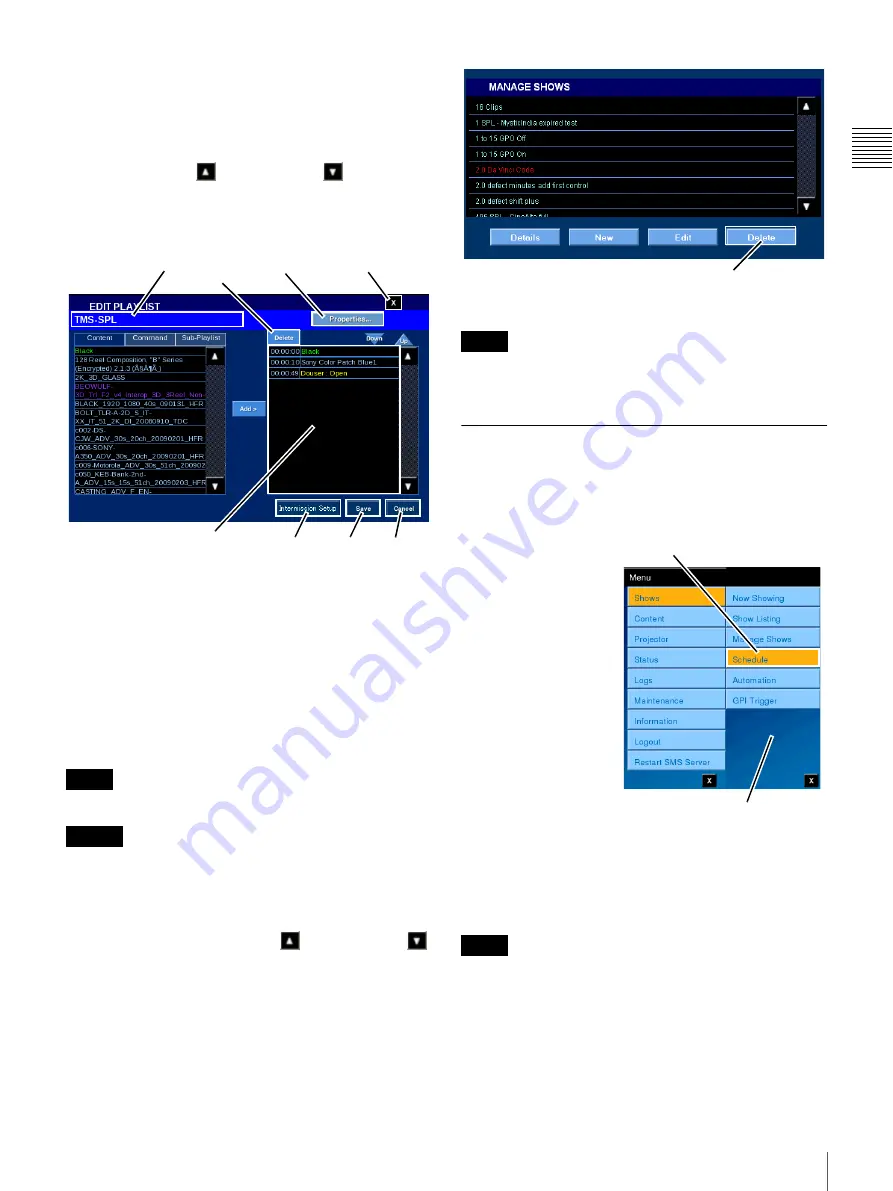
27
Shows
Chapt
er 1 Us
e
r Guid
e
When all changes are complete, tap
Save
. Edit Playlist
closes and you are returned to the MANAGE SHOWS
pane.
Delete Playlist Element
To delete a Playlist Element from an existing Playlist, tap
either the
Scroll Up
or
Scroll Down
arrow (right
side list) until you locate the Playlist Element of interest,
tap the
Playlist Element
to select, and then tap
Delete
. The
Playlist is removed from the displayed list.
When all changes are complete, tap
Save
. Edit Playlist
closes and you are returned to the MANAGE SHOWS
pane.
Delete Show Playlist (SPL)
Playlist management operations are usually carried out
from the SMS Controller application. However, the ability
to delete existing Show Playlists from the Projectionist
Terminal is also available.
Access to features under Manage Shows is Role restricted.
Currently no confirmation message appears when you
Delete a Playlist.
To delete an existing Playlist, tap
Menu
, tap
Shows
, and
then tap
Manage Shows
. The MANAGE SHOWS pane
appears. Tap either the
Scroll Up
or
Scroll Down
arrow until you locate the Playlist of interest, tap the
Playlist
to select, and then tap
Delete
.
The selected Playlist is removed from the system.
Deleting a Show Playlist does not delete the Content,
Commands, or other Sub-Playlists from the system.
Schedule
Schedules (Show Schedules) which have been created
using the SMS Controller are viewable from the
Projectionist Terminal.
To View and Manage
Schedules, tap
Menu
,
tap
Shows
and then tap
Schedule
. The
SCHEDULE pane
appears and, by default,
presents a list of shows
scheduled for
presentation on the
current date. To view
schedules for other dates
tap
Previous Day/Next
Day
. Information in the
SCHEDULE pane
includes the (Show)
Title and the Start
Time/End Time for each
Show.
Schedules are based on a single day view and, using the
Projectionist Terminal, you can “scroll” to view schedules
available for the currently selected day.
If the Title of interest is not visible, verify that you are
viewing the correct schedule date and, if necessary, scroll
the schedule list until the specific Title is found.
Note
Caution
Title
Properties
Close
Save
Cancel
Delete
Playlist Elements
Intermission
Setup
Note
Note
Delete
Tap Schedule
Shows Menu
Summary of Contents for Screen Management System
Page 81: ...Sony Corporation ...






























