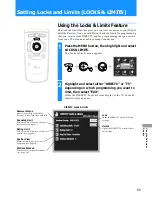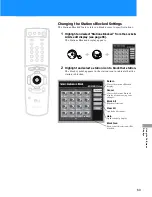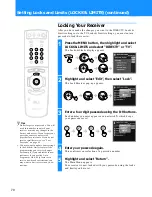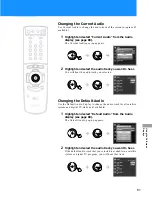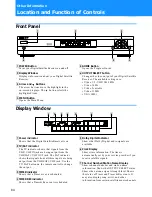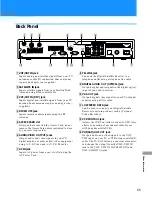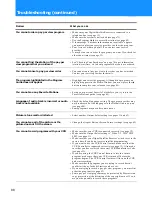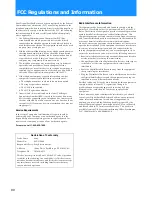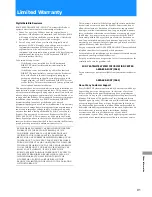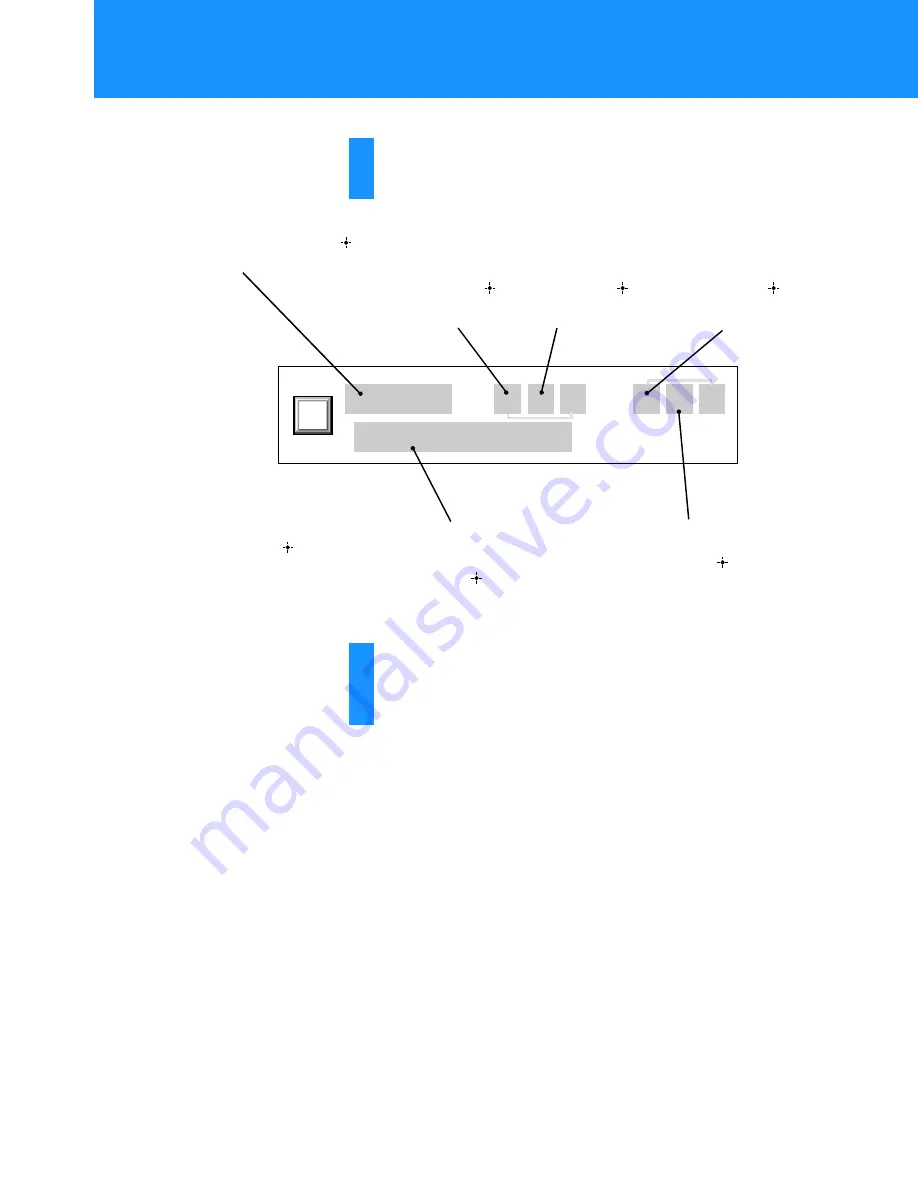
78
3
Follow the steps below to set the timer.
Move the joystick in the direction indicated in these steps.
1
– – / – – / – – – – : – – – – – – – : – – – –
– – – – – – – – – – – – –
1
Press
V
/
v
to select from
the following.
• Any date up to 30 days
from the current date
• EVERY SUN
• EVERY MON
• EVERY TUE
• EVERY WED
• EVERY THU
• EVERY FRI
• EVERY SAT
• MON–FRI
• DAILY
2
Press
or
b
to move to
the next
item.
3
Press
V
/
v
to
change the
starting hour.
Then, press
or
b
to move to the
next item.
4
Press
V
/
v
to
change the
starting minute.
Then, press
or
b
to move to the
next item.
5
Press
V
/
v
to
change the ending
hour.
Then, press
or
b
to move to the
next item.
6
Press
V
/
v
to change the
ending minute.
Then, press
or
b
to
move to the next item.
7
Use the number buttons or
press
V
/
v
to select the
channel number.
Then, press
or
b
to open
the Timer & Rec pop-up.
8
Highlight Timer & Rec or
Timer, and Press
.
4
Highlight and select “Return” to close the TIMER &
REC display.
The Main Menu appears.
z
Tips
• Shortly before beginning a scheduled
timer event, an information box
appears on your screen. You can press
the EXIT button on your remote control
to cancel the timer event.
• If the Auto Title Insert feature is on (see
page 32), the Auto Title will appear 10
seconds before the scheduled program.
Scheduling Programs (TIMER & REC) (continued)