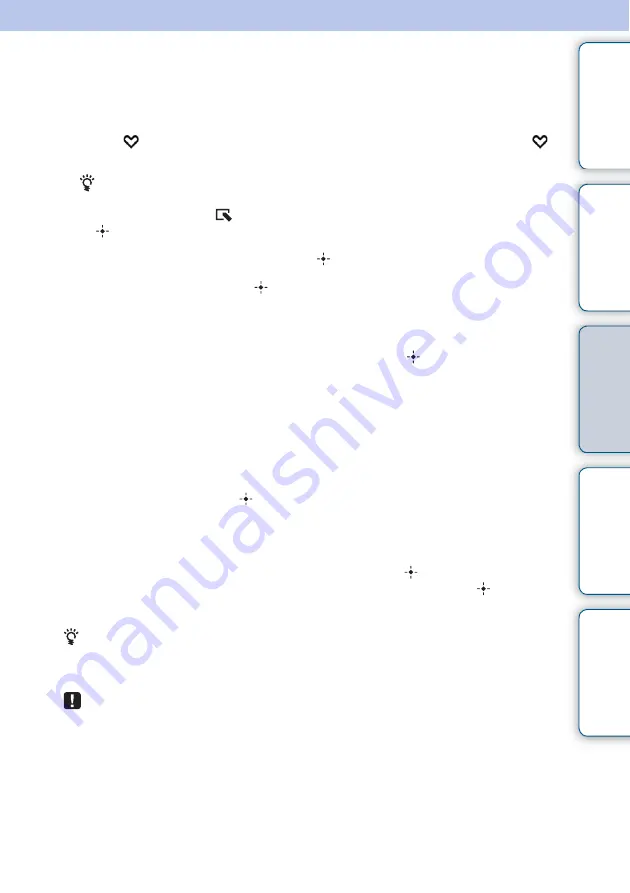
29
GB
Tabl
Let
E
T
In
Registering a favorite mark
You can produce a slideshow with only the images preselected bearing the marks. You can
easily check for images with marks using the index image display or single view mode.
1
Press
MARKING when an image for which you want to register a
mark is displayed on the screen.
To operate using the buttons on the photo frame
1
Press MENU when an image is displayed on the screen.
2
Press
B
/
b
to select the
(Editing) tab, select [Marking] with
v
/
V
, and press
(enter).
2
Select the desired mark then press
(enter).
3
Select an item then press
(enter).
[Mark This Image]:
The image currently displayed will be marked. (This item cannot
be selected on the slideshow display.)
[Mark/Unmark Multiple Images]:
The image list is displayed.
Select an image from the image list to be marked then press
(enter). A check mark
(
✔
) is added to the selected image. If you want to mark multiple images at a time,
repeat this step.
[Mark All Images]:
An image list will appear with the check boxes checked for all
images.
4
Press MENU.
A confirmation screen appears.
5
Select [Yes] then press
(enter).
The favorite mark is placed for the selected image(s).
To delete the mark
Select [Unmark this image] or [Unmark all images] then press
(enter) in step 3.
Otherwise select an image for which you want to delete the mark then press
(enter) to
delete the check mark (
✔
).
• When a sorting (filtering) operation (page 30) is in progress, the images that correspond to
the sorting requirements are displayed in a list in step 3.
• A mark is saved only when it is registered with an image in the internal memory.
• A mark registered on the memory card image is deleted when the power is turned off, or if
you change the playback device.
















































