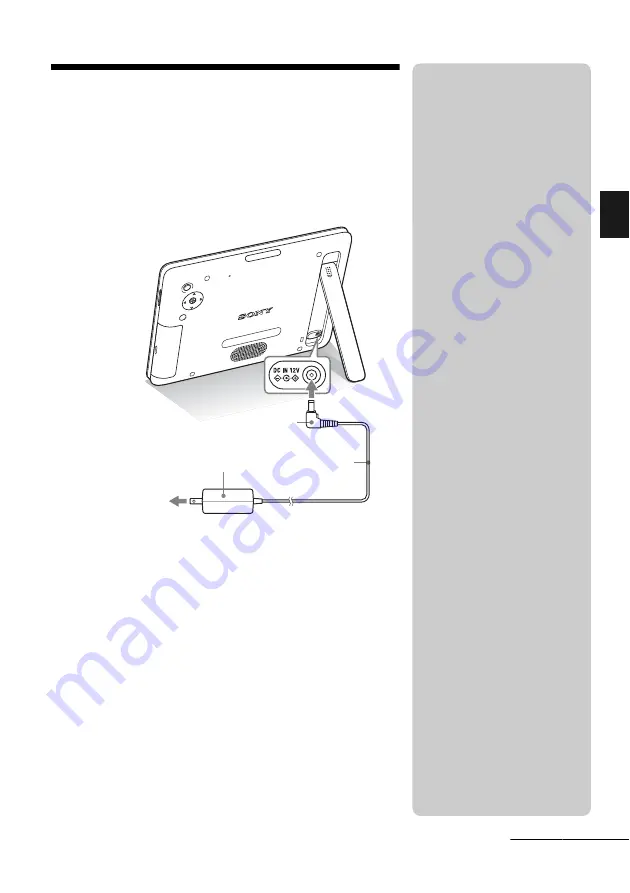
13
GB
Let’
s
get the pho
to
fr
am
e
re
ady
Turning the photo frame on
1
Insert the plug of the AC adaptor into the DC IN 12 V
jack on the rear of the photo frame.
2
Connect the AC adaptor to the wall outlet.
The photo frame is automatically turned on.
When using the photo frame with the built-in
battery pack
Turn on the photo frame with the
1
(standby) button on the photo
frame.
If the photo frame is powered only by the built-in battery pack, the
1
(standby) button on the remote control does not operate.
To wall outlet
To the DC IN
12 V jack
AC adaptor
DC cable
Plug
P
Notes
• The socket outlet should be as close
as possible to the unit, and easily
accessible.
• Do not place the photo frame on an
unsteady or tilted surface.
• Connect the AC adaptor to an easily
accessible wall outlet close by. If
trouble occurs while using the
adaptor, immediately shut off the
power by disconnecting the plug
from the wall outlet.
• Do not short the plug of the AC
adaptor with a metal object. Doing
so may cause a malfunction.
• Do not use the AC adaptor placed in
a narrow space, such as between a
wall and furniture.
• After use, remove the AC adaptor
from the DC IN 12 V jack on the
photo frame, and remove the AC
adaptor from the wall outlet.
• Do not turn the photo frame off or
disconnect the AC adaptor from the
photo frame while accessing an
image. Doing so may damage the
photo frame.
• The supplied AC adaptor is
designed to be used with this photo
frame only. It cannot be used with
any other devices.
• The AC plug shape may differ
depending on the region you
purchase the photo frame.
Continued














































