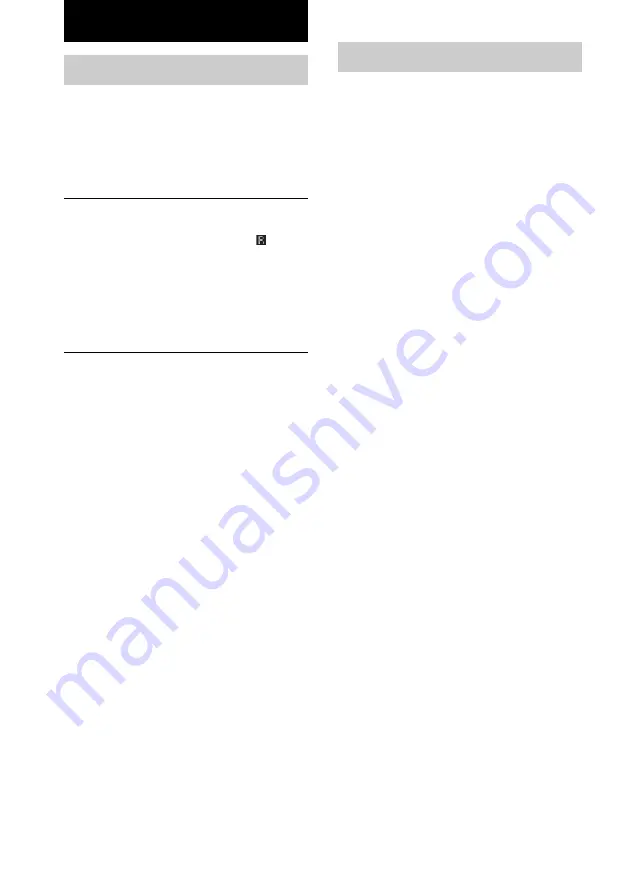
14
Troubleshooting
If you experience any of the following
difficulties while using the receiver, use this
troubleshooting guide to help you remedy the
problem. Should any problem persist, consult
your nearest Sony dealer.
The remote does not function.
• Check the mode of the remote (page 13).
• Point the remote at the remote sensor
on the
receiver.
• Remove any obstacles in the path between the
remote and the receiver.
• Replace both batteries in the remote with new
ones, if they are weak.
• Make sure you select the correct function on the
remote.
Additional Information
Specifications
General
Remote control system
Infrared control
Power requirements
3 V DC with two R6
(size-AA) batteries
Dimensions
210 x 68 x 25 mm
Mass (approx.)
150 g excluding batteries
Design and specifications are subject to change
without notice.
Summary of Contents for RM-PP505 - Remote Control For Strde875
Page 15: ...15 Advanced Remote Operations ...


































