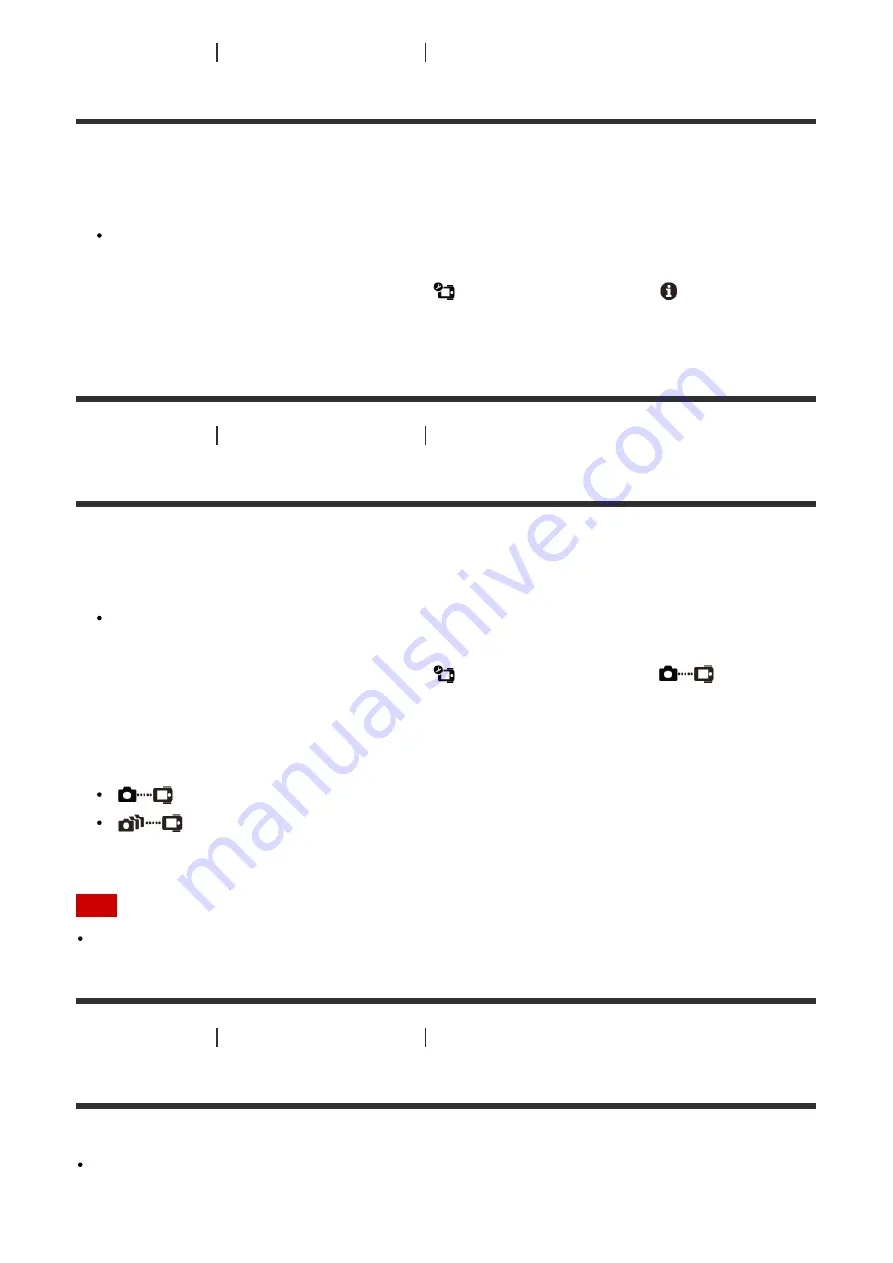
[44] How to use
Changing the Settings
Remote control settings
Version
The software version of this unit is displayed.
1. Press the MENU button.
The list of setting items is displayed.
2. Press the UP button or DOWN button to select
(Remote control settings) -
(Version) and
press the REC/ENTER button.
[45] How to use
Changing the Settings
Remote control settings
Connection mode
Set the number of cameras you want to connect to this unit.
1. Press the MENU button.
The list of setting items is displayed.
2. Press the UP button or DOWN button to select
(Remote control settings) -
(Connection
mode) and press the REC/ENTER button.
3. Press the UP button or DOWN button to select the following setting, then press the REC/ENTER
button.
(default):
Single connection
:
Multi connection
Note
You cannot set this setting while the unit is connected to the camera via Wi-Fi.
[46] How to use
Changing the Settings
Remote control settings
Airplane mode
You can temporarily disable all Wi-Fi related functions when you board an airplane, etc.
When you board an airplane, set the airplane mode to ON and set the Wi-Fi mode of the camera to
OFF.






























