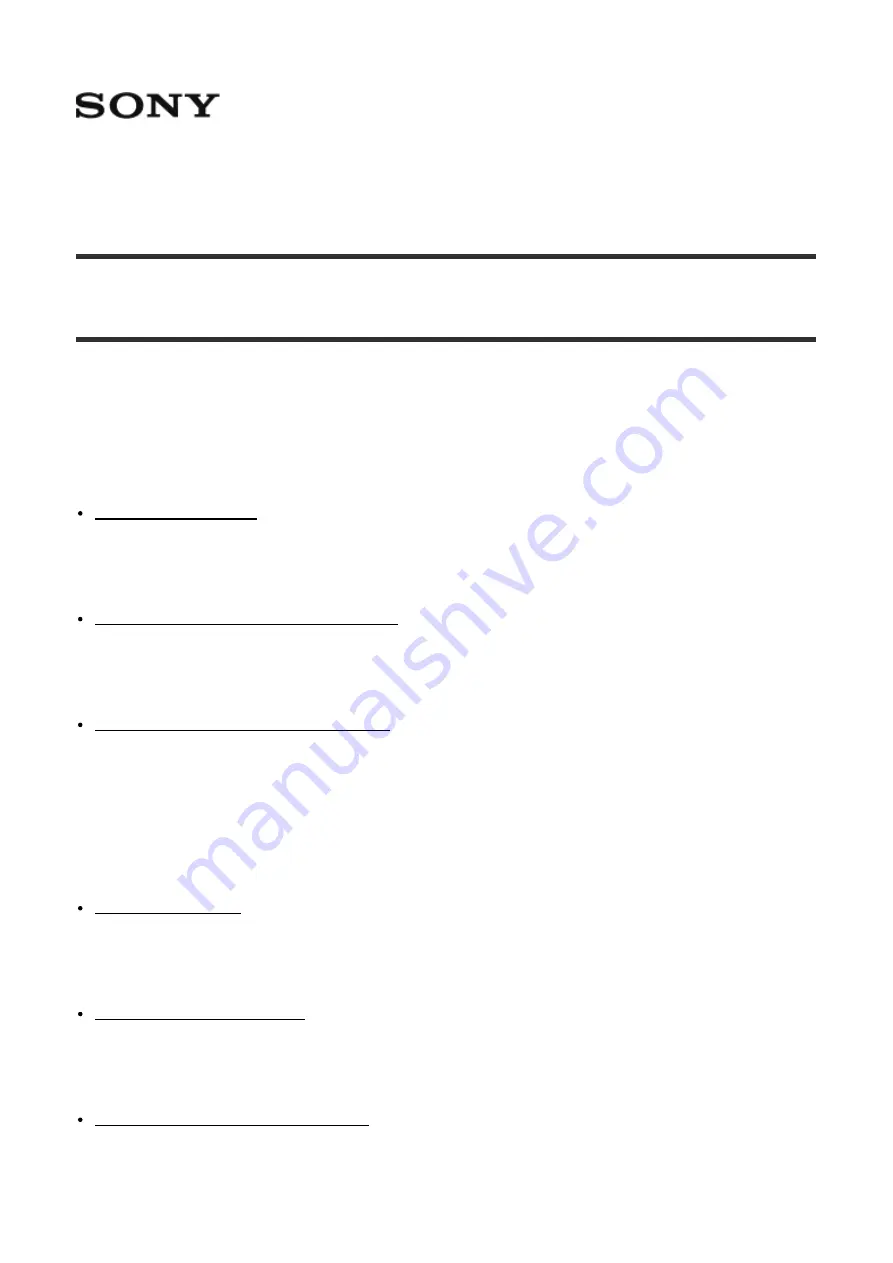
Live-View Remote
RM-LVR2
How to use
Read This First
Identifying the parts
Screen display during single connection
Screen display during single connection [2]
Screen display during multi connection
Screen display during multi connection [3]
Getting Started
Charging this unit
Attaching a belt to this unit
Attaching a belt to this unit [5]
Turning on/off the power of this unit
Turning on/off the power of this unit [6]
Setting the date and time
















