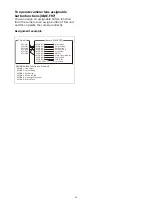59
Setting Specific
Functions using
Shortcuts (excluding
ILME-FR7)
When the IRIS, GAIN, SHUTTER, ASSIGN 4,
ASSIGN 5, or ASSIGN 6 button is pressed on the
menu control block, the setup item and setting
of the function assigned to the button is
displayed on the LCD panel. You can change the
setting using the VALUE knob (FUNCTION menu).
This allows you to set some functions more
quickly than by using normal menu operations.
Notes
• Depending on the camera model, the settings
displayed on the unit and camera menu display
may not be the same. In this case, the settings
displayed in the camera menu are the actual
settings.
• When changing a setting, there may be some
delay before the display is updated.
Buttons and knobs used for
FUNCTION menu operations
* For details about items saved with a preset number,
refer to the operating instructions for the camera.
Operation using IRIS, GAIN, and
SHUTTER buttons
1
Set CONFIG >RM SETUP >AE CONFIG to
MANUAL, IRIS Pri, GAIN Pri, or SHUTTER Pri
in the RM menu.
For details about AE CONFIG, see “AE
2
Press the AE button, turning it off (button
is not lit).
The IRIS, GAIN, or SHUTTER button operation
which is enabled (lit blue) is determined by
the AE CONFIG setting.
3
Press the IRIS, GAIN, or SHUTTER button.
The button is lit yellow, and the adjustment
item and setting are displayed on the LCD
panel.
4
Set the value using the VALUE knob.
Note
If an adjustment is not supported, “---” is
displayed for the adjustment value.
IRIS button
Sets the iris value of the camera.
GAIN button
Sets the gain value of the camera.
SHUTTER button
Sets the shutter speed of the target camera.
The settings display varies depending on the
frame rate setting (59.94 Hz or 50 Hz).
For details about the frame rate setting, see
Operation
Buttons and knobs used
Activate
FUNCTION
menu mode.
Press the IRIS, GAIN, SHUTTER, or
ASSIGN 4 to ASSIGN 6 button.
Change the
setting of the
setup menu
sub item.
Turn the VALUE knob. Confirmation of
changed settings is not required.
Save settings. Saved on the camera using the camera
preset memory function.
*
3
4
Summary of Contents for RM-IP500
Page 86: ...Sony Corporation ...