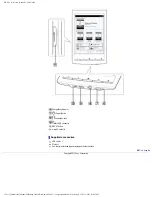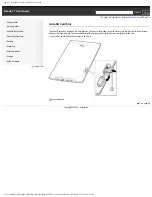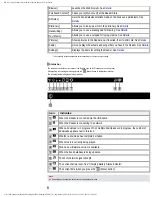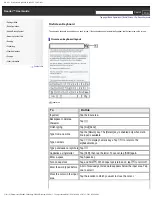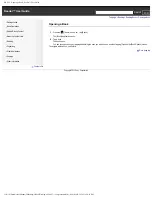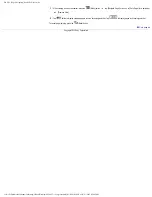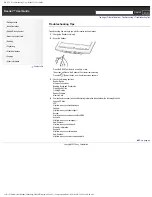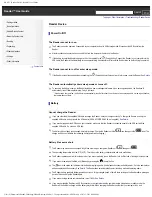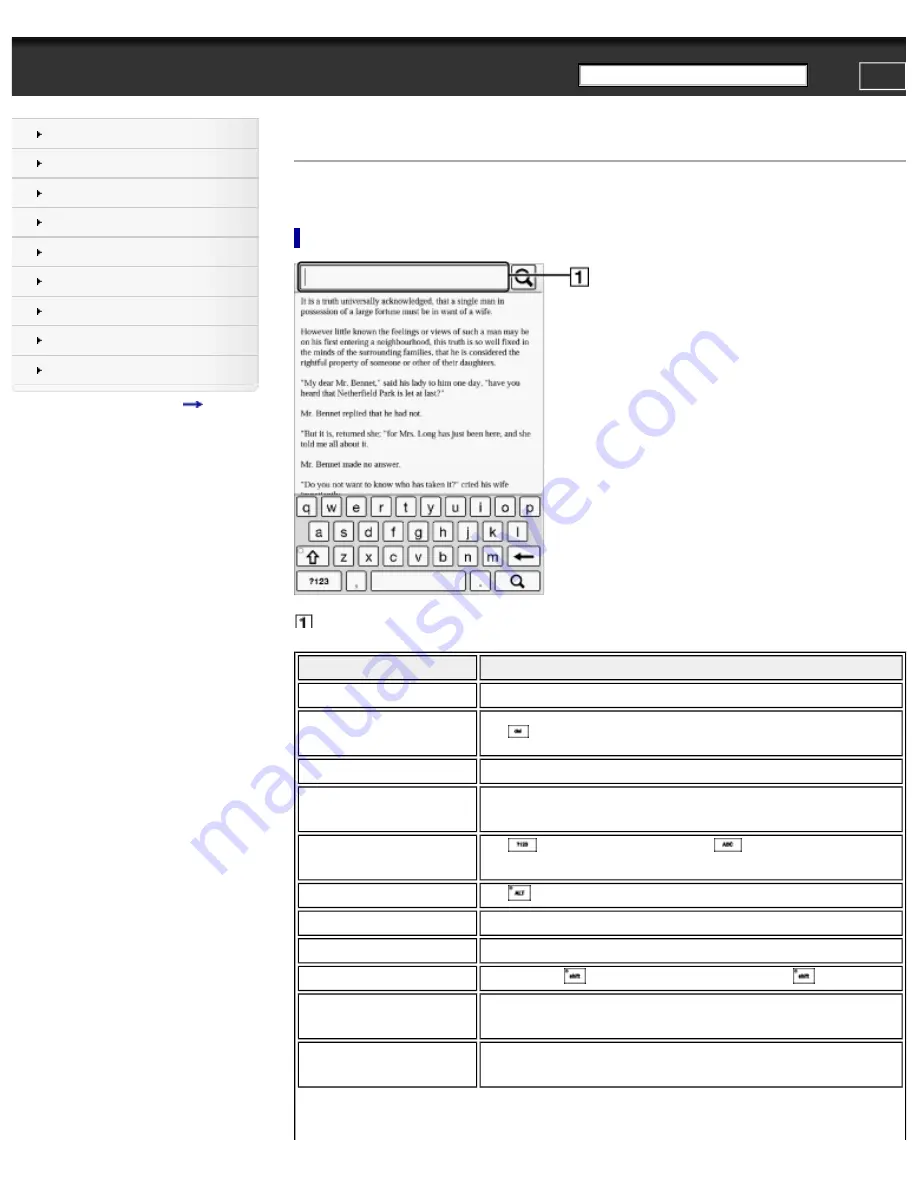
PRS-T1 | On-Screen Keyboard | Reader™ User Guide
Search
Top page > Basic Operations > [Home] Screen > On-Screen Keyboard
On-Screen Keyboard
The on-screen keyboard is used when you need to type. If the keyboard does not automatically appear, tap the input area on the screen.
On-screen keyboard layout
1. Input area
To
Do this
Input text
Tap the input area.
Backspace to delete a
character
Tap .
Finish typing
Tap [Go]/[Done].
Type from a new line
Tap the [Return] key. The [Return] key is enabled only when multi-
line input is available.
Type numbers
Tap
to display numeric keys. Tap
to return to the
alphabetical keys.
Type punctuation or symbols Tap .
Capitalize a single letter
Tap [Shift], then tap the letter. To cancel, tap [Shift] again.
Enter a space
Tap Space key.
Turn on caps lock
Tap and hold . When caps lock is turned on, tap to turn it off.
Enter the word typed before
A list of previously entered words appears below the input area. Tap
one to enter it.
Move the cursor in the input
area
Tap the location to which you want to move the cursor.
file:///F|/Documents%20and%20Settings/203098/Desktop/4-288-613-11/eng/contents/02/01/03/03.html (1 of 2)7/11/2011 8:58:30 PM