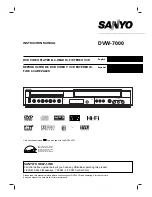86
US
DV/D8 Dubbing (DV/D8
t
DVD)
Before DV/D8 Dubbing
This section explains dubbing with a DV
camcorder via the DV IN jack on the front panel.
If you want to dub by way of the LINE IN jacks,
see “Recording From Another VCR or Similar
Device” on page 56.
About the DV IN jack
The DV IN jack on this recorder conforms to the
i.LINK standard. You can connect any other
equipment that has an i.LINK (DV) jack, and
record digital signals.
For more information about i.LINK, see “About
i.LINK” on page 115.
z
Hint
If you plan to do additional editing on a disc after the
initial dub, use the DV IN jack and record on a DVD-RW
(VR mode) or DVD-R (VR mode). Note that erasing
unwanted scenes does not free up disc space for DVD-Rs
(VR mode).
Notes
• The DV IN jack is for input only. It will not output
signals.
• You cannot use the DV IN jack when:
– your DV camcorder does not work with this recorder.
Connect the camcorder to the LINE IN jack and
follow the instructions of “Recording From Another
VCR or Similar Device” on page 56.
– the input signal is not in DVC-SD format. Do not
connect a MICROMV format DV camcorder even if
it has an i.LINK jack.
– the input signal is in HDV (1080i) format.
– the images on the tape contain copy protection
signals, which limit recording.
Connecting a DV Camcorder
to the DV IN Jack
You can connect a DV camcorder to the DV IN
jack on the recorder to record or edit from a DV/
D8 format tape. Operation is straightforward
because the DVD recorder will fast forward and
rewind the tape for you – you do not need to
operate your DV camcorder.
Refer to the instruction manual supplied with the
DV camcorder as well before connecting.
DV IN
VCR-DVD recorder
to DV IN
: Signal flow
i.LINK cable
(not supplied)
to DV output
DV camcorder
Summary of Contents for RDR-VX560
Page 29: ...Hookups and Settings 29US ...
Page 157: ......
Page 158: ......
Page 159: ......
Page 160: ...Sony Corporation Printed in China AK68 01723A ...