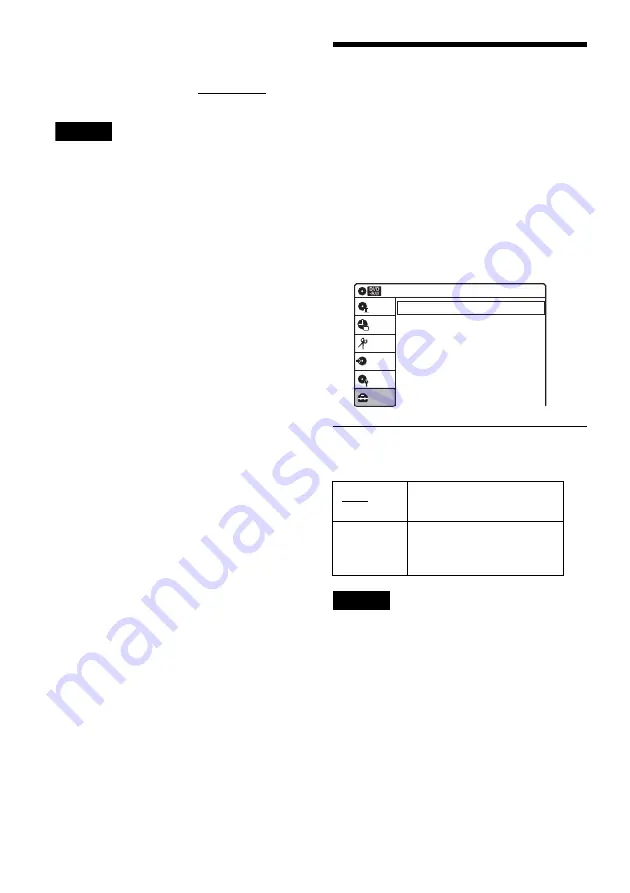
102
z
Hint
To cancel the “Progressive” setting, select “Off” in step
2 above. Or, press DVD to operate the DVD recorder,
and then hold down
X
PAUSE on the recorder for five
seconds or more.
Note
If you select progressive signals when you connect the
recorder to a TV that cannot accept the signal in
progressive format, the image quality will deteriorate. In
this case, set “Progressive” to “Off.”
Audio Settings (Audio)
The “Audio” setup allows you to adjust the sound
according to the playback and connection
conditions.
1
Press SYSTEM MENU while the recorder is
in stop mode.
2
Select “Setup,” and press ENTER.
3
Select “Audio,” and press ENTER.
The “Audio” setup appears with the following
options. The default settings are underlined.
Tuner Audio
Selects the sound to be recorded.
Note
If no SAP sound is received, the main sound is recorded
regardless of the setting.
Digital Out
The following setup items switch the method of
outputting audio signals when you connect a
component such as an amplifier (receiver) with a
digital input jack.
For connection details, see “Connecting to Your
AV Amplifier (Receiver)” on page 18.
Press ENTER, and select “Dolby Digital” or
“DTS.”
Main
Records only the main
sound.
SAP
Records only the SAP
(Second Audio Program)
sound.
10:10 AM
Tuner Audio
Digital Out
Downmix
Audio DRC
Scan Audio
DV/D8 Audio Input
Line Audio Input
: Main
: Dolby Surround
: Standard
: On
: Stereo 1
: Stereo
Audio
Setup
Disc Setting
Edit
Title List
Timer
Dubbing
Summary of Contents for RDR VX530 - DVD Recorder & VHS Combo Player
Page 5: ...5 ...






























