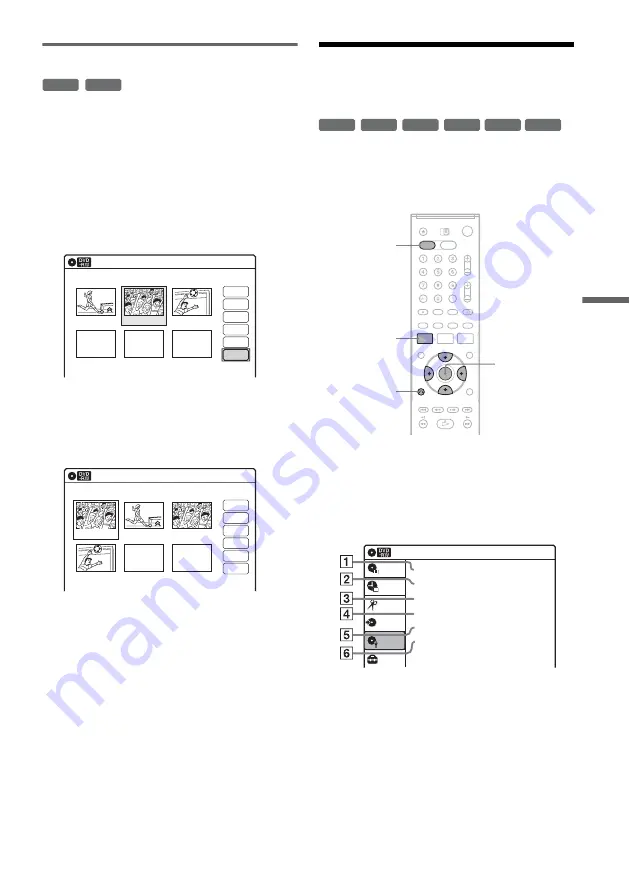
D
V
D E
d
it
in
g
71
Copying a scene (Copy)
You can copy and add a selected scene.
1
Follow steps 1 to 7 of “Editing a Playlist”
(page 67).
The “Edit Scene” display appears.
2
Select the scene you want to copy, and
press ENTER.
3
Select “Copy,” and press ENTER.
4
Select a location to copy to using
<
/
,
and press ENTER.
The scene is copied to the selected location.
To copy other scenes, repeat from step 2.
Formatting/Renaming/
Protecting a Disc
The “Disc Setting” display allows you to check the
disc information or change the disc name.
Depending on the disc type, you can also format or
set protection.
1
Press DVD to operate the DVD recorder.
2
Press SYSTEM MENU while the recorder is
in stop mode.
3
Select “Disc Setting,” and press ENTER.
The “Disc Setting” display appears.
4
Select an option, and press ENTER.
A
“Disc Name”: Allows you to rename a
disc. For details on how to enter
characters, see page 65.
B
“Disc Protect” (DVD+RWs/DVD-RWs
(VR mode)/DVD-Rs (VR mode) only):
Protects all titles on the disc when
“Protected” is selected. To cancel the
protection, select “Not Protected.”
-RW
VR
-R
VR
Edit Scene
10:10
Scene No.02/03
03 00:04:20
02 00:00:10
01
00:00:34
Check
Erase
Modify
Move
Add
Copy
Playlist No.01
Edit Scene
10:10
Scene No.01/04
04 00:04:20
03 00:00:10
02
00:00:34
01 00:00:10
Playlist No.01
Check
Erase
Modify
Move
Add
Copy
+
RW
-RW
VR
-RW
Video
+
R
-R
VR
-R
Video
SYSTEM
MENU
DVD
M
/
m
/
<
/
,
,
ENTER
O
RETURN
Disc Setting
Disc Name
:
Disc Protect
: Not Protected
Disc Format
: VR Mode
Disc Finalize
: Unfinalized
Disc Information
Erase All Titles
Setup
Disc Setting
Edit
Title List
Timer
Dubbing
10:10
,
continued
Summary of Contents for RDR-VX420
Page 5: ...5 ...
Page 29: ...29 Hookups and Settings ...
Page 129: ......
Page 130: ......
Page 131: ......
Page 132: ...Sony Corporation Printed in Indonesia AK68 00983A ...






























