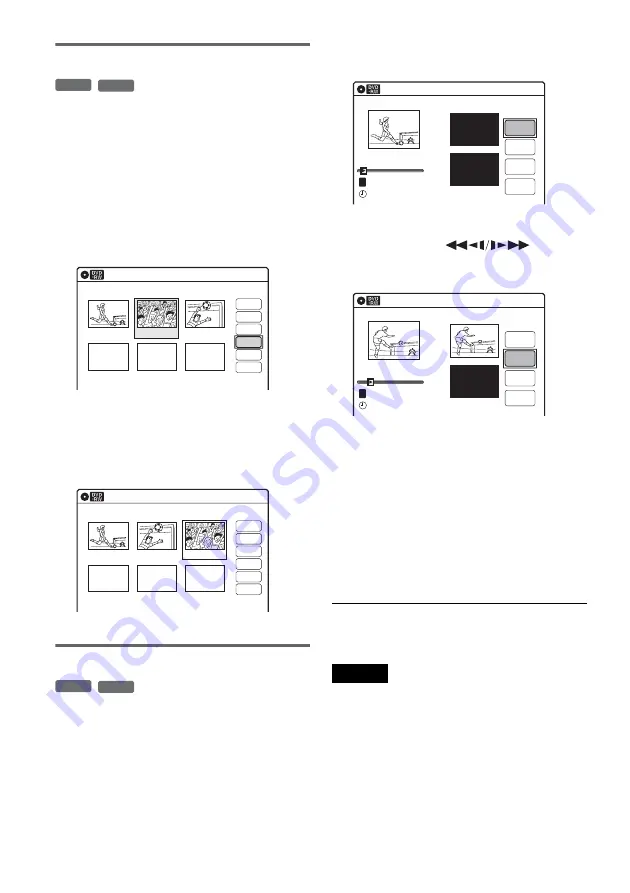
70
Moving a scene (Move)
You can change the scene order within the Playlist
title.
1
Follow steps 1 to 7 of “Editing a Playlist”
(page 67).
The “Edit Scene” display appears.
2
Select the scene you want to move, and
press ENTER.
3
Select “Move,” and press ENTER.
4
Select a new location using
<
/
,
, and
press ENTER.
The selected scene moves to the new location.
To move other scenes, repeat from step 2.
Adding a scene (Add)
You can add a scene before the selected scene.
1
Follow steps 1 to 7 of “Editing a Playlist”
(page 67).
The “Edit Scene” display appears.
2
Select the location where you want to add,
and press ENTER.
A new scene will be added before the selected
scene.
3
Select “Add,” and press ENTER.
“Start” is selected.
4
Press ENTER at the start point.
You can use
H
, ,
.
/
>
,
x
, and
X
to find the point.
“End” is selected.
5
Press ENTER at the end point.
“Add” is selected.
To reset the start or end point, select “Start” or
“End” and repeat step 4 or 5.
6
Press ENTER.
The display returns to the “Edit Scene”
display.
The selected section is added before the scene
selected in step 2.
To add other scenes, repeat from step 2.
To cancel adding
Select “Cancel,” and press ENTER.
Note
The start and end point of a scene may be different from
what you have set.
-RW
VR
-R
VR
Edit Scene
10:10
Scene No.02/03
03 00:04:20
02 00:00:10
01
00:00:34
Playlist No.01
Check
Erase
Modify
Move
Add
Copy
Edit Scene
10:10
Scene No.03/03
02 00:04:20
03 00:00:10
01
00:00:34
Playlist No.01
Check
Erase
Modify
Move
Add
Copy
-RW
VR
-R
VR
Add
T
00:00:07
Playlist No.01
Scene No.01
Add
Cancel
End 00:00:00
Start 00:00:00
Start
End
03:25
02.May.2006
10:10
Add
Scene No.01
T
00:00:10
Playlist No.01
Add
Cancel
End 00:00:00
Start 00:00:10
Start
End
03:25
02.May.2006
10:10
Summary of Contents for RDR-VX420
Page 5: ...5 ...
Page 29: ...29 Hookups and Settings ...
Page 129: ......
Page 130: ......
Page 131: ......
Page 132: ...Sony Corporation Printed in Indonesia AK68 00983A ...






























