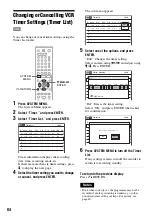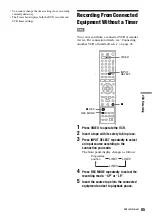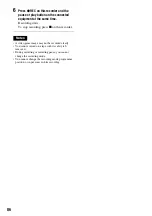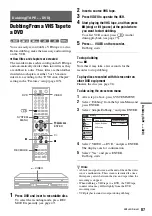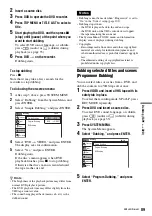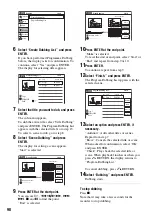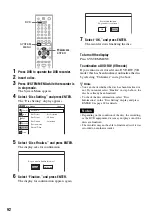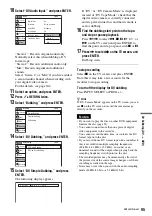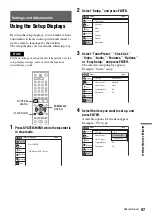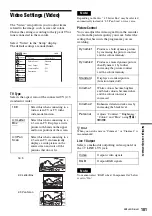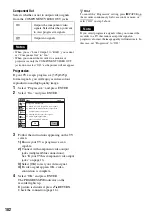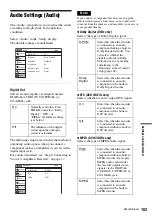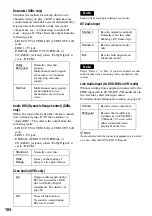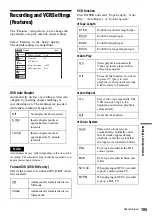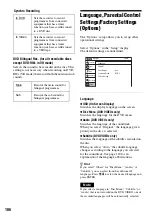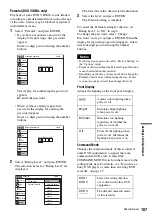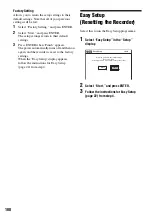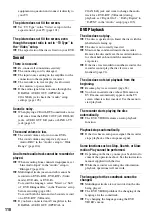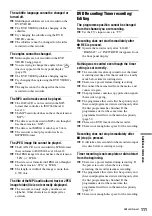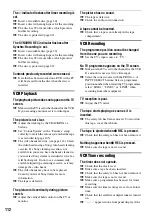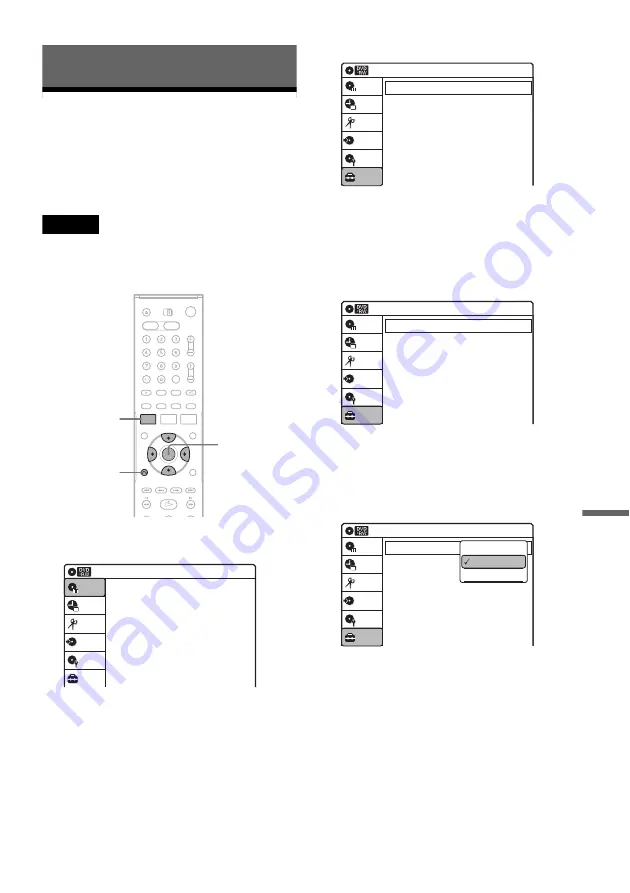
97
Se
ttings an
d Adjustme
nts
Settings and Adjustments
Using the Setup Displays
By using the setup displays, you can make various
adjustments to items such as picture and sound, as
well as select a language for the subtitles.
The setup displays are used in the following way.
Note
Playback settings stored on the disc take priority over the
setup display settings, and not all of the functions
described may work.
1
Press SYSTEM MENU while the recorder is
in stop mode.
2
Select “Setup,” and press ENTER.
3
Select “Tuner Preset,” “Clock Set,”
“Video,” “Audio,” “Features,” “Options,”
or “Easy Setup,” and press ENTER.
The selected setup display appears.
Example: “Video” setup
4
Select the item you want to set up, and
press ENTER.
Available options for the item appear.
Example: “TV Type”
M
/
m
/
<
/
,
,
ENTER
SYSTEM
MENU
O
RETURN
Title List (Original)
Press ENTER :
Title Menu for DVD Title List.
Setup
Disc Setting
Edit
Title List
Timer
Dubbing
10:10
Setup
Tuner Preset
Clock Set
Video
Audio
Features
Options
Easy Setup
Setup
Disc Setting
Edit
Title List
Timer
Dubbing
10:10
Video
: 4:3 Letter Box
: Standard
: Video
: Off
: Off
Setup
Disc Setting
Edit
Title List
Timer
Dubbing
TV Type
Picture Control
Line 1 Output
Component Out
Progressive
10:10
Video
: 4:3 Letter Box
: Standard
: Video
: Off
: Off
Setup
Disc Setting
Edit
Title List
Timer
Dubbing
TV Type
Picture Control
Line 1 Output
Component Out
Progressive
10:10
16:9
4:3 Letter Box
4:3 Pan Scan
,
continued