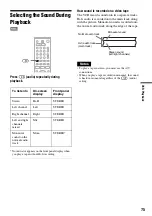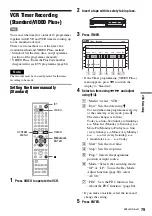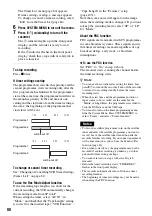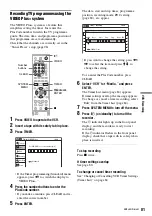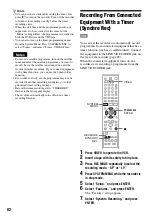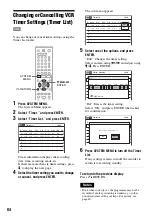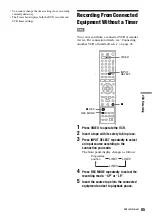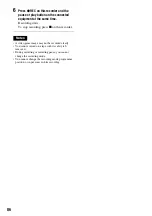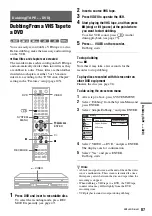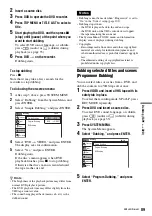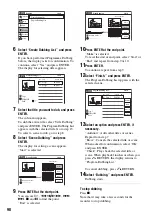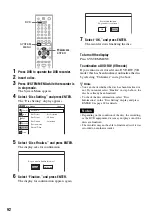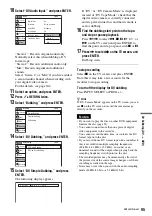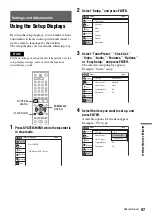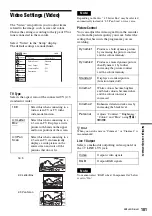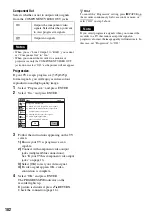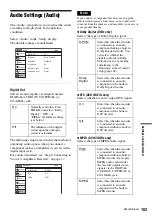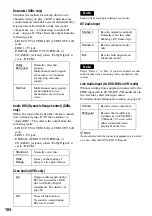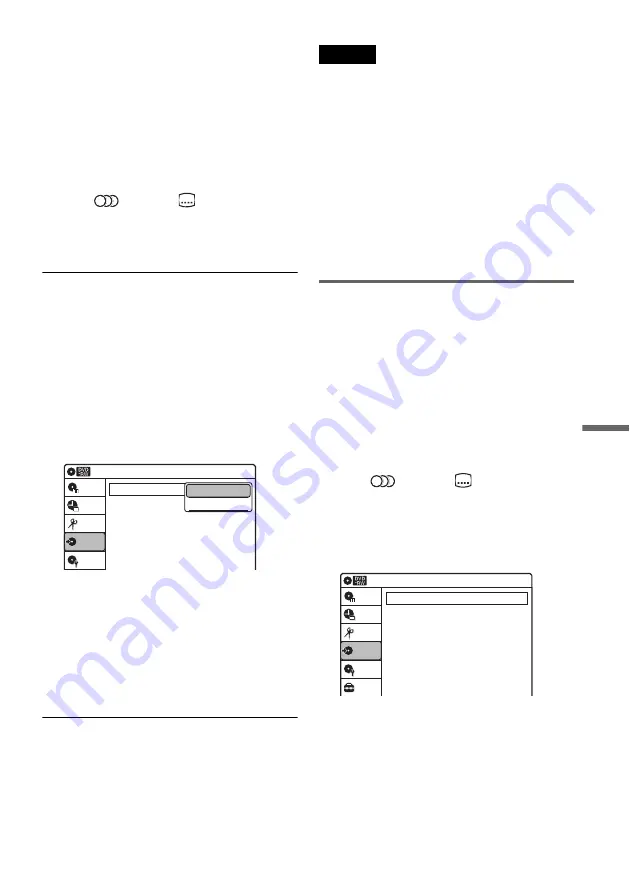
89
Du
bb
in
g (T
APE
y
DV
D)
2
Insert a source disc.
3
Press DVD to operate the DVD recorder.
4
Press TOP MENU or TITLE LIST to select a
title.
5
Start playing the DVD, and then press
x
(stop) or
X
(pause) at the point where you
want to start dubbing.
To select DVD sound, language, or subtitle,
press
(audio) or
(subtitle) during
6
Press DVD
t
on the recorder.
Dubbing starts.
To stop dubbing
Press
x
.
Note that it may take a few seconds for the
recorder to stop dubbing.
To dub using the on-screen menu
1
After step 5 above, press SYSTEM MENU.
2
Select “Dubbing” from the System Menu, and
press ENTER.
3
Select “Simple Dubbing,” and press ENTER.
4
Select “DVD
t
VIDEO,” and press ENTER.
The display asks for confirmation.
5
Select “Yes,” and press ENTER.
Dubbing starts.
If the disc’s menu appears when DVD
playback finishes, press
x
to stop dubbing.
Otherwise the disc’s menu is recorded until
the tape reaches its end.
z
Hints
• The brightness of the playback picture may differ from
normal DVD playback picture.
• The DVD playback time may differ slightly from the
VHS tape counter value.
• The sound being played back (main, sub, etc.) is the
dubbed sound.
Notes
• Dubbing cannot be made when “Progressive” is set to
“On” in the “Video” setup (page 102).
• Dubbing stops when:
– the DVD is played back to the end and stops.
– the DVD deck or the VHS video deck is stopped.
– the tape remaining time runs out.
• The System Menu, TOOLS menu, and information
display are not displayed during dubbing.
• Copyrights
– Recordings made from discs and other copyrighted
material are solely for individual enjoyment, and
other unauthorized use is prohibited under copyright
law.
– Unauthorized editing of copyrighted material is
prohibited under copyright law.
Dubbing selected titles and scenes
(Programme Dubbing)
You can select titles or scenes from a DVD, and
dub the contents to a VHS tape all at once.
1
Press VIDEO and insert a VHS tape with its
safety tab in place.
To select the recording mode, SP or LP, press
REC MODE repeatedly.
2
Press DVD and insert a source disc.
To select DVD sound, language, or subtitle,
press
(audio) or
(subtitle) during
playback (see page 35).
3
Press SYSTEM MENU.
The System Menu appears.
4
Select “Dubbing,” and press ENTER.
5
Select “Program Dubbing,” and press
ENTER.
Dubbing
Simple Dubbing
Program Dubbing
DV Dubbing
Disc Setting
Edit
Title List
Timer
Dubbing
10:10
VIDEO --> DVD
DVD --> VIDEO
Dubbing
Simple Dubbing
Program Dubbing
DV Dubbing
Setup
Disc Setting
Edit
Title List
Timer
Dubbing
10:10
,
continued