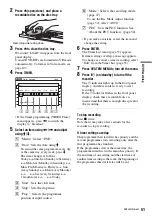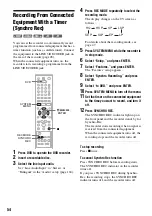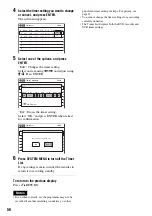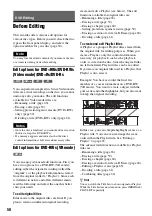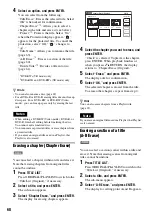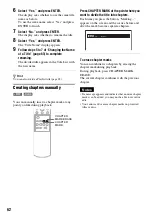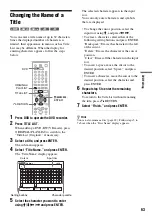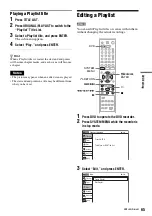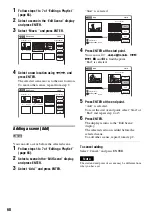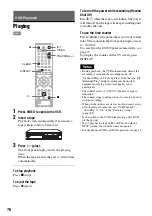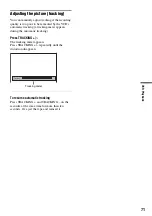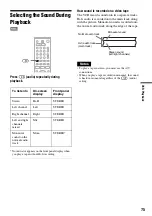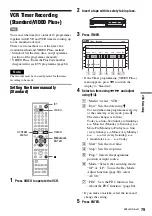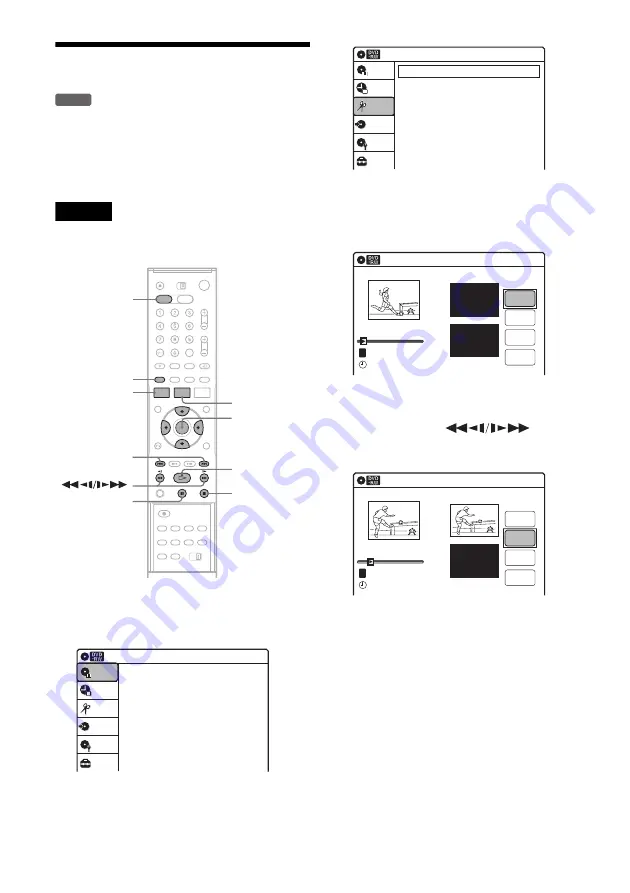
64
Creating a Playlist
Playlist titles allow you to edit without changing
the original recordings (see “Edit options for
DVD-RWs (VR mode)” on page 58). You can
create a Playlist title by combining up to 99
sections (scenes) from original titles.
Note
If you erase an original title used in a Playlist, that Playlist
is also erased.
1
Press DVD to operate the DVD recorder.
2
Press SYSTEM MENU while the recorder is
in stop mode.
3
Select “Edit,” and press ENTER.
4
Select “Create Playlist,” and press ENTER.
The display for creating a Playlist appears.
“Start” is selected.
5
Press ENTER at the start point.
You can use
H
, ,
.
/
>
,
x
, and
X
to find the point.
“End” is selected.
6
Press ENTER at the end point.
“Make” is selected.
To reset the start or end point, select “Start” or
“End” and repeat step 5 or 6.
7
Press ENTER.
The selected section is captured as a scene. To
continue, repeat from step 5.
8
When you finish capturing scenes, select
“Finish” and press ENTER.
-RW
VR
M
/
m
/
<
/
,
,
ENTER
SYSTEM
MENU
H
TITLE LIST
x
X
DVD
ORIGINAL/
PLAYLIST
.
/
>
Press ENTER :
Title Menu for DVD Title List.
Title List (Original)
Setup
Disc Setting
Edit
Title List
Timer
Dubbing
10:10
Create Playlist
Edit Playlist
Edit
Setup
Disc Setting
Edit
Title List
Timer
Dubbing
10:10
Create Playlist
Scene No.01
End 00:00:00
Start 00:00:00
T
Start
End
Make
Finish
00:00:07
Playlist No. 1
10:10
--.---.---- --:--
Scene No.01
T
Finish
00:00:10
Create Playlist
Playlist No. 1
End 00:00:00
Start 00:00:10
Start
End
Make
10:10
--.---.---- --:--