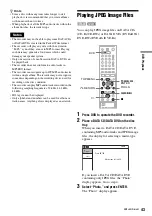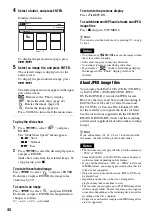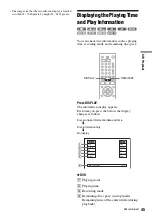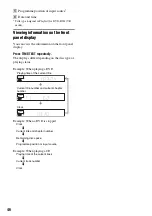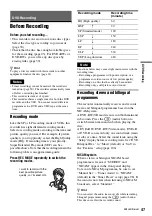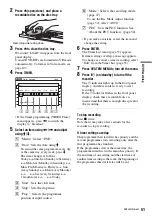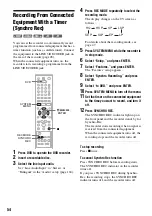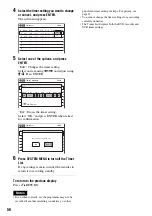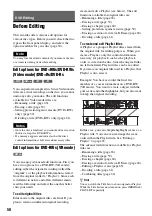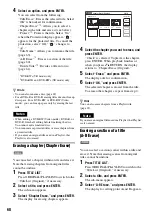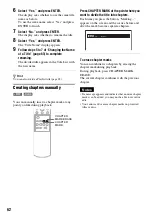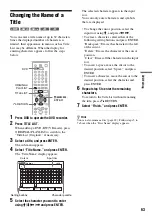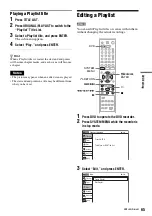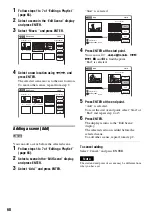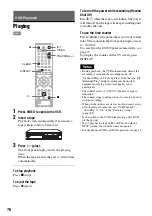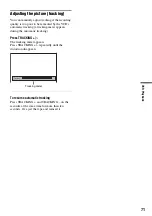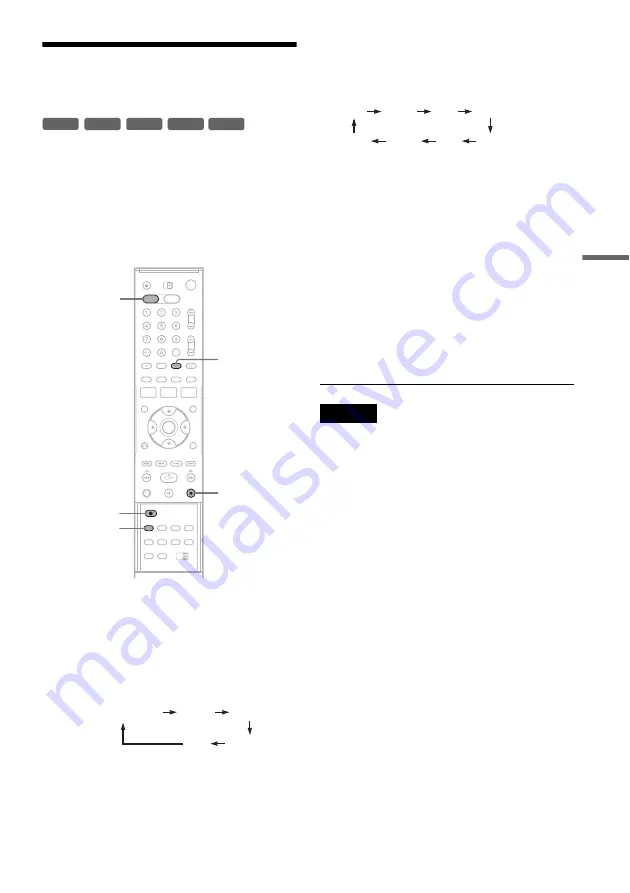
DVD
Re
co
rd
in
g
57
Recording From Connected
Equipment Without a Timer
You can record from a connected VCR or similar
device. For connection details, see “Connecting
Another VCR or Similar Device” on page 26.
Use the DV IN jack on the front panel if the
equipment has a DV output jack (i.LINK jack).
To record from a digital video camera connected
to the DV IN jack, see page 93.
1
Press DVD to operate the DVD recorder.
2
Insert a recordable disc.
3
Press INPUT SELECT repeatedly to select
an input source according to the
connection you made.
The front panel display changes as follows:
4
Press REC MODE repeatedly to select the
recording mode.
The display changes on the TV screen as
follows:
For details about the recording mode, see
page 47.
5
Select the line input audio.
Set “Line Audio Input” to “Stereo” or
“Bilingual” in the “Audio” setup (page 104).
6
Insert the source tape into the connected
equipment and set to playback pause.
7
Press
z
REC on this recorder and the
pause or play button on the connected
equipment at the same time.
Recording starts.
To stop recording, press
x
on this recorder.
Notes
• A video game image may not be recorded clearly.
• The recorder does not record programmes with Copy-
Never signals. Such recordings stop after a few
seconds.
• During recording or recording pause, you cannot
change the recording mode.
• You cannot change the programme position or input
source during recording.
+
RW
+
R
-RW
VR
-RW
Video
-
R
INPUT
SELECT
x
REC MODE
DVD
z
REC
LINE2
LINE3
LINE1
DV
Programme position
HQ
SP
HSP
LSP
SEP
EP
SLP
LP