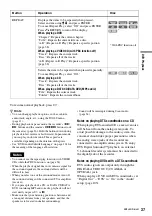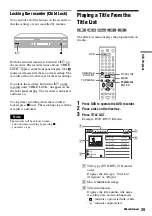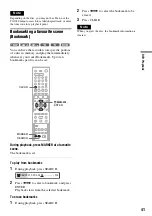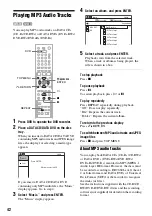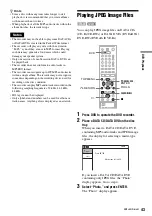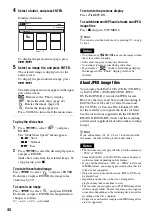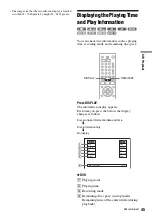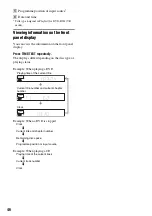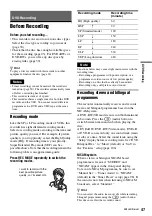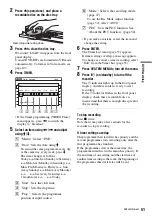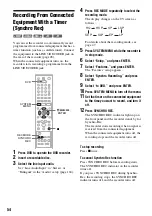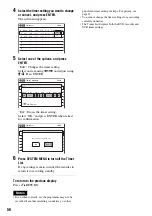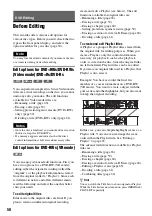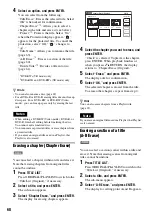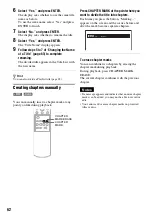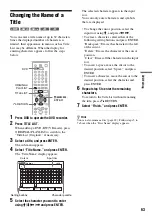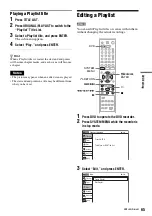DVD
Re
co
rd
in
g
51
2
Press
Z
(open/close), and place a
recordable disc on the disc tray.
3
Press
Z
to close the disc tray.
Wait until “LOAD” disappears from the front
panel display.
Unused DVD-RWs are formatted in VR mode
automatically. To format in Video mode, see
page 105.
4
Press TIMER.
• If the Timer programming (VIDEO Plus+)
menu appears, press
<
to switch the
display to “Standard.”
5
Select an item using
<
/
,
and adjust
using
M
/
m
.
A
“Media”: Select “DVD.”
B
“Date”: Sets the date using
M
.
To record the same programme every day
or the same day every week, press
m
.
The item changes as follows:
Today
y
Sun~Sat (Sunday to Saturday)
y
Mon~Sat (Monday to Saturday)
y
Mon~Fri (Monday to Friday)
y
Sun
(every Sunday)
y
Mon (every Monday)
y
…
y
Sat (every Saturday)
y
1 month later
y
…
y
Today
C
“Start”: Sets the start time.
D
“Stop”: Sets the stop time.
E
“Prog.”: Selects the programme
position or input source.
F
“Mode”: Selects the recording mode
(page 47).
To use the Rec Mode Adjust function
(page 52), select “AUTO.”
G
“PDC”: Sets the PDC function. See
“About the PDC function” (page 52).
• If you make a mistake, select the item and
change the setting.
6
Press ENTER.
The Timer List menu (page 55) appears.
If timer settings overlap, a message appears.
To change or cancel a timer recording, select
“Edit” from the Timer List (page 55).
7
Press SYSTEM MENU to turn off the menu.
8
Press
)
/
1
(on/standby) to turn off the
recorder.
The
c
indicator lights up in the front panel
display, and the recorder is ready to start
recording.
If the
c
indicator flashes in the front panel
display, check that a recordable disc is
inserted and that there is enough disc space for
the recording.
To stop recording
Press
x
twice.
Note that it may take a few seconds for the
recorder to stop recording.
If timer settings overlap
The programme that starts first has priority and the
second programme starts recording only after the
first programme has finished.
If the programmes start at the same time, the
programme listed first in the menu has priority. If
the end time of one setting and the start time of
another timer setting is the same, the beginning of
the programme that starts later will be cut.
Recording side facing down
01
DVD
04/15
09:00
10:00
PR 1
---
--/--
--:--
--:--
----
---
04
---
--/--
--:--
--:--
----
---
05
---
--/--
--:--
--:--
----
---
06
03
---
--/--
--:--
--:--
----
---
02
DVD
04/30
09:15
09:45
PR 2
No Rec To
Date
Start
End
Source Mode
---
---
---
---
SP
SP
Off
Off
PDC Edit
Timer – Standard
10:10
No.1
:
DVD
:
Today
10
10
10
15
Prog. 1
SP
Media
VIDEO Plus+
Date
Start
Stop
Prog.
Mode
Off
PDC
,
continued