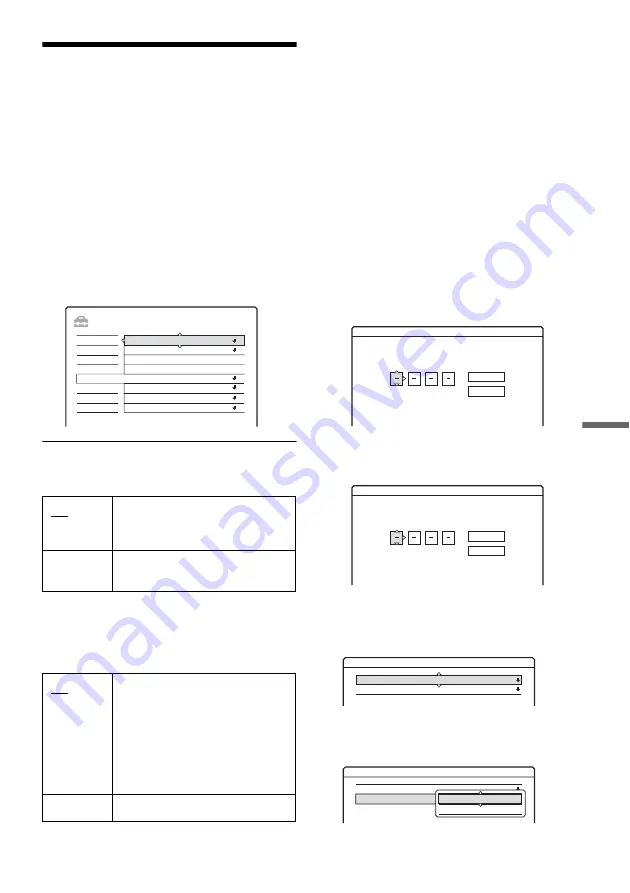
99
Set
tings
a
nd
Adj
u
st
m
e
nt
s
Recording and Parental
Control Settings (Features)
The “Features” setup allows you to adjust
recording and parental control settings.
1
Press SYSTEM MENU while the recorder is
in stop mode.
2
Select “SETUP,” and press ENTER.
3
Select “Features,” and press ENTER.
The “Features” setup appears with the
following options. The default settings are
underlined.
TV Direct Rec (HDD/DVD+RW/DVD-RW/
DVD+R/DVD-R only)
Auto Chapter
Selects whether to automatically divide a
recording (a title) into chapters during recording
or dubbing.
b
Notes
• The actual chapter mark interval may vary depending
on the amount of information contained in the video to
be recorded.
• Chapter marks are automatically inserted where the
recordings start on the tape when “Auto Chapter” is set
to “On” during DV dubbing to the HDD or a DVD-RW
(VR mode).
Parental Control (DVD VIDEO only)
Playback of some DVD VIDEOs can be limited
according to a predetermined level, such as the age
of the users. Scenes may be blocked or replaced
with different scenes.
1
Select “Parental Control” in “Features,” and
press ENTER.
• If you have not entered a password, the
display for registering a new password
appears.
• When you have already registered a
password, the display for entering the
password appears.
2
Enter your four-digit password using the
number buttons, then select “OK” and press
ENTER.
3
Select “Standard,” and press
,
or ENTER.
The selection items for “Standard” are
displayed.
On
Allows you to easily record what
you are watching on the TV using
SMARTLINK.
Off
Turns off the TV Direct Rec
function.
On
For the HDD or a DVD-RW (VR
mode), the recorder detects
changes in the picture and sound
and automatically inserts chapter
marks.
For other recordable discs, the
recorder inserts chapter marks at
approximately 6-minute intervals.
Off
No chapter mark is inserted.
TV Direct Rec :
SETUP
On
On
Record to HDD
Settings
DTV Settings
Video
Audio
Features
Password
Options
Easy Setup
Screen Saver
Colour System
HQ Setting
Synchro Rec
One Touch Dubbing
Parental Control
Auto Chapter :
On
PAL
HQ
Features - Parental Control
Enter a new password.
OK
Cancel
Features - Parental Control
OK
Cancel
Enter your password.
Features - Parental Control
Level :
Off
Standard :
USA
Features - Parental Control
Level :
Off
Standard :
USA
USA
Others
,
continued






























