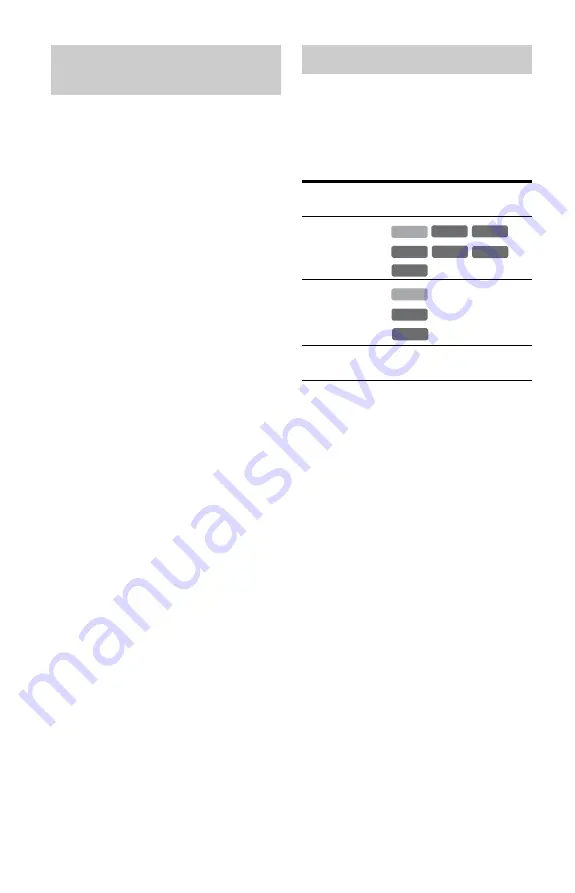
80
The recorder automatically receives and
records stereo and bilingual programmes
based on the ZWEITON system or the
NICAM system.
The HDD and a DVD-RW (VR mode) or
DVD-R (VR mode) can record both main and
sub sounds. You can switch between main
and sub when playing the disc. For the HDD,
you can select the sound track before
recording. Select “Main,” “Sub,” or
“Main+Sub” in “Bilingual Recording” of the
“HDD Rec. Settings” in the “Recording”
setup (page 145).
A DVD+RW, DVD-RW (Video mode),
DVD+R, or DVD-R (Video mode) can
record only one sound track (main or sub) at
a time. Select the sound track using the Setup
Display before recording starts. Set
“Bilingual Recording” of the “DVD Rec.
Settings” to “Main” (default) or “Sub” in the
“Recording” setup (page 146).
ZWEITON (German stereo) system
When a stereo based programme is received,
“Stereo” appears.
When a bilingual ZWEITON based
programme is received, “Main,” “Sub,” or
“Main/Sub” appears.
NICAM system
When a stereo or bilingual NICAM based
programme is received, “NICAM” appears in
the front panel display.
To record a NICAM programme, be sure to
set “Audio” of “Programme Setting” in the
“Basic” setup to “NICAM” (default). If the
sound is not clear when listening to NICAM
broadcasts, set “Audio” to “Standard” (see
“Programme Setting” on page 131).
z
Hint
You can select the audio (main or sub) while
recording bilingual programmes using the AUDIO
button. This does not affect the recorded sound.
Pictures with copy protection cannot be
recorded on this recorder.
When the recorder receives a copy guard
signal, the recorder continues to record but
only a blank, grey coloured screen will be
recorded.
* The recorded disc can be played only on CPRM
compatible equipment (page 10).
Recording stereo and bilingual
programmes
Unrecordable pictures
Copy control
signals
Recordable discs
Copy-Free
Copy-Once
(CPRM*)
(CPRM*)
Copy-Never
None (a blank screen is
recorded)
+
RW
-RW
VR
-RW
Video
-R
Video
+
R
HDD
-R
VR
HDD
-RW
VR
-R
VR
















































