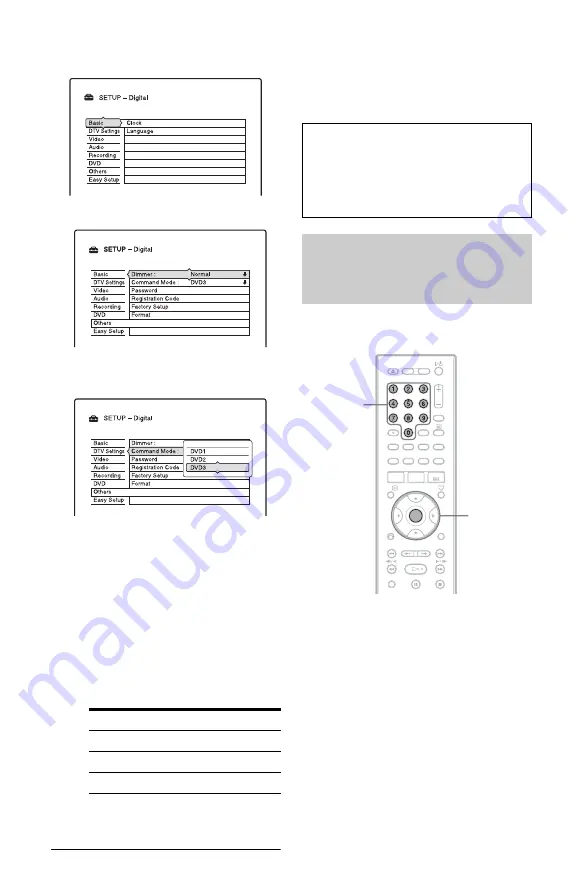
26
3
Select “SETUP,” and press ENTER.
Example: Digital Mode
4
Select “Others,” and press ENTER.
5
Select “Command Mode,” and press
ENTER.
6
Select a Command Mode (DVD1,
DVD2, or DVD3), and press ENTER.
7
Set the Command Mode for the remote
so it matches the Command Mode for
the recorder you set above.
Follow the steps below to set the
Command Mode on the remote.
1
Hold down ENTER.
2
While holding down ENTER, enter
the Command Mode code number
using the number buttons.
3
Hold down both the number and
ENTER buttons at the same time for
more than three seconds.
To check the Command Mode for the
recorder
Press
x
on the recorder when the recorder is
turned off. The Command Mode for the
recorder appears in the front panel display.
You can change programme positions of the
recorder using the number buttons.
Example: for channel 50
Press “5,” “0,” then press ENTER.
Command Mode Code number
DVD1
number button 1
DVD2
number button 2
DVD3
number button 3
If the Command Mode for the recorder has
not been changed, set the Command Mode
for the remote to the default setting of
DVD3. If the Command Mode for the
remote is changed to DVD1 or DVD2, you
will be unable to operate this recorder.
Changing programme positions
of the recorder using the
remote
ENTER
Number
buttons
















































