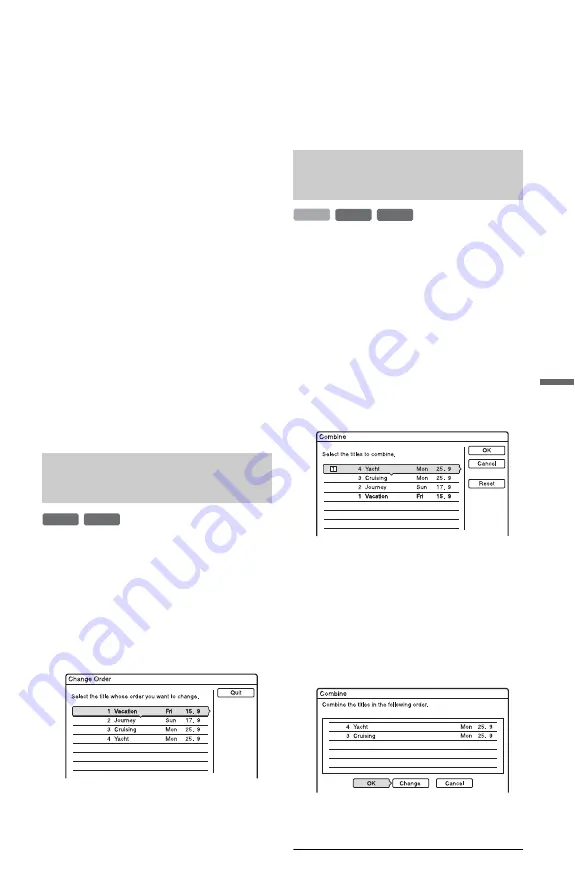
107
E
ras
in
g and
E
d
iti
n
g
b
Note
The picture may pause when the edited scene is
played.
To add the entire title to the Playlist title
as one scene (Make a Playlist)
1
Press TITLE LIST.
Press
<
/
,
to switch to the
“ORIGINAL” Title List, if necessary.
2
Select the title and press ENTER.
The sub-menu appears.
3
Select “Make a Playlist,” and press
ENTER.
The selected title is added to the Title List
(Playlist).
The title name is the same as the Original
title name.
To play the Playlist title
1
Press TITLE LIST. Press
</,
to
switch the Title Lists, if necessary.
2
Select a title, and press ENTER.
The sub-menu appears.
3
Select “Play,” and press ENTER.
You can change the Playlist title order within
the Title List (Playlist).
1
Press TITLE LIST.
Press
<
/
,
to switch the Title Lists, if
necessary.
2
Press OPTIONS to select “Change
Order,” and press ENTER.
3
Select the title you want to move, and
press ENTER.
4
Select a new location for the title
using
M
/
m
, and press ENTER.
The title moves to the new location.
• To move more titles, go to step 3.
• To finish, select “Quit,” and press
ENTER.
1
Press TITLE LIST.
Press
<
/
,
to switch the Title Lists, if
necessary.
2
Press OPTIONS to select “Combine,”
and press ENTER.
The display for selecting titles appears.
3
Select a title, and press ENTER.
A number indicating the order in which
you selected the title appears.
To cancel the selection, press ENTER
again.
4
Repeat step 3 to select all of the titles
you want to combine.
To cancel all of the selections, select
“Reset.”
5
Select “OK,” and press ENTER.
The list of titles to be combined appears.
To change the selection, select “Change”
and go to step 3.
6
Select “OK,” and press ENTER.
The titles are combined.
Moving a Playlist title (Change
Order)
-RW
VR
-R
VR
Combining multiple Playlist
titles (Combine)
-RW
VR
HDD
-R
VR
,
continued
















































