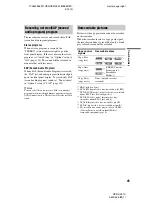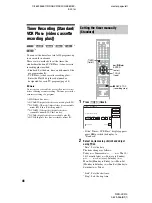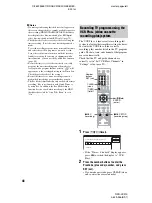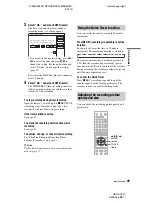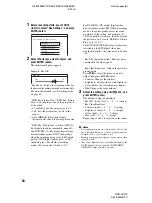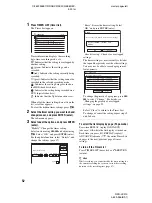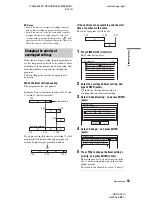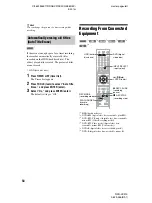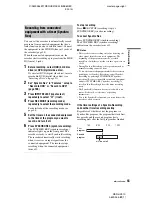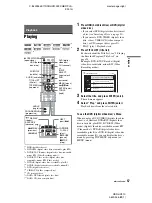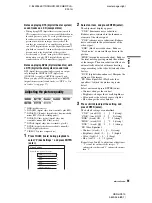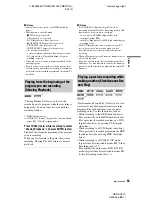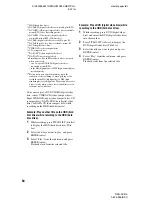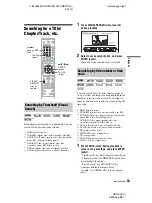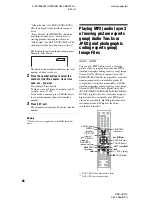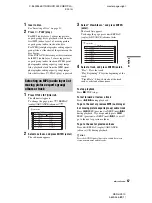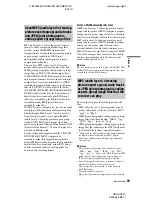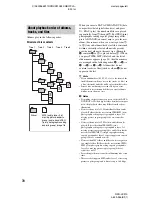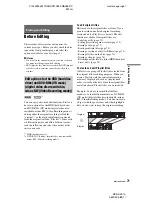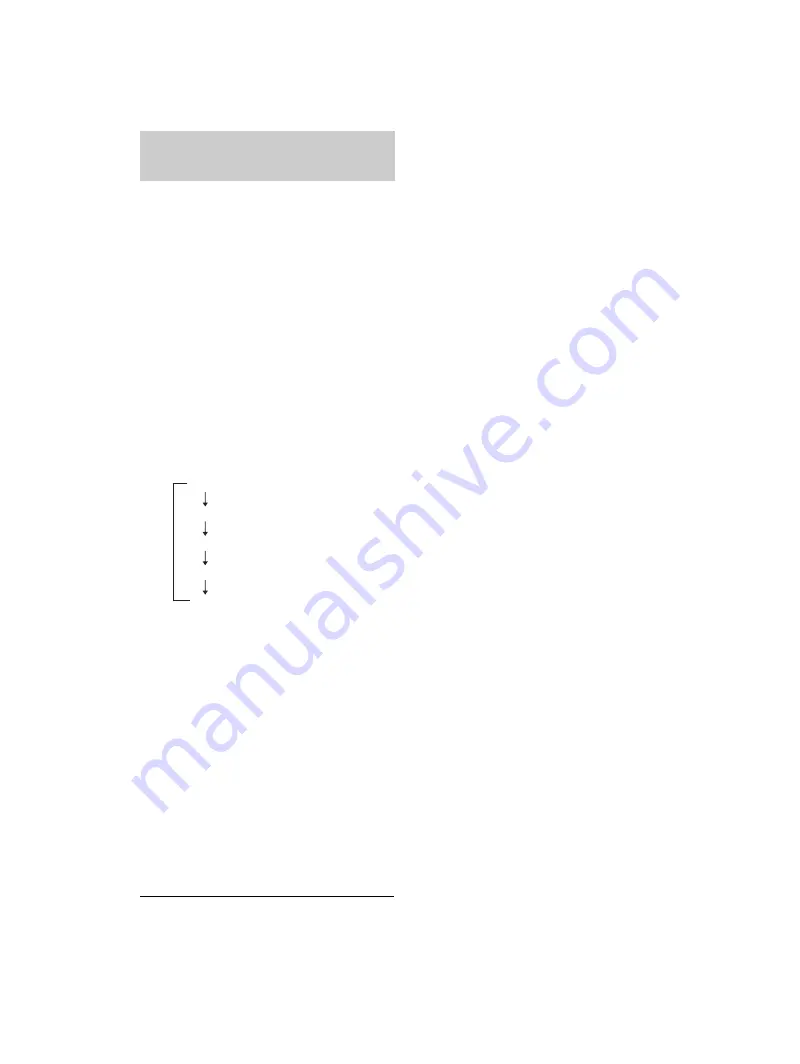
RDR-HX910
2-629-955-
E1
(1)
56
C:\2629955E11RDRHX910E32\GB06REC-
E32.fm
master page=left
You can record from a connected VCR (video
cassette recorder) or similar device. To connect a
VCR (video cassette recorder) or similar device,
see “Connecting a VCR (video cassette recorder)
or Similar Device” on page 28. Use the DV IN
(digital video in) jack on the front panel if the
equipment has a DV (digital video) output jack
(i.LINK jack).
1
Press HDD (hard disc drive) or DVD (digital
video disc).
If you select DVD (digital video disc), insert a
recordable DVD (digital video disc) (see
“Inserting a Disc” on page 31).
2
Press INPUT SELECT (input select) to
select an input source according to the
connection you made.
The front panel display changes as follows:
3
Press REC MODE (recording mode)
repeatedly to select the recording mode.
For details about the recording mode, see
page 44.
4
Press
X
REC PAUSE (recording pause) to
set this recorder to record pause.
5
Insert the source tape into the connected
equipment and set to playback pause.
6
At the same time, press
X
REC PAUSE
(recording pause) on this recorder and the
pause or play button on the connected
equipment.
Recording starts.
To stop recording, press
x
REC STOP
(recording stop) on this recorder.
If you connect a digital video camera with a DV
IN (digital video in) jack
See “DV (digital video)/Digital8 Dubbing” on
page 87 for an explanation of how to record from
the DV IN (digital video in) jack.
z
Hint
You can adjust the settings for the recording picture
before recording. See “Adjusting the recording picture
quality and size” on page 49.
b
Notes
• When recording a video game image, the screen may
not be clear.
• Any program that contains a Copy-Never copy guard
signal cannot be recorded. The recorder continues to
record, but a blank screen will be recorded.
Recording from connected
equipment without a timer
t
Channel number
L1 (line1)
L2 (line2)
DV (digital video)
L3 (line3)