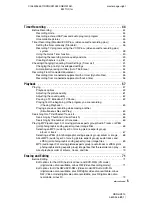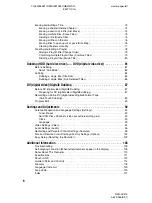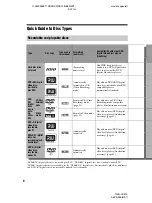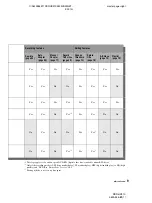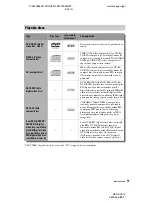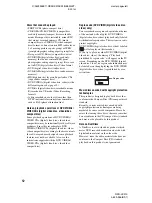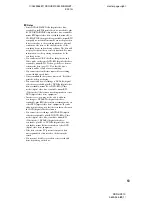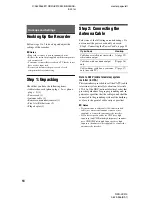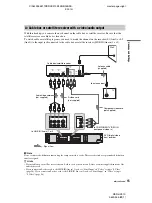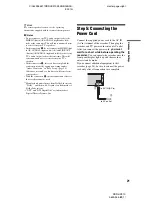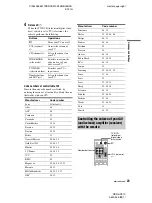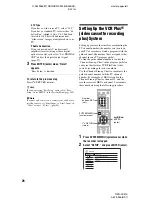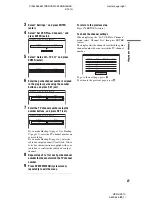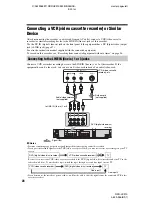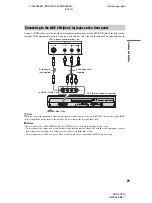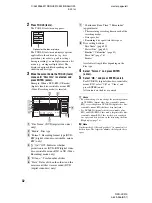C:\2629955E11RDRHX910E32\GB04BAS-
E32.fm
master page=right
RDR-HX910
2-629-955-
E1
(1)
19
H
o
o
kups an
d Settings
When playing “wide screen” images
Some recorded images may not fit your TV
screen. To change the picture size, see page 94.
If you are connecting to a VCR (video cassette
recorder)
Connect your VCR (video cassette recorder) to the
LINE IN (line in) jack on the recorder (page 28).
b
Notes
• Do not connect more than one type of video cord
between the recorder and your TV at the same time.
• You cannot use the PROGRESSIVE (progressive)
button with the connections
A
and
B
.
By using the PROGRESSIVE (progressive)
button, you can select the signal format in which
the recorder outputs video signals: interlace or
progressive.
1
Connect the recorder using the
COMPONENT VIDEO OUT (component
video out) jacks (pattern
C
2
Press the PROGRESSIVE (progressive)
button repeatedly.
“PROGRESSIVE” (progressive) appears in
the front panel display when the recorder
outputs progressive signals.
Progressive
Select this when:
– your TV accepts progressive signals, and,
– the TV is connected to the COMPONENT
VIDEO OUT (component video out) jacks.
Note that the pictures will not be clear or no
picture will appear if you select progressive signal
output when either of the above conditions is not
met.
Interlace
Set to this position when:
– your TV does not accept progressive signals, or,
– your TV is connected to jacks other than the
COMPONENT VIDEO OUT (component video
out) jacks (LINE OUT (line out) (VIDEO
(video) or S VIDEO (S video))).
z
Hint
When you select progressive signal output, you can fine-
tune the signal according to the type of software you are
watching (page 95).
Using the PROGRESSIVE
(progressive) button