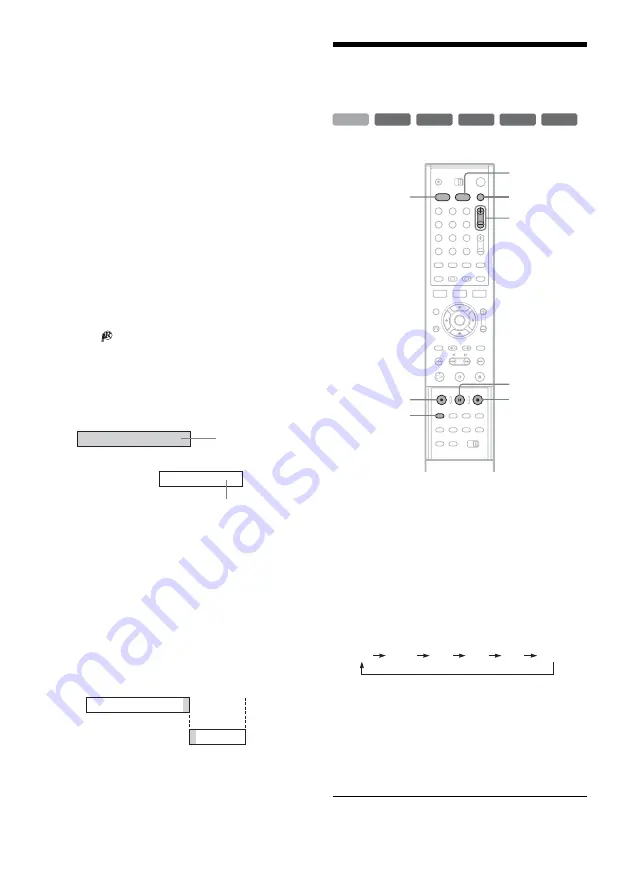
50
To change the recording frequency
Press SCHEDULE and select the program you
want to change. Then press the green button
repeatedly to change the recording frequency.
Programs set to be recorded “Daily” will only be
recorded from Monday through Friday.
To cancel the timer setting
Press SCHEDULE and select the program you
want to cancel. Then press the blue button.
To turn off the SCHEDULE list
Press EXIT.
If two or more timer settings overlap
The timer recording set last has priority over the
other settings and is recorded. All other
overlapped settings are suspended, even if the
setting only partially overlaps the setting with
priority.
appears next to programs that are
suspended.
Example: You set the timer in order of A, and then
B.
Note that if you modify setting A (for instance, if
you extend the recording time), then setting A
becomes the last timer recording you set and will
have priority over setting B.
If the end and start time of two timer settings
are the same
The end of program A or the beginning of program
B will be cut.
Recording Without the
Timer
1
Press HDD or DVD to select a media.
When you selected DVD, insert a recordable
DVD.
2
Press CH +/– to select the channel or input
source you want to record.
3
Press REC MODE repeatedly to select the
recording mode.
Each time you press the button, the display
changes on the TV screen as follows:
For more details about the recording mode,
see page 45.
4
Press
z
REC.
Recording starts.
Recording continues until you stop the
recording or the disc is full.
7:00
A
9:00
11:00
B
will be suspended
will be recorded
7:00
A
B
9:00
10:00
+
RW
+
R
-RW
VR
-RW
Video
-
R
HDD
1
2
3
4
5
6
7
8
9
0
z
REC
REC MODE
x
REC
STOP
X
REC
PAUSE
CH +/–
TV/VIDEO
DVD
HDD
x
REC
STOP
HQ
SP
LP
EP
HSP
SLP






























