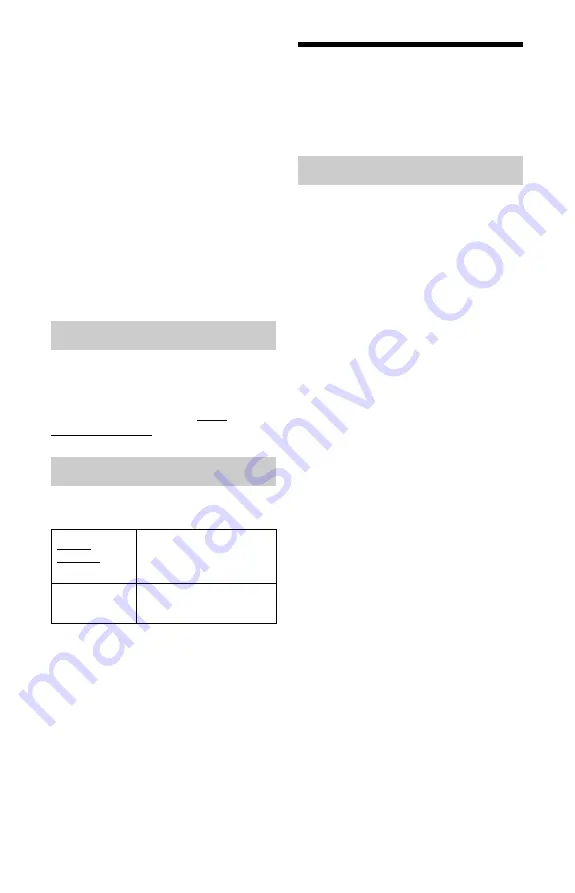
110
2
Set the Command Mode for the remote
so it matches the Command Mode for
the recorder you set above.
Follow the steps below to set the
Command Mode on the remote.
1
Hold down ENTER.
2
While holding down ENTER, enter
the Command Mode code number
using the number buttons.
3
Hold down both the number and
ENTER buttons at the same time for
more than three seconds.
z
Hint
You can check the Command Mode for the
recorder in the front panel display (page 13).
When the Command Mode is set to “3 (Default
setting),” “1” or “2” does not appear.
Registration Code
Displays the registration code of DivX video
files for this recorder.
For more information, go to http://
www.divx.com/vod on the Internet.
Selects the thumbnail type shown in the Title
List.
Other Settings
(Options 2)
You can make other operation settings.
Restart USB Device
Restarts the connected USB device if it does
not respond to the recorder. If the connected
USB device still does not work properly, try
following:
– Turn the connected USB device off and on
again.
– Disconnect and then connect the USB
cable.
Confirm Printer
Displays the manufacturer and model name
of the printer connected to the recorder. Note
that this function may not work depending
on the printer.
DivX
Set Preview (HDD only)
Quick
Preview
Plays short excerpts from
throughout the selected
title.
Normal
Plays the selected title
from the beginning.
USB
Summary of Contents for RDR-HX780
Page 1: ...3 874 363 11 1 2008 Sony Corporation RDR HX780 DVD Recorder Operating Instructions ...
Page 134: ...134 ...
Page 135: ...135 ...






























