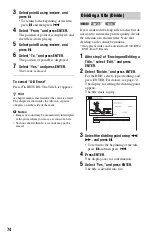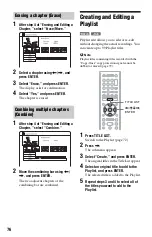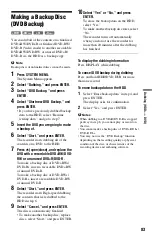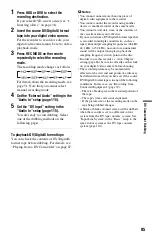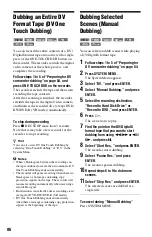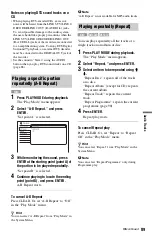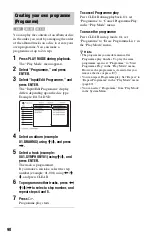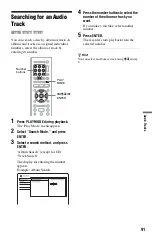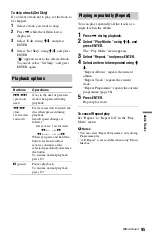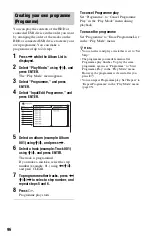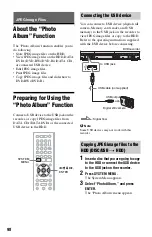83
D
u
b
b
in
g (H
DD
y
DV
D)
Making a Backup Disc
(DVD Backup)
You can dub all of the contents on a finalised
DVD+RW/DVD+R or finalised DVD-RW/
DVD-R (Video mode) to another recordable
DVD+RW/DVD-RW or unused DVD+R/
DVD-R via the HDD as a backup copy.
b
Note
Backup discs of unfinalised discs cannot be made.
1
Press SYSTEM MENU.
The System Menu appears.
2
Select “Dubbing,” and press ENTER.
3
Select “DVD Backup,” and press
ENTER.
4
Select “Start new DVD Backup,” and
press ENTER.
• If you have previously dubbed backup
data to the HDD, select “Resume
writing data,” and go to step 7.
5
Insert the DVD you are going to make
a backup of.
6
Select “Start,” and press ENTER.
The recorder starts dubbing all of the
contents on a DVD to the HDD.
7
Press
Z
(open/close), and replace the
DVD with a recordable DVD+RW/DVD-
RW or an unused DVD+R/DVD-R.
To make a backup disc of DVD+RWs/
DVD+Rs, insert a recordable DVD+RW
or unused DVD+R.
To make a backup disc of DVD-RWs/
DVD-Rs, insert a recordable DVD-RW
or unused DVD-R.
8
Select “Start,” and press ENTER.
The recorder starts High-speed dubbing
the contents that were dubbed to the
HDD in step 6.
9
Select “Cancel,” and press ENTER.
The disc is automatically finalised.
• To make another backup disc, replace
discs, select “Start,” and press ENTER.
10
Select “Yes” or “No,” and press
ENTER.
To erase the backup data on the HDD,
select “Yes.”
To make another backup disc later, select
“No.”
The recorder turns off automatically
when you do not use the recorder for
more than 20 minutes after the dubbing
has finished.
To display the dubbing information
Press DISPLAY while dubbing.
To cancel DVD backup during dubbing
Press and hold HDD/DVD DUB for more
than one second.
To erase backup data on the HDD
1
Select “Erase back-up data” in step 4, and
press ENTER.
The display asks for confirmation.
2
Select “Yes,” and press ENTER.
b
Notes
• When dubbing to a DVD+R/DVD-R is stopped
partway in step 8, you cannot play or record on
the disc.
• You cannot make a backup disc of DVD+R DLs/
DVD-R DLs.
• You may not use the “DVD Backup” function
depending on the recording quality or physical
condition of the disc, or characteristics of the
recording device and authoring software.
+
RW
-RW
Video
+
R
-R
Video