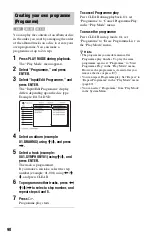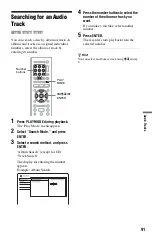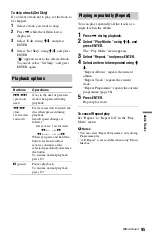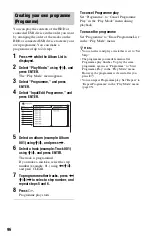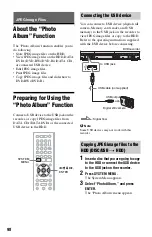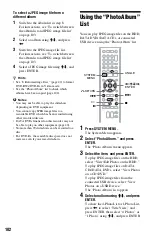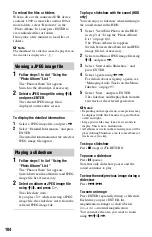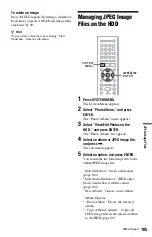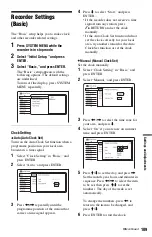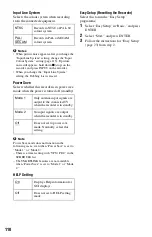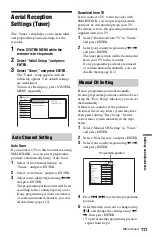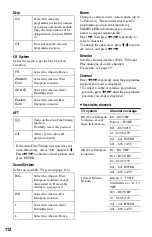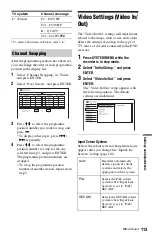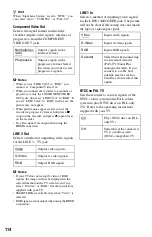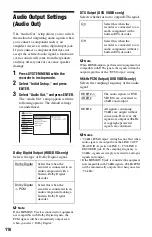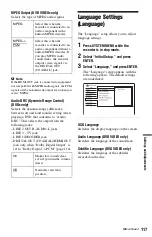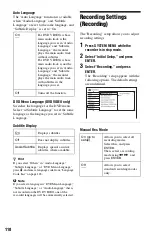104
To reload the files or folders
When a disc or the connected USB device
contains 1,000 or more files and/or 100 or
more folders, select “Read next” in the
“Photo Album” list, and press ENTER to
view unloaded files or folders.
It may take a few minutes to load files or
folders.
b
Note
The thumbnail for a file that cannot be playable on
the recorder is displayed as “
.”
1
Follow steps 1 to 4 of “Using the
“Photo Album” List.”
The “Photo Album” list appears.
Switch to the album list, if necessary.
2
Select a JPEG image file using
M
/
m
,
and press ENTER.
The selected JPEG image file is
displayed on the entire screen.
To display the detailed information
1
Select a JPEG image file, and press
,
.
2
Select “Detailed Information,” and press
ENTER.
The detailed information for the selected
JPEG image file appears.
1
Follow steps 1 to 4 of “Using the
“Photo Album” List.”
The “Photo Album” list appears.
Switch between the album list and JPEG
image file list, if necessary.
2
Select an album or JPEG image file
using
M
/
m
, and press
H
.
The slideshow starts.
If you press
H
while selecting a JPEG
image file, the slideshow starts from the
selected JPEG image file.
To play a slideshow with the sound (HDD
only)
You can enjoy a slideshow while listening to
the sound stored in the HDD.
1
Select “View/Edit Photos on the HDD”
in step 3 of “Using the “Photo Album”
List” on page 102.
The “Photo Album” list appears.
Switch between the album list and JPEG
image file list, if necessary.
2
Select an album or JPEG image file using
M
/
m
, and press
,
.
3
Select “Start Audio Slideshow,” and
press ENTER.
4
Select a genre using
<
/
,
.
For details about assigning a genre, see
“Managing Audio Tracks on the Music
Jukebox” on page 97.
5
Select “Start,” and press ENTER.
The slideshow and the playback from the
first track of the selected genre start.
b
Notes
• Depending on the aspect ratio, some pictures may
be displayed with black bands at top and bottom,
or left and right.
• Large picture files may take a few seconds to
display. This is not a malfunction.
• All albums or tracks in the selected genre will be
played during Slideshow even if some albums or
tracks are set to skip.
To stop a slideshow
Press
x
(stop) or
O
RETURN.
To pause a slideshow
Press
X
(pause).
Note that only slideshow pauses and the
sound continues to play.
To view the next/previous image during a
slideshow
Press
.
/
>
.
To zoom an image
Press ENTER repeatedly during a slideshow.
Each time you press ENTER, the
magnification changes as shown below.
2×
t
4×
t
normal magnification
You can move the area you want to zoom
using
<
/
M
/
m
/
,
.
Viewing a JPEG image file
Playing a slideshow