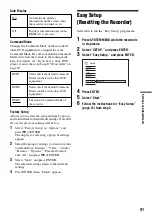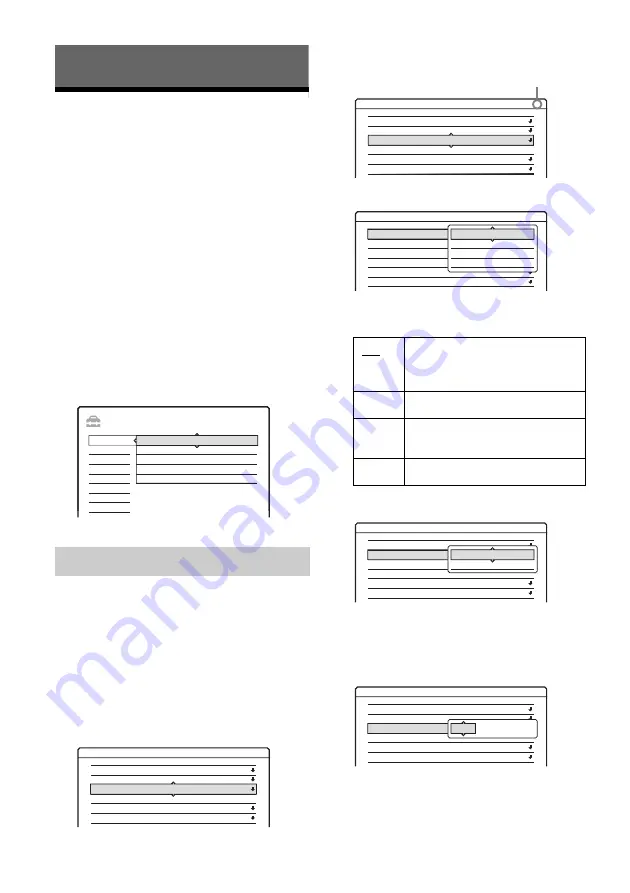
80
Settings and Adjustments
Aerial Reception and
Language Settings
(Settings)
The “Settings” setup helps you to make tuner,
clock, and programme position settings for the
recorder.
1
Press SYSTEM MENU while the recorder is
in stop mode.
2
Select “SETUP,” and press ENTER.
3
Select “Settings,” and press ENTER.
The options of “Settings” appear. The default
settings are underlined.
To turn off the display, press SYSTEM
MENU repeatedly.
Presets programme positions manually.
If some programme positions could not be set
using the “Easy Setup” function, you can set them
manually.
If there is no sound or if the picture is distorted, the
wrong tuner system may have been preset during
“Easy Setup.” Set the correct tuner system
manually in the steps below.
1
Select “Channel Setting” in “Settings,” and
press ENTER.
2
Press PROG +/– to select the programme
position.
3
Select “System,” and press ENTER.
4
Select an available TV system, BG, DK, I, or
L, and press ENTER (page 81).
5
Select “Normal/CATV,” and press ENTER.
6
Select “Normal,” and press ENTER.
To set CATV (Cable Television) channels,
select “CATV.”
7
Select “Channel Set,” and press ENTER.
Channel Setting
SETUP
Settings
Easy Setup
Options
Features
Audio
Video
Channel Setting
Language
Clock
TV Guide Page
Channel List
Settings - Channel Setting
1
Prog.
System :
Audio :
Station Name :
Channel Set :
Normal / CATV :
BG
3
NICAM
AFT :
On
AAB
C
Normal
BG
• Malaysia, Singapore, Thailand
• Middle East
• Australia, New Zealand
DK
• CIS
I
• Hong Kong
• South Africa
L
Do not select this.
Settings - Channel Setting
8
Prog.
System :
Audio :
Station Name :
Channel Set :
Normal / CATV :
BG
2
NICAM
AFT :
On
CDE
C
Normal
Selected programme position
Settings - Channel Setting
8
Prog.
System :
Audio :
Station Name :
Channel Set :
Normal / CATV :
BG
3
NICAM
AFT :
On
AAB
C
Normal
BG
L
I
DK
Settings - Channel Setting
8
Prog.
System :
Audio :
Station Name :
Channel Set :
Normal / CATV :
BG
3
NICAM
AFT :
On
CDE
C
Normal
Normal
CATV
Settings - Channel Setting
8
Prog.
System :
Audio :
Station Name :
Channel Set :
Normal / CATV :
BG
3
NICAM
AFT :
On
CDE
C
Normal
C2