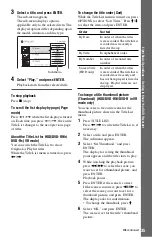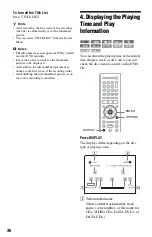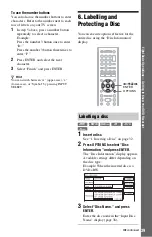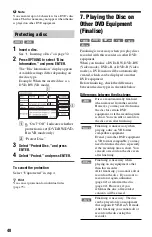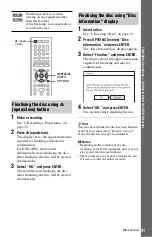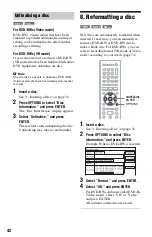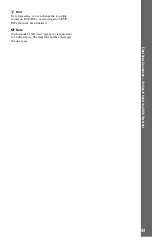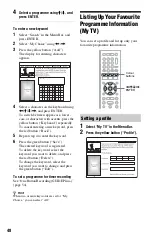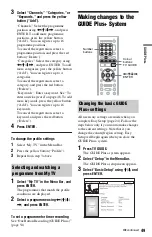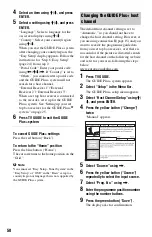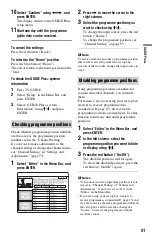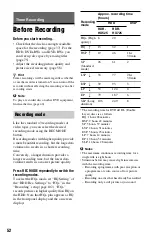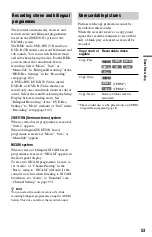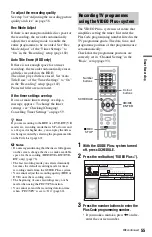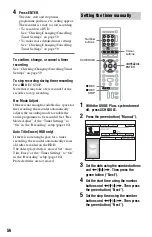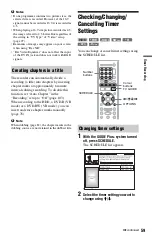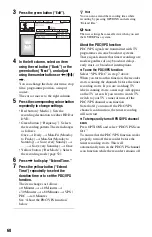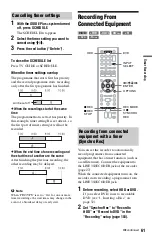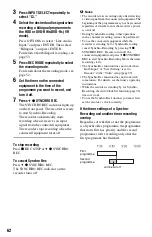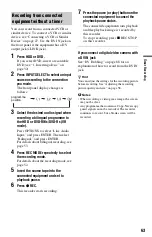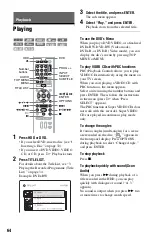49
GUI
DE
P
lus
+
3
Select “Channels,” “Categories,” or
“Keywords,” and press the yellow
button (“Add”).
“Channels”: Select the programme
position using
<
/
M
/
m
/
,
, and press
ENTER. To add more programme
positions, press the yellow button
(“Add”). You can register up to 16
programme positions.
To cancel the registration, select a
programme position, and press the red
button (“Delete”).
“Categories”: Select the category using
<
/
M
/
m
/
,
, and press ENTER. To add
more categories, press the yellow button
(“Add”). You can register up to 4
categories.
To cancel the registration, select a
category, and press the red button
(“Delete”).
“Keywords”: Enter a keyword. See “To
enter a new keyword” on page 48. To add
more keywords, press the yellow button
(“Add”). You can register up to 16
keywords.
To cancel the registration, select a
keyword, and press the red button
(“Delete”).
4
Press ENTER.
To change the profile settings
1
Select “My TV” in the Menu Bar.
2
Press the yellow button (“Profile”).
3
Repeat from step 3 above.
1
Select “My TV” in the Menu Bar, and
press ENTER.
The programmes that match the profile
conditions are displayed.
2
Select a programme using
<
/
M
/
m
/
,
, and press ENTER.
To set a programme for timer recording
See “One Button Recording (GUIDE Plus+)”
(page 54).
Making changes to the
GUIDE Plus+ System
All necessary settings are made when you
complete Easy Setup (page 24). Follow the
steps below only if you want to make changes
to the current settings. Note that if you
change the country/region setting, Easy
Setup will begin again when you close the
GUIDE Plus+ system.
1
Press TV GUIDE.
The GUIDE Plus+ system appears.
2
Select “Setup” in the Menu Bar.
The GUIDE Plus+ setup menu appears.
3
Select “Basic Setup” using
M
/
m
, and
press ENTER.
Selecting and watching a
programme from My TV
Changing the basic GUIDE
Plus+ settings
<
/
M
/
m
/
,
,
ENTER
Number
buttons
TV GUIDE
Colour
buttons
,
continued