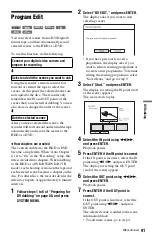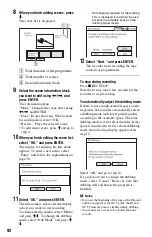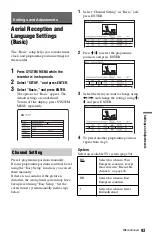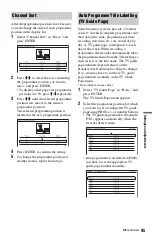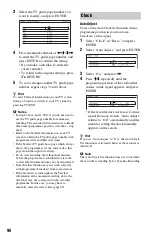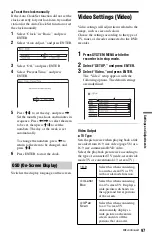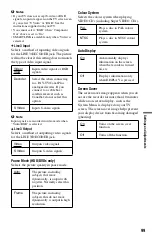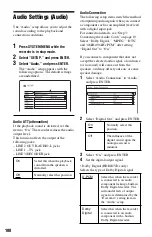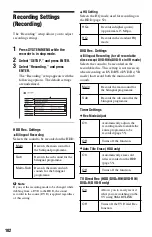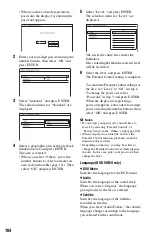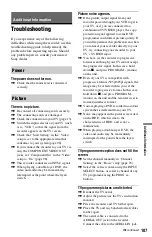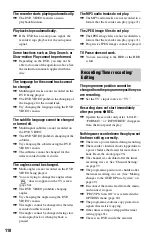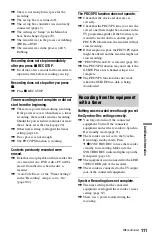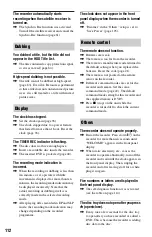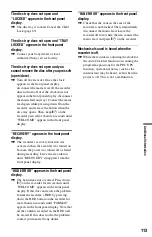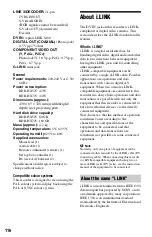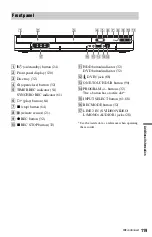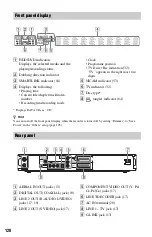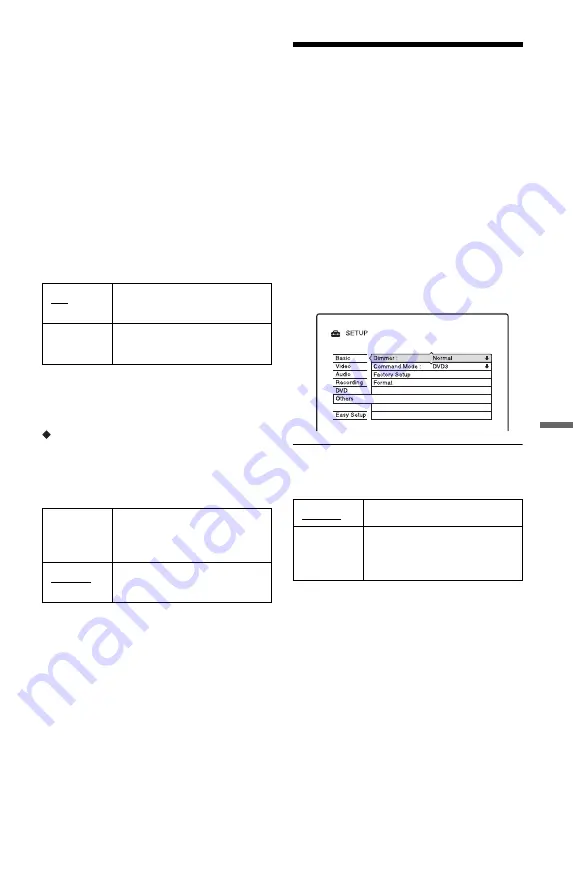
105
Set
tings
a
nd
Adj
us
tm
e
nt
s
z
Hint
If you select “Others” in “DVD Menu,” “Subtitle,”
or “Audio,” select and enter a language code from
“Language Code List” on page 121 using the
number buttons.
b
Note
If you select a language in “DVD Menu,”
“Subtitle,” or “Audio” that is not recorded on the
DVD VIDEO, one of the recorded languages will
be automatically selected.
Format DVD-RW (DVD-RW only)
The recorder automatically starts formatting
in VR mode or Video mode, whichever is
selected below, when a new, unformatted
DVD-RW is inserted.
One Touch Dubbing
Displays the following options for the One
Touch Dub function.
Finalise Disc (for all recordable discs
except DVD-RW in VR mode)
Selects whether or not to finalise the disc
automatically following One Touch Dubbing
(page 90).
Remote Control Settings/
Factory Settings (Others)
The “Others” setup allows you to set up other
operational settings.
1
Press SYSTEM MENU while the
recorder is in stop mode.
2
Select “SETUP,” and press ENTER.
3
Select “Others,” and press ENTER.
The “Others” setup appears with the
following options. The default settings
are underlined.
Dimmer
Adjusts the lighting of the front panel display.
VR
Automatically formats the
disc in VR mode.
Video
Automatically formats the
disc in Video mode.
Auto
Automatically finalises the
disc following One Touch
Dubbing.
Manual
Allows you to finalise the
disc manually.
Normal
Bright lighting.
Save
Power
Low lighting. Turns off the
lighting when the power is
off.
,
continued