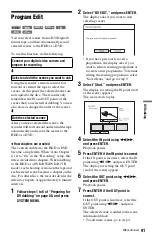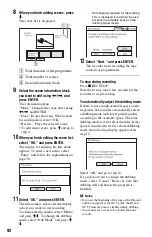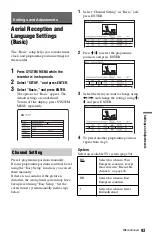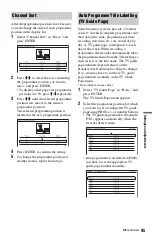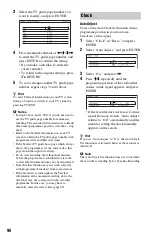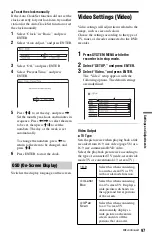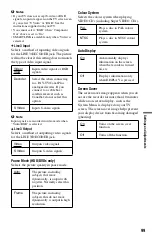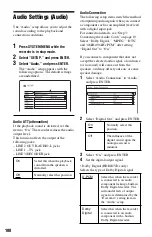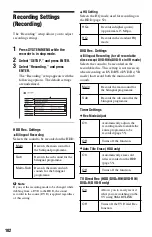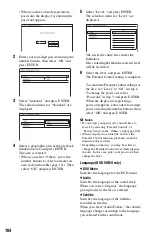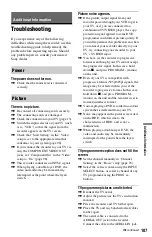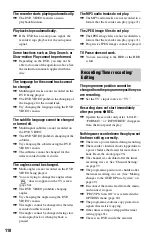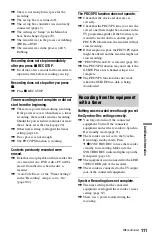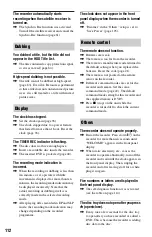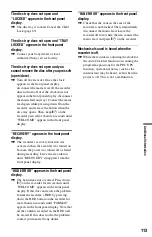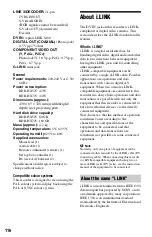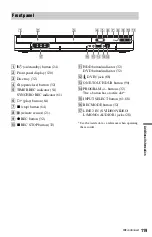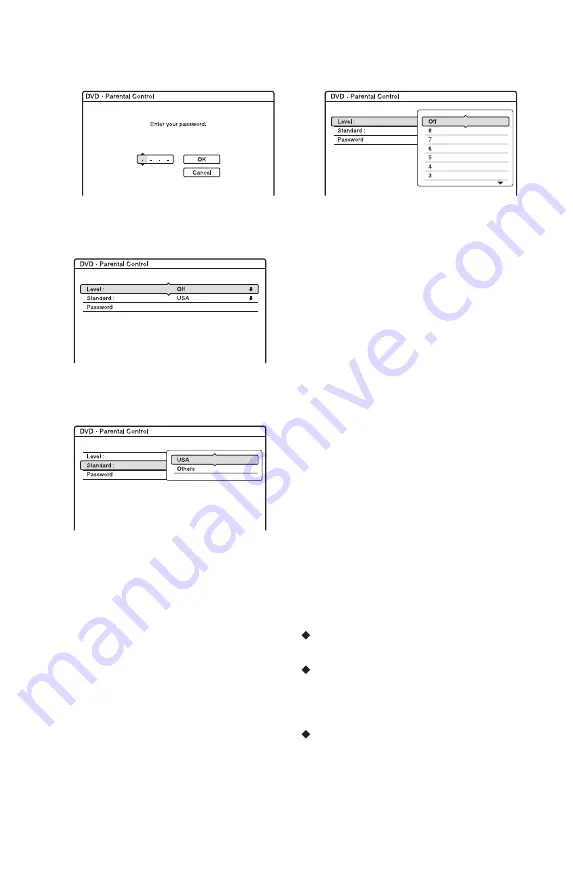
104
• When you have already registered a
password, the display for entering the
password appears.
2
Enter your four-digit password using the
number buttons, then select “OK” and
press ENTER.
3
Select “Standard,” and press ENTER.
The selection items for “Standard” are
displayed.
4
Select a geographic area as the playback
limitation level, and press ENTER.
The area is selected.
• When you select “Others,” press the
number buttons to select and enter an
area code in the table (page 121). Then
select “OK” and press ENTER.
5
Select “Level,” and press ENTER.
The selection items for “Level” are
displayed.
The lower the value, the stricter the
limitation.
Discs rated higher than the selected level
will be restricted.
6
Select the level, and press ENTER.
The Parental Control setting is complete.
To cancel the Parental Control setting for
the disc, set “Level” to “Off” in step 6.
To change the password, select
“Password” in step 3, and press ENTER.
When the display for registering a
password appears, enter a new four-digit
password using the number buttons, then
select “OK” and press ENTER.
b
Notes
• If you forget your password, you will have to
reset it by selecting “Parental Control” of
“Factory Setup” in the “Others” setup (page 106).
• When you play discs which do not have the
Parental Control function, playback cannot be
limited on this recorder.
• Depending on the disc, you may be asked to
change the Parental Control level while playing
the disc. In this case, enter your password, then
change the level.
Language (DVD VIDEO only)
DVD Menu
Switches the language for the DVD menu.
Audio
Switches the language of the sound track.
When you select “Original,” the language
given priority in the disc is selected.
Subtitle
Switches the language of the subtitles
recorded on the disc.
When you select “Audio Follow,” the subtitle
language changes according to the language
you selected for the sound track.