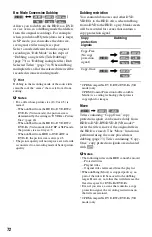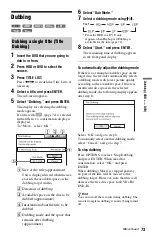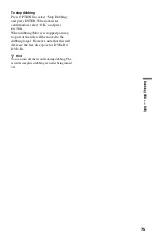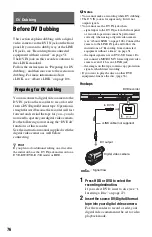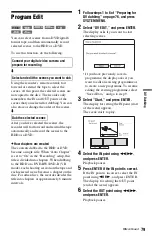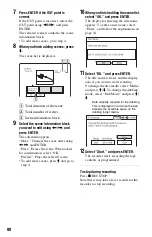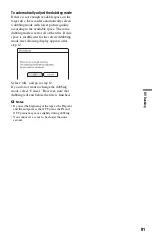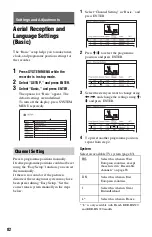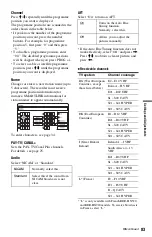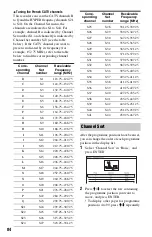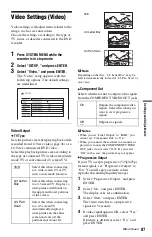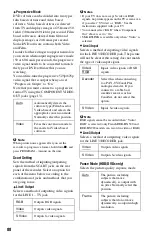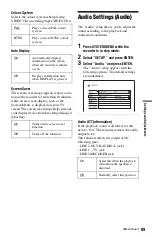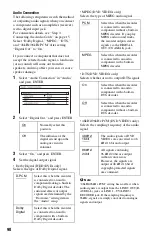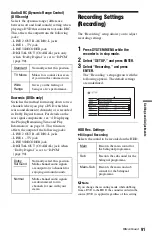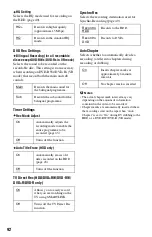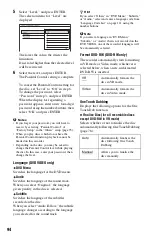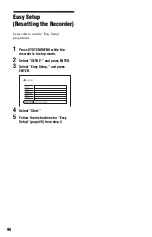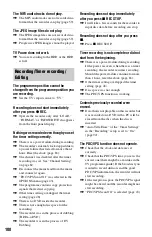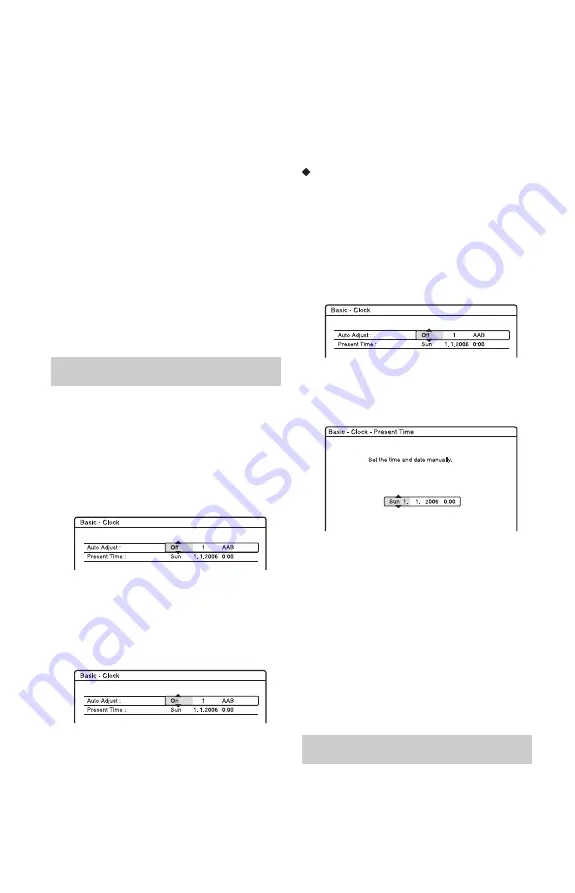
86
b
Notes
• In step 4 above, enter “000” if you do not want to
use the TV guide page number for automatic
labelling. The recorder will instead store a default
title name (programme position, start time - stop
time).
• Refer to the Teletext information on your TV
screen to obtain the TV guide page number with
programme titles and their start times.
• If the Teletext TV guide has a page which always
shows the programmes for the current day, this
page should be input for all days.
• If you start recording more than three minutes
before the programme is scheduled to start, the
correct label information may not be transferred.
• Note that this function may not work correctly
with programmes broadcast from some stations.
• If the broadcast system updates the Teletext
information at the moment recording starts, the
title label may not correspond to the recorded
programme. In this case, you may have to
manually enter the correct title (page 34).
Auto Adjust (Auto Clock Set)
Turns on the Auto Clock Set function when a
programme position in your local area
broadcasts a time signal.
1
Select “Clock” in “Basic,” and press
ENTER.
2
Select “Auto Adjust,” and press ENTER.
3
Select “On,” and press
,
.
4
Press
M
/
m
repeatedly until the
programme position of the station that
carries a time signal appears, and press
ENTER.
• If the recorder does not receive a time
signal from any station, “Auto Adjust”
returns to “Off” automatically and the
menu for setting the clock manually
appears on the screen.
z
Hint
If you set “Auto Adjust” to “On,” the Auto Clock
Set function is activated whenever the recorder is
turned off.
b
Note
The Auto Clock Set function does not work while
the recorder is standing by for Synchro-Recording.
To set the clock manually
If the Auto Clock Set function did not set the
clock correctly for your local area, try another
station for the Auto Clock Set function or set
the clock manually.
1
Select “Clock” in “Basic,” and press
ENTER.
2
Select “Auto Adjust,” and press ENTER.
3
Select “Off,” and press ENTER.
4
Select “Present Time,” and press
ENTER.
5
Press
M
/
m
to set the day, and press
,
.
Set the month, year, hour, and minutes in
sequence. Press
<
/
,
to select the item
to be set, then press
M
/
m
to set the
numbers. The day of the week is set
automatically.
To change the numbers, press
<
to
return to the item to be changed, and
press
M
/
m
.
6
Press ENTER to start the clock.
Switches the display language on the screen.
Clock
OSD (On-Screen Display)
Summary of Contents for RDR-HX520
Page 115: ...115 ...