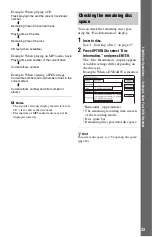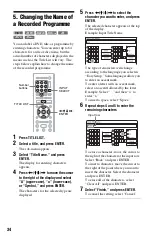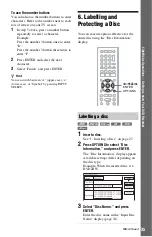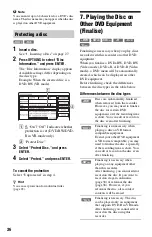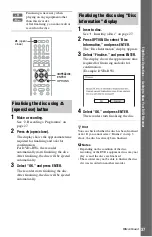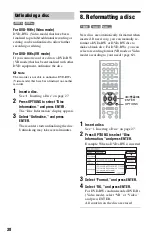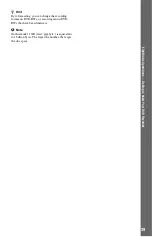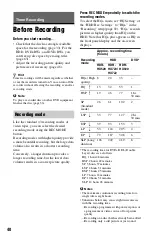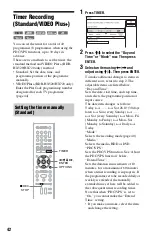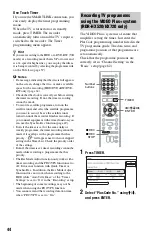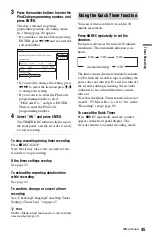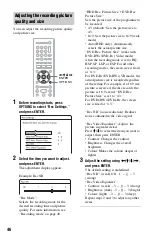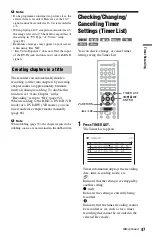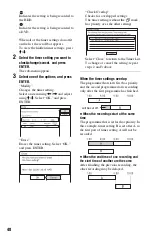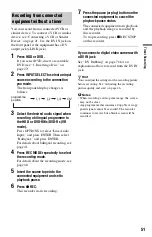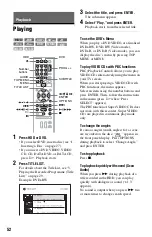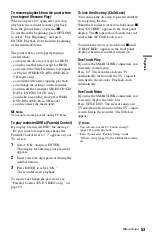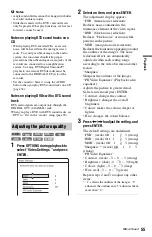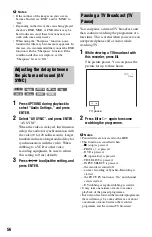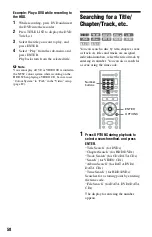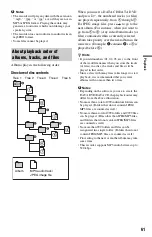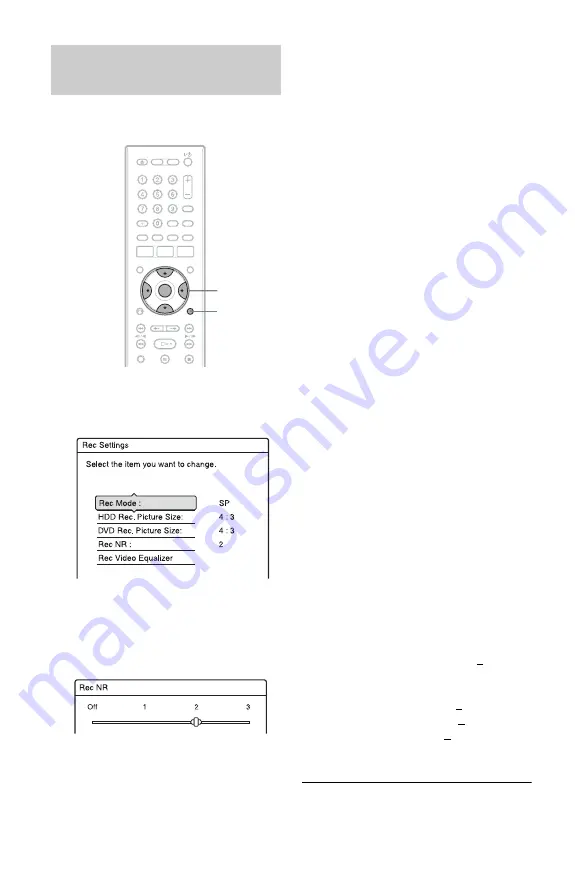
46
You can adjust the recording picture quality
and picture size.
1
Before recording starts, press
OPTIONS to select “Rec Settings,”
and press ENTER.
2
Select the item you want to adjust,
and press ENTER.
The adjustment display appears.
Example: Rec NR
“Rec Mode”:
Selects the recording mode for the
desired recording time and picture
quality. For more information, see
“Recording mode” on page 40.
“HDD Rec. Picture Size”/“DVD Rec.
Picture Size”:
Sets the picture size of the programme to
be recorded.
• 4:3 (default): Sets the picture size to
4:3.
• 16:9: Sets the picture size to 16:9 (wide
mode).
• Auto (HDD only): Automatically
selects the actual picture size.
“DVD Rec. Picture Size” works with
DVD-RWs/DVD-Rs (Video mode)
when the recording mode is set to HQ,
HSP, SP, LSP, or ESP. For all other
recording modes, the screen size is fixed
at “4:3.”
For DVD-Rs/DVD-RWs (VR mode), the
actual picture size is recorded regardless
of the setting. For example, if a 16:9 size
picture is received, the disc records the
picture as 16:9 even if “DVD Rec.
Picture Size” is set to “4:3.”
For DVD+RWs/DVD+Rs, the screen
size is fixed at “4:3.”
“Rec NR” (noise reduction): Reduces
noise contained in the video signal.
“Rec Video Equalizer”: Adjusts the
picture in greater detail.
Press
M
/
m
to select the item you want to
adjust, then press ENTER.
• Contrast: Changes the contrast.
• Brightness: Changes the overall
brightness.
• Colour: Makes the colours deeper or
lighter.
3
Adjust the setting using
<
/
M
/
m
/
,
,
and press ENTER.
The default setting is underlined.
“Rec NR”: (weak) Off 1 ~ 2 ~ 3
(strong)
“Rec Video Equalizer”:
• Contrast: (weak) –3 ~ 0 ~ 3 (strong)
• Brightness: (dark) –3 ~ 0 ~ 3 (bright)
• Colour: (light) –3 ~ 0 ~ 3 (deep)
Repeat steps 2 and 3 to adjust any other
items.
Adjusting the recording picture
quality and size
<
/
M
/
m
/
,
,
ENTER
OPTIONS
Summary of Contents for RDR-HX520
Page 115: ...115 ...