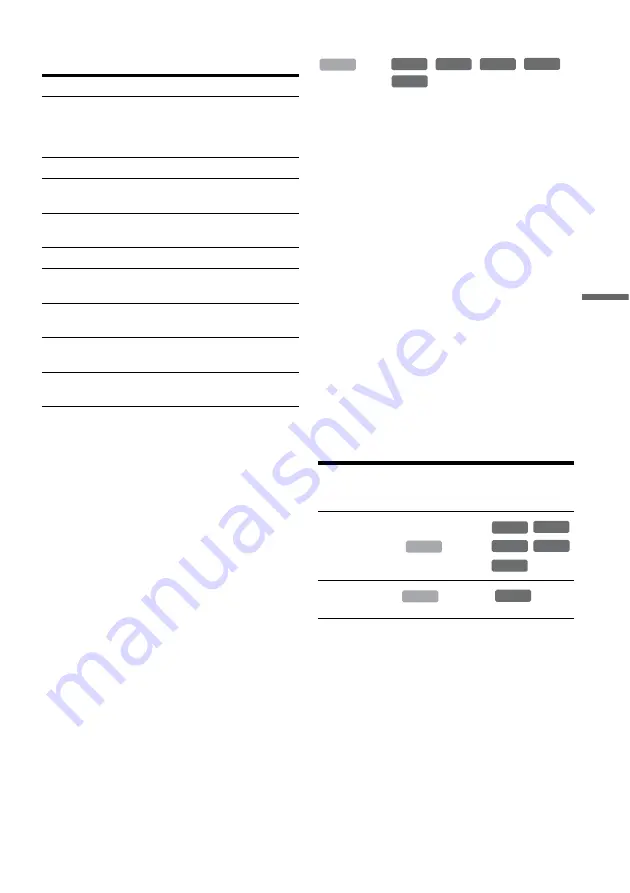
73
Du
b
b
in
g (H
DD
y
DV
D
)
Required times for High-speed Dubbing from
HDD to DVD (for 60-minute programme)
*1
*1
The values in the above table are for reference only.
Actual times for dubbing also require time for creating
disc’s control information and other data.
*2
This is the maximum recording speed of this recorder.
The value may vary depending on the disc condition.
Also, this recorder may be unable to record at the
maximum speed for discs that support recording
speeds exceeding the maximum value.
*3
The maximum drive speed of this recorder is 6x when
using 6x-speed or faster DVD+RWs.
*4
The maximum drive speed of this recorder is 8x when
using 8x-speed or faster DVD+Rs/DVD-Rs.
*5
High-speed dubbing is not available when dubbing
titles recorded in SLP and SEP mode to DVD+RWs
and DVD+Rs.
b
Notes
• High-speed Dubbing is not available for the following
titles:
– Titles recorded in HQ+.
– Titles that contain both main and sub sounds (except
DVD-RWs (VR mode)).
– Titles recorded in mixed picture size (4:3 and 16:9
etc.), (except DVD-RWs (VR mode)).
• When dubbed to a DVD-RW (Video mode)/
DVD+RW/DVD+R/DVD-R, remnants of edited titles
may remain on the disc. If you edit a title, use the Rec
Mode Conversion Dubbing method. This will smooth
out the pauses between the scenes.
• When playing a dubbed DVD+R DL disc, the video and
audio may be momentarily interrupted at the point
where the layers switch.
Rec Mode Conversion Dubbing
n
/
/
/
/
Allows you to dub from the HDD to a DVD or vice
versa, in a dubbing mode that differs from the
original recordings. For example, when you dub
an HQ title (data size is large) in SP mode, you can
reduce the data size, saving more titles using less
space.
Select a mode different from the original recording
in “Dub Mode” in the steps of “Dubbing a single
title (Title Dub)” on page 74 or “Dubbing multiple
titles (Dub Selected Titles)” on page 75.
When a title recorded to HDD in HQ or HQ+ mode
is converted to another mode, the recorder
automatically assigns an appropriate bit rate, thus
retaining the original picture quality as much as
possible.
b
Note
The picture quality will not improve even if a title is
converted to a recording mode of better picture quality.
Dubbing restriction
You cannot dub movies and other DVD Videos to
the HDD. Also, when dubbing from a DVD to the
HDD, a gray, blank screen will be recorded for
scenes that contain a copy protection signal.
* CPRM-compatible DVD-RWs (VR mode) only
CPRM (Content Protection for Recordable Media) is a
coding technology that protects copyrights for images.
Speed
*2
6x
6x
*3
8x
*4
8x
*4
2.4x
Rec.
mode
High-
speed
DVD-
RW
High-
speed
DVD+
RW
High-
speed
DVD-R
High-
speed
DVD+R
DVD+R
(Double
Layer)
HQ
10 min. 10 min. 8 min.
8 min. 25 min.
HSP
6 min.
40 sec.
6 min.
40 sec.
5 min.
5 min. 16 min.
40 sec.
SP
5 min. 5 min.
3 min.
45 sec.
3 min.
45 sec.
12 min.
30 sec.
LSP
4 min. 4 min.
3 min.
3 min. 10 min.
LP
3 min.
20 sec.
3 min.
20 sec.
2 min.
30 sec.
2 min.
30 sec.
8 min.
20 sec.
EP
2 min.
30 sec.
2 min.
30 sec.
2 min.
2 min. 6 min.
15 sec.
SLP
1 min.
40 sec.
60
min.
*5
1 min.
15 sec.
60
min.
*5
60
min.
*5
SEP
1 min.
15 sec.
60
min.
*5
56 sec. 60
min.
*5
60
min.
*5
Copy
protection
signals
Dubbing
Copy-Free
(No copy
protection
signal)
Copy-Once
HDD
+
RW
-RW
VR
-RW
Video
+
R
-
R
HDD
,,
-RW
VR
-RW
Video
+
RW
-
R
+
R
HDD
,
-RW
VR
*
,
continued






























