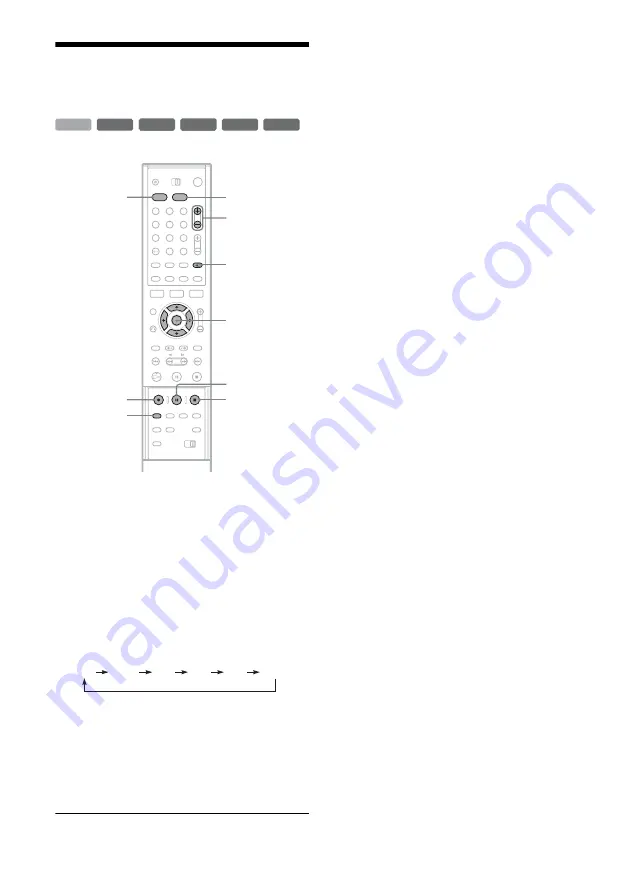
48
Recording Without the
Timer
1
Press HDD or DVD to select a media.
When you selected DVD, insert a recordable
DVD.
2
Press PROG +/– to select the programme
position or input source you want to
record.
3
Press REC MODE repeatedly to select the
recording mode.
Each time you press the button, the display
changes on the TV screen as follows:
For more details about the recording mode,
see page 41.
4
Press
z
REC.
Recording starts.
Recording continues until you stop the
recording or the disc is full.
To stop recording
Press
x
REC STOP located beneath the remote
control cover. Note that it may take a few seconds
for recording to stop.
To pause recording
Press
X
REC PAUSE located beneath the remote
control cover. To restart recording, press the
button again.
To watch another TV programme while
recording
If your TV is connected to the LINE 1-TV jack, set
your TV to the TV input using the TV/DVD
button and select the programme you want to
watch. If your TV is connected to the LINE 2 OUT
or COMPONENT VIDEO OUT jacks, set the TV
to TV input using the
t
(TV/video) button
TV Direct Rec
If you use the SMARTLINK connection, you can
easily record what you are watching on your TV.
When the TV is turned on or in standby mode,
press
z
REC. The recorder automatically turns on
and starts recording what you are watching on the
TV. “TV” appears in the front panel display. You
cannot turn off the TV or change the programme
position during TV Direct Rec. To turn off the
function, set “TV Direct Rec” to “Off” in Features
Setup (page 93).
About the Teletext function
Some broadcasts systems ensure a Teletext
service* in which the complete programmes and
their data (title, date, channel, recording start time
etc.) are stored day by day. When recording a
programme, the recorder automatically takes the
programme name from the Teletext pages and
stores it as the title name. For details, see “TV
Guide Page” (page 93).
Note that the Teletext information will not appear
on your TV screen. To view the Teletext
information on your TV screen, press TV/DVD on
the remote to switch the input source to your TV.
* not available in some areas
-RW
VR
-RW
VR
+
RW
-
R
+
R
-RW
Video
+
R
HDD
1
2
3
4
5
6
7
8
9
0
z
REC
REC MODE
x
REC
STOP
X
REC
PAUSE
<
/
M
/
m
/
,
,
ENTER
PROG +/–
t
(TV/video),
TV/DVD
DVD
HDD
HQ
SP
LP
EP
HSP
SLP






























