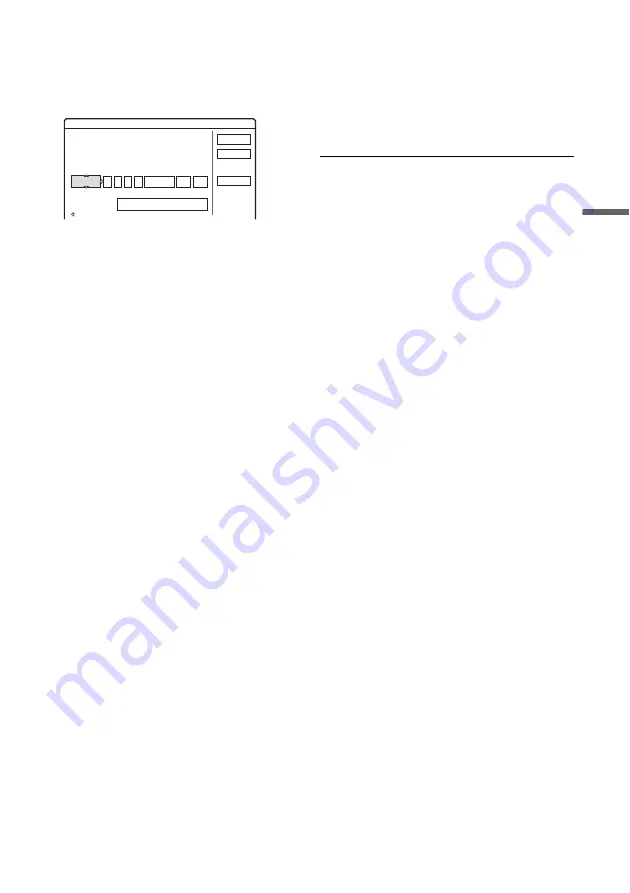
43
Rec
o
rd
in
g
Wait until “LOAD” disappears from the front
panel display.
Unused DVDs are formatted automatically.
2
Press
[TIMER]
.
• If the Timer programming (ShowView)
menu appears, press
<
to switch the
display to “Standard.”
3
Select an item using
<
/
,
and adjust
using
M
/
m
.
“Date”: Sets the date.
The item changes as follows:
Today
y
Tomorrow
y
……
y
Thu
28.10 (1 month later)
y
Sun (every Sunday)
y
……
y
Sat (every Saturday)
y
Mon-Fri (Monday to Friday)
y
Mon-Sat
(Monday to Saturday)
y
Sun-Sat (Sunday to
Saturday)
y
Today
“Start”: Sets the start time.
“Stop”: Sets the stop time.
“Prog.”: Selects the programme position or
input source.
“Media”: Selects the media, HDD or DVD.
“Mode”: Selects the recording mode
(page 41).
• If you want to change the setting for the
PDC/VPS or Update functions, select
“Details” and press ENTER. Select an item
using
<
/
,
and set using
M
/
m
.
“PDC/VPS”: Sets the PDC/VPS function. See
“About the PDC/VPS function” below.
“Update” (HDD only): Automatically records
over a previously recorded programme that is
set to be recorded daily or weekly.
To return to the Timer programming menu,
select “Previous” and ENTER.
• If you make a mistake, select the item and
change the setting.
4
Select “OK,” and press ENTER.
The Timer List menu (page 46) appears. The
TIMER REC indicator lights up on the front
panel and the recorder is ready to start
recording.
Unlike a VCR, there is no need to turn off the
recorder before the timer recording starts.
To stop recording during timer recording
Open the remote’s cover and press
x
REC STOP.
Note that it may take a few seconds for the
recorder to stop recording.
About the PDC/VPS function
PDC/VPS signals are transmitted with TV
programmes in some broadcast systems. These
signals ensure that timer recordings are made
regardless of any broadcast delays, early starts, or
broadcast interruptions.
◆
To use the PDC/VPS function
Set “PDC/VPS” to “On” in step 3 above.
When you turn on this function, the recorder starts
scanning the channel before the timer recording
starts. If you are watching TV when scanning
starts, a message will appear on the TV screen. If
you want to watch TV, switch to your TV’s tuner
or turn off the PDC/VPS channel scan function.
◆
To turn off the PDC/VPS channel scan
Press TOOLS and select “PDC/VPS Scan Off.”
To ensure that the PDC/VPS function works
properly, turn off the recorder before the timer
recording starts. This will automatically turn on
the PDC/VPS channel scan function while the
recorder remains off.
Rec Mode Adjust
If there is not enough available disc space for the
recording, the recorder automatically adjusts the
recording mode to enable the entire programme to
be recorded. This function is normally set to “On.”
To cancel this function, press TOOLS while the
Timer List is displayed. Select “Rec Mode
Adjust” and press ENTER. Select “Off” and press
ENTER.
Timer - Standard
Set the timer manually.
Cancel
OK
Date
VIDEO Plus+
Today
Start
Prog.
Media Mode
Stop
:
:
Details
PDC/VPS: On Update: --
,
continued






























